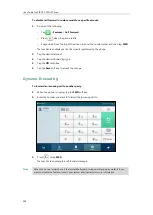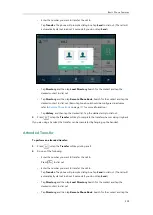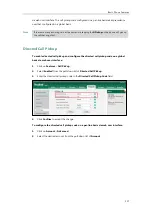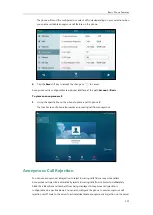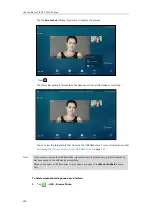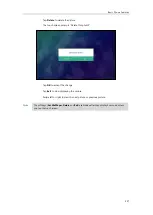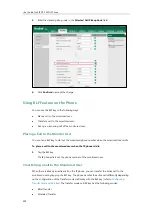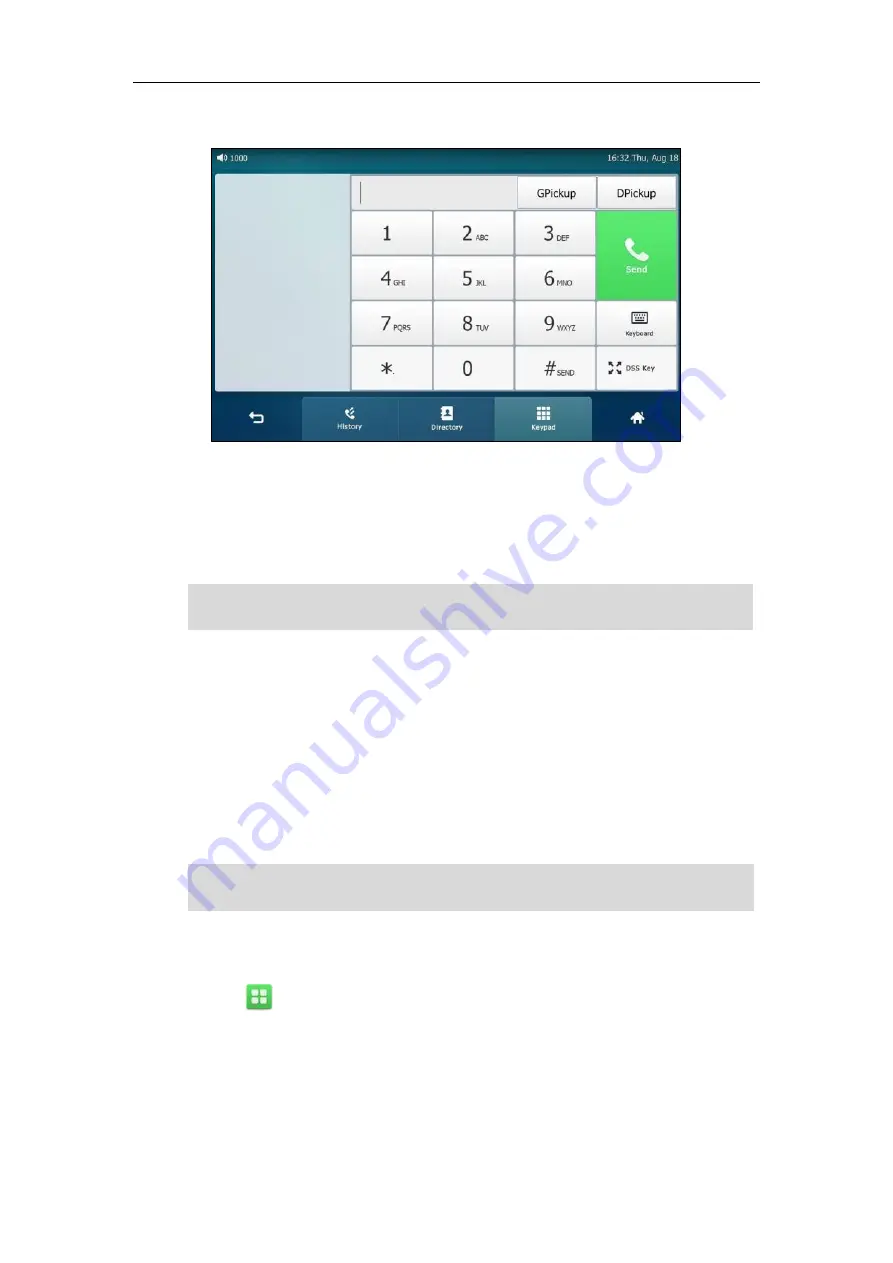
User Guide for SIP VP-T49G IP Phone
220
GPickup
appears on the onscreen keyboard.
2.
Tap
GPickup
on your phone when a phone in the group receives an incoming call.
The call is answered on your phone.
You can also configure a line key as a group pickup key via phone user interface or web user
interface. Once configured, you can pick up a call by tapping the group pickup key directly.
Note
Anonymous Call
You can use anonymous call to block your identity and phone number from appearing to the
called party when you call someone. For example, you want to call to consult some of the
services, but don’t want to be harassed. Anonymous call is configurable on a per-line basis. You
can also configure the phone to send anonymous call on/off code to the server to
activate/deactivate anonymous call on the server side.
Note
To configure anonymous call via phone user interface:
1.
Tap ->
Features
->
Anonymous
.
2.
Tap the desired line.
3.
Tap the
On
radio box in the
Local
Anonymous
field.
4.
(Optional.) Tap the
On
Code
or
Off Code
radio box in the
Send
Anony Code
field.
5.
(Optional.) Enter the anonymous call on code and off code respectively in the
On Code
and
Off Code
field beneath the
Send Anony Code
field.
Anonymous call is not available on all servers. Contact your system administrator for the
anonymous call on code and off code.
The directed call pickup code and group call pickup code are predefined on the system server.
Contact your system administrator for more information.
Содержание SIP VP-T49G
Страница 1: ...nime VC_ Clou d ...
Страница 8: ...User Guide for SIP VP T49G IP Phone viii ...
Страница 14: ...User Guide for SIP VP T49G IP Phone xiv ...
Страница 30: ...User Guide for SIP VP T49G IP Phone 30 ...
Страница 158: ...User Guide for SIP VP T49G IP Phone 158 ...
Страница 228: ...User Guide for SIP VP T49G IP Phone 228 ...
Страница 313: ...Appendix 313 Appendix B Menu Structure ...
Страница 314: ...User Guide for SIP VP T49G IP Phone 314 ...