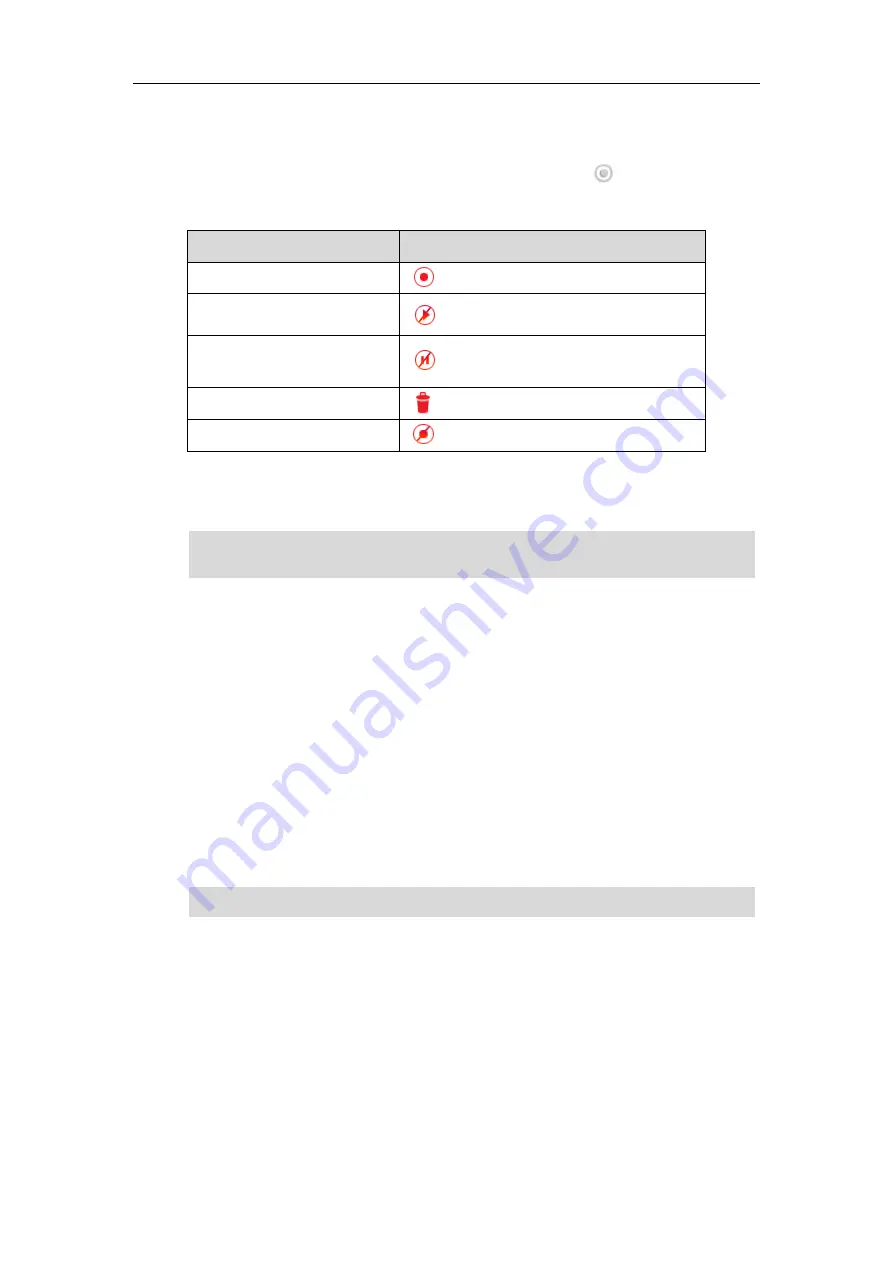
User Guide for SIP-T58V/A
Smart Media
Phone
332
2.
Tap the Record key or URL Record key again to stop recording.
The recording icon disappears from the bottom-right corner of the contact avatar and the
icon indicator of the Record key or URL Record key changes to .
Recording status indications you need to know:
Circumstance
Icons on the touch screen
A recording is started
appears on the touch screen
A recording cannot be started
appears for 1 second
A recording cannot be stopped
appears for 1 second, then goes back
The recording box is full
appears for 1 second
The call cannot be recorded
appears for 1 second
You can listen to the recordings stored on your server system. For example, you can dial an
access code to listen to the recordings.
Note
Hot Desking
Hot desking originates from the definition of being the temporary physical occupant of a work
station or surface by a particular employee. A primary motivation for hot desking is cost
reduction. This feature is regularly used in places where not all the employees are in the office at
the same time, or not in the office for very long, which means that actual personal offices would
be often vacant, consuming valuable space and resources.
You can use hot desking on the SIP-T58V/A smart media
phone to log out of existing accounts
and then log into a new account. As a result, many users can share the phone resource at
different times. To use this feature, you need to configure a hot desking key in advance.
Note
To configure a hot desking key via phone user interface:
1.
Swipe down from the top of the screen or swipe left/right to go to the second idle screen.
2.
Tap
Settings
->
Features
->
DSS
Keys
.
3.
Tap the desired line key.
4.
Tap the
Type
field.
5.
Tap
Key Event
in the pop-up dialog box.
6.
Tap the
Key Type
field.
The way in which you listen to the recordings may be different depending on the server. Contact
your system administrator for more information.
Hot desking is not available on all servers. Contact your system administrator for more
information.
Содержание SIP-T58V
Страница 1: ......
Страница 6: ...User Guide for SIP T58V A Smart Media Phone vi ...
Страница 68: ...User Guide for SIP T58V A Smart Media Phone 68 ...
Страница 227: ...System Applications 227 2 Tap to launch Camera application 3 Swipe right 4 Tap ...
Страница 258: ...User Guide for SIP T58V A Smart Media Phone 258 ...
Страница 368: ...User Guide for SIP T58V A Smart Media Phone 368 ...






























