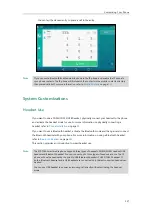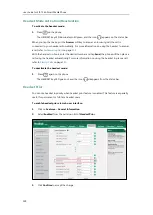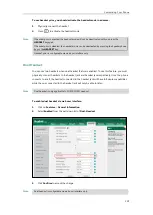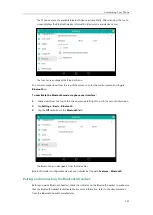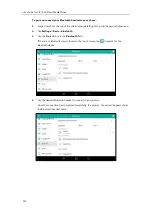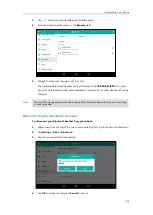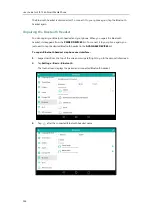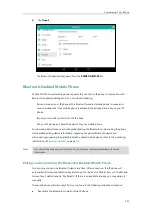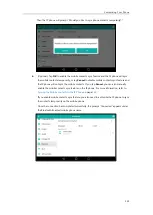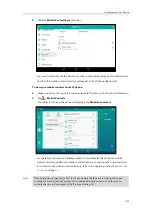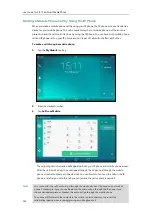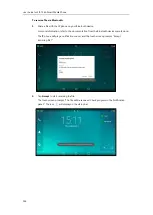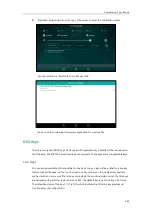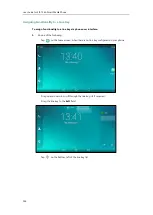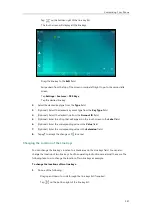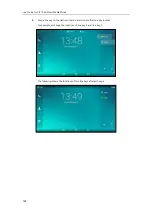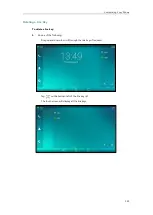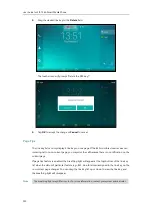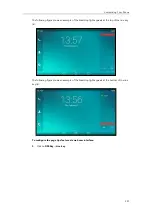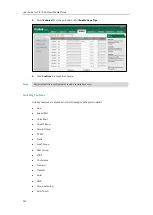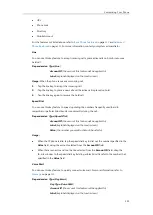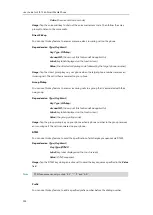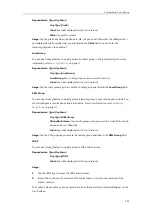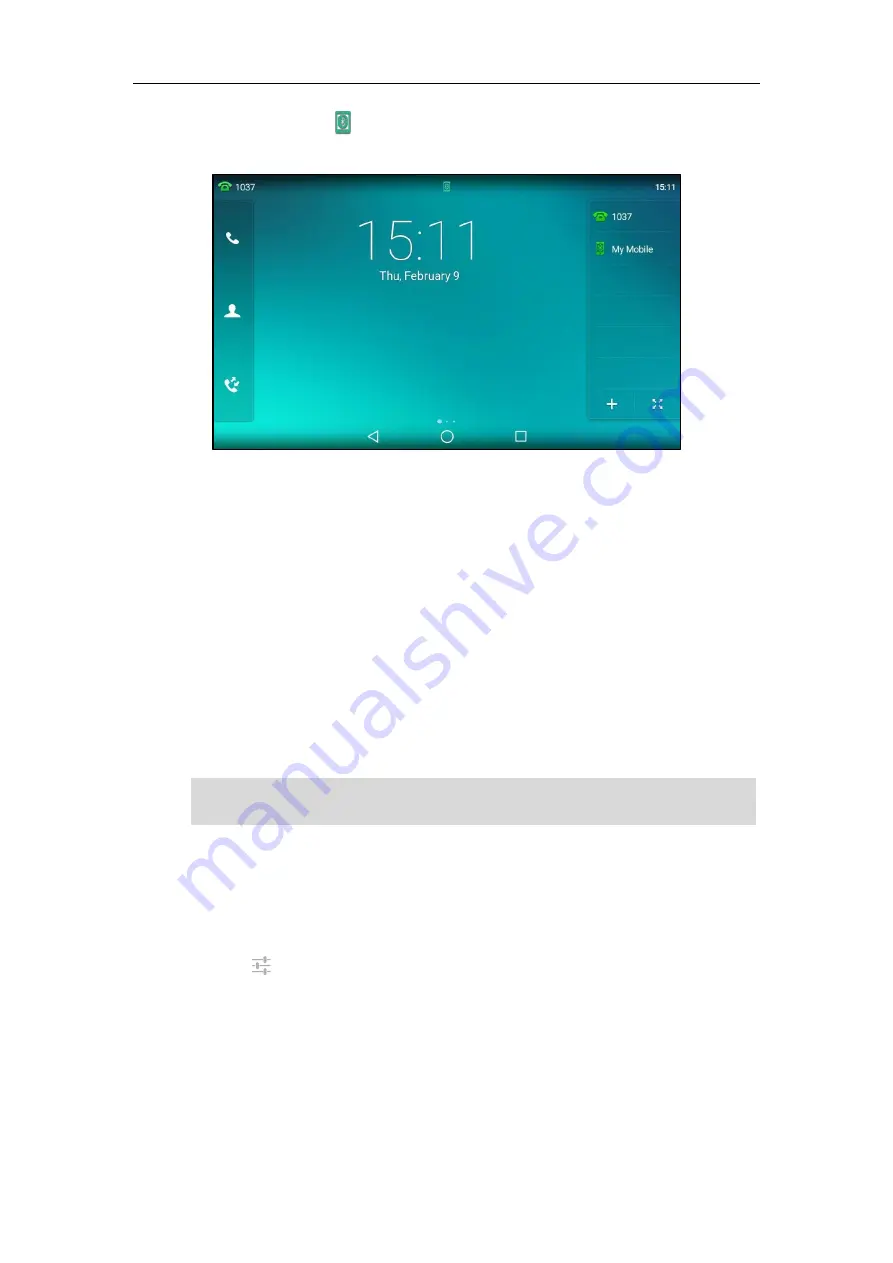
User Guide for SIP-T56A
Smart Media
Phone
140
The Bluetooth icon will display on the status bar.
And the IP phone automatically assigns a Mobile Account key.
For more information on how to configure the Mobile Account key, refer to
on
. Before you configure the Mobile Account key, make sure the Bluetooth-Enabled
mobile phone is connected. Otherwise the IP phone will prompt “Mobile Account is not
connected!”. If the distance between mobile phone and IP phone is more than 10 meters or the
Bluetooth mode on the mobile phone is deactivated, you can tap the Mobile Account key to
reconnect the last paired Bluetooth-Enabled mobile phone.
Syncing the Mobile Contacts to the IP Phone
If you disable the mobile contacts sync feature when you pair and connect the
Bluetooth-Enabled mobile phone to the IP phone (refer to
Bluetooth-Enabled Mobile Phone
), you need to enable the mobile contacts sync feature
manually when you want to sync the mobile contacts the IP phone.
Note
To enable the mobile contacts sync feature manually:
1.
Swipe down from the top of the screen or swipe left/right to go to the second idle screen.
2.
Tap
Settings
->
Basic
->
Bluetooth
.
3.
Tap after the desired Bluetooth-Enabled mobile phone name.
Not all mobile phones support syncing the mobile contacts to IP phone. For more information,
contact your system administrator.
Содержание SIP-T56A
Страница 1: ......
Страница 6: ...User Guide for SIP T56A Smart Media Phone vi...
Страница 12: ...User Guide for SIP T56A Smart Media Phone xii Index 359...
Страница 26: ...User Guide for SIP T56A Smart Media Phone 26...
Страница 64: ...User Guide for SIP T56A Smart Media Phone 64...
Страница 250: ...User Guide for SIP T56A Smart Media Phone 250...
Страница 302: ...User Guide for SIP T56A Smart Media Phone 302...
Страница 354: ...User Guide for SIP T56A Smart Media Phone 354...