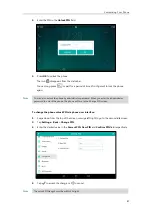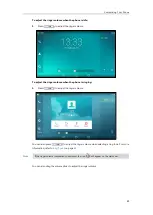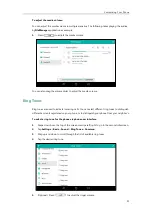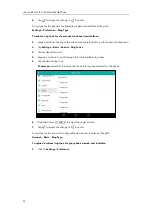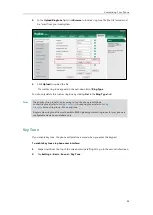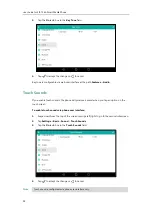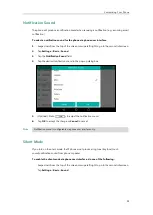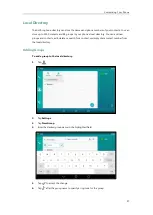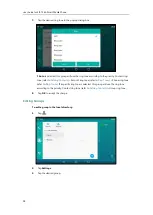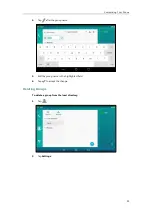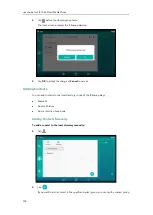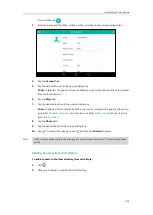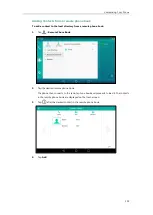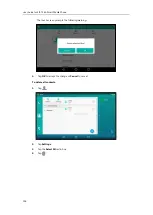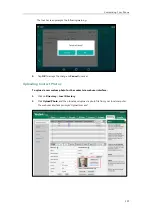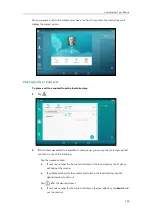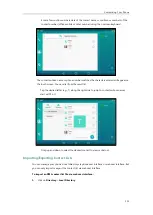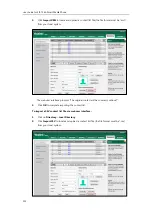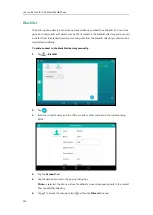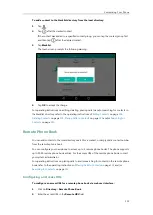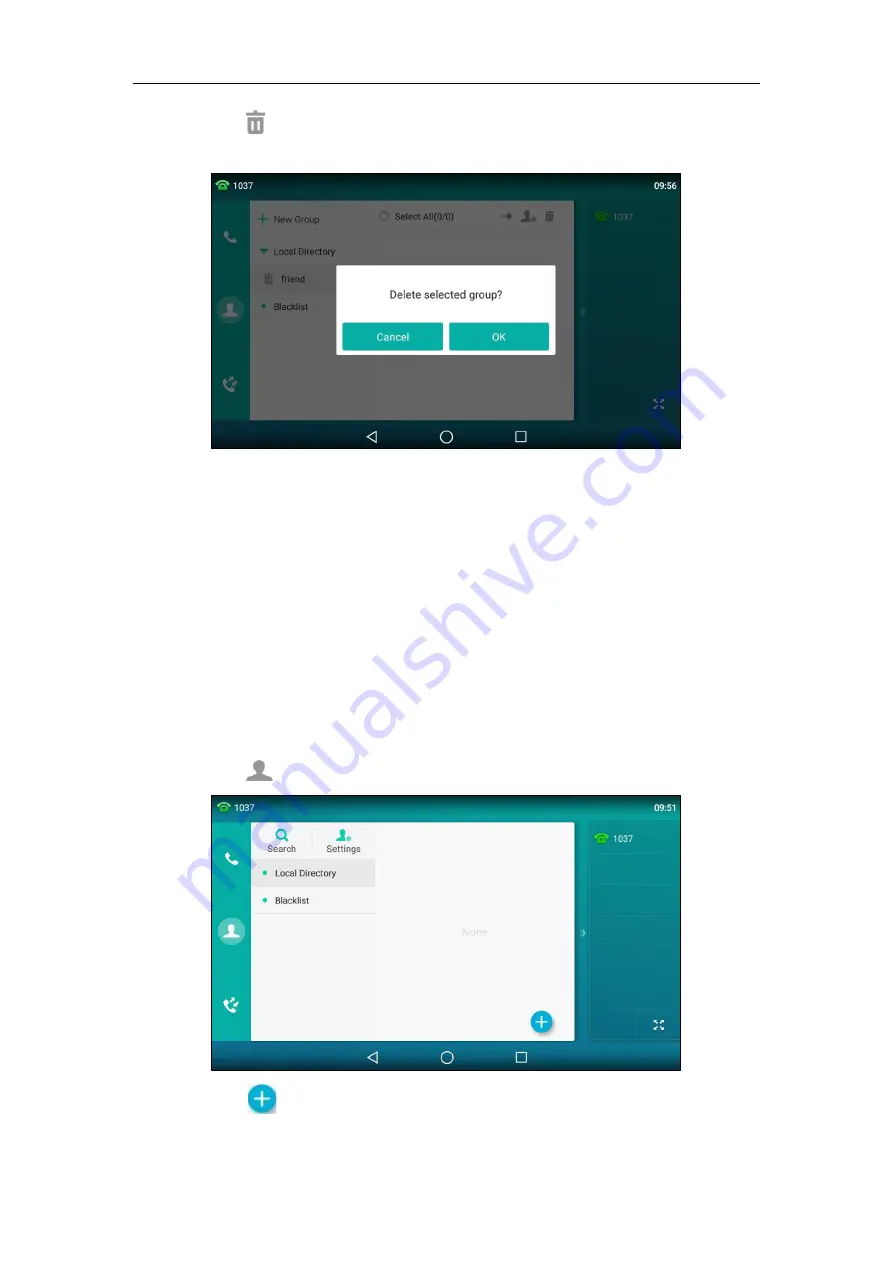
User Guide for SIP-T56A
Smart Media
Phone
100
3.
Tap before the desired group name.
The touch screen prompts the following warning:
4.
Tap
OK
to accept the change or
Cancel
to cancel.
Adding Contacts
You can add contacts to the local directory in one of the following ways:
Manually
From call history
From a remote phone book
Adding Contacts Manually
To add a contact to the local directory manually:
1.
Tap .
2.
Tap
.
If you want to add a contact to the specified contact group, you can tap the contact group
Содержание SIP-T56A
Страница 1: ......
Страница 6: ...User Guide for SIP T56A Smart Media Phone vi...
Страница 12: ...User Guide for SIP T56A Smart Media Phone xii Index 359...
Страница 26: ...User Guide for SIP T56A Smart Media Phone 26...
Страница 64: ...User Guide for SIP T56A Smart Media Phone 64...
Страница 250: ...User Guide for SIP T56A Smart Media Phone 250...
Страница 302: ...User Guide for SIP T56A Smart Media Phone 302...
Страница 354: ...User Guide for SIP T56A Smart Media Phone 354...