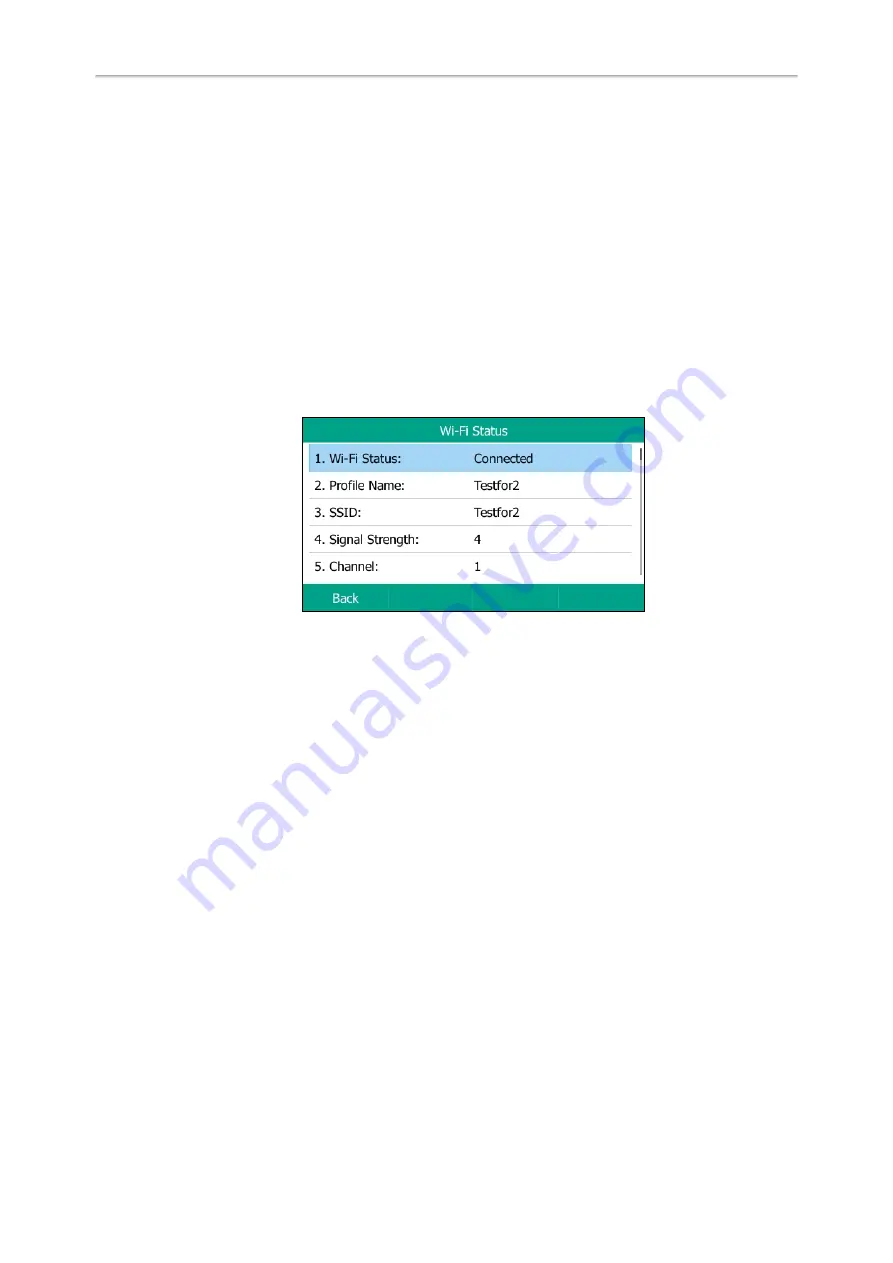
Yealink T5 Series IP Phones User Guide
120
4.
Press
Save
.
The connected wireless networks will be saved to
Known Network(s)
list.
Related Topics
Viewing the Wireless Network Information
You can view the wireless network information when the Wi-Fi mode is activated.
Procedure
1.
Navigate to
Menu
->
Basic
->
Wi-Fi
->
X Available Network(s)
(X represents the number of available networks).
2.
Press
Detail
to view the detailed wireless network information (for example, Profile Name, SSID or Signal Strength).
If the IP phone is connected to a wireless network successfully, you can also navigate to
Menu
->
Basic
->
Wi-Fi
-
>
Wi-Fi Status
to view the connected wireless network information.
Managing the Saved Wireless Network
Once the IP phone has been connected to a wireless network successfully, this wireless network profile will be saved in
Known Network(s)
list. The next time you activate Wi-Fi mode, the IP phone will be automatically connected to the
wireless network which has the highest priority (the top one). Up to 5 wireless network profiles can be saved in
Known
Network(s)
list. If you want to add a new one when the IP phone has already saved 5 wireless network profiles, please
delete an older one before adding.
Procedure
1.
Navigate to
Menu
->
Basic
->
Wi-Fi
->
Known Network(s)
.
2.
Press
Option
.
3.
Do one of the following:
l
Select
Edit
to edit the wireless network profile, and press
Save
.
l
Select
Move Up
or
Move Down
to change the priority of the wireless network.
l
Select
Delete
or
Delete All
to delete the saved wireless network profile.
Disconnecting the Wireless Network Connection
Procedure
1.
Navigate to
Menu
->
Basic
->
Wi-Fi
.
2.
Highlight the
X Available Network(s)
(X represents the number of available networks), and then press
Enter
.
3.
Highlight the connected wireless network, and then press
Disconnect
.
You can also disconnect the wireless network when deactivating the Wi-Fi mode.
Содержание SIP-T54S
Страница 1: ......
Страница 26: ...22 Yealink T5 Series IP Phones User Guide...
Страница 44: ...40 Yealink T5 Series IP Phones User Guide...
Страница 118: ...114 Yealink T5 Series IP Phones User Guide...
Страница 130: ...126 Yealink T5 Series IP Phones User Guide...
Страница 131: ...Appendix Menu Structure 127 Appendix Menu Structure...






















