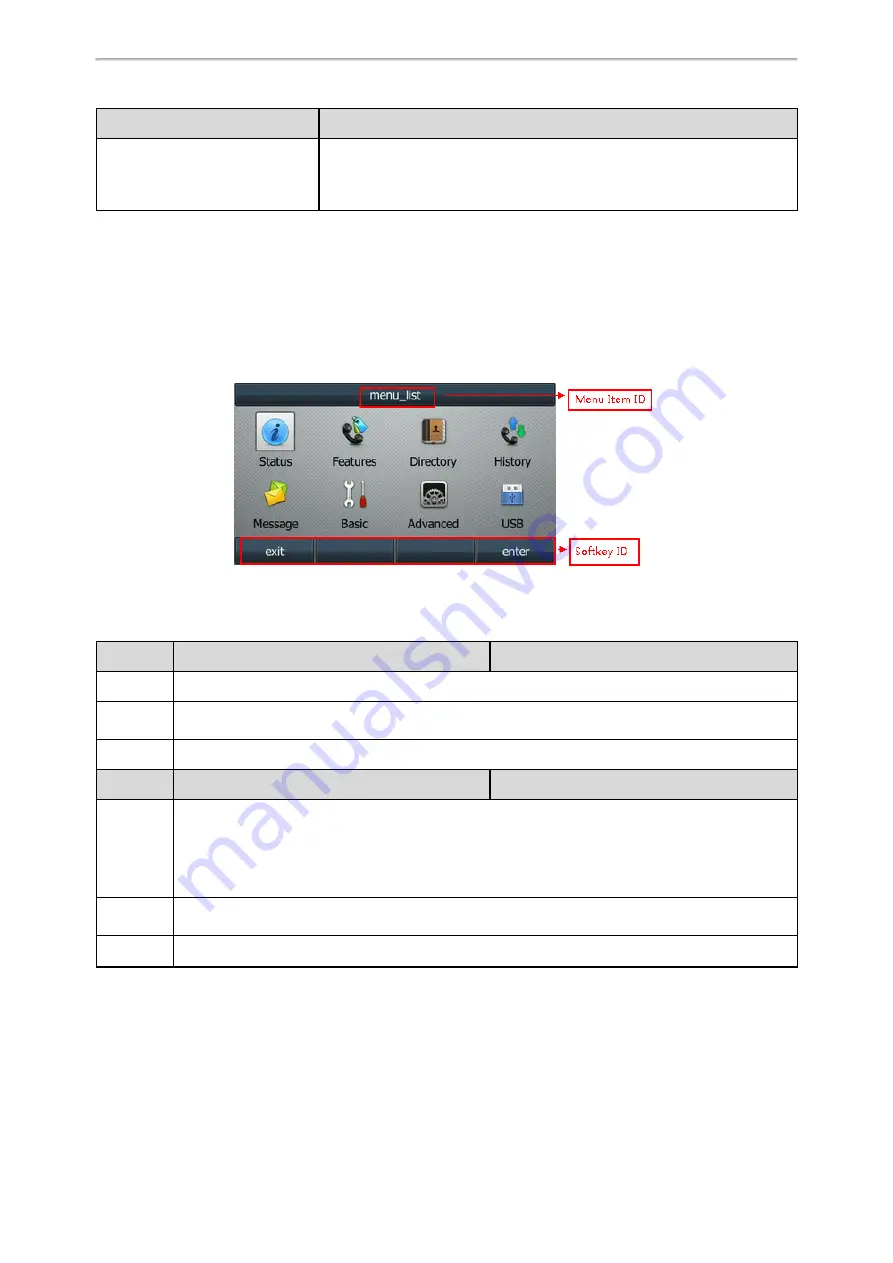
Phone Customization
275
Macro Action
Description
Note: The last “color” can be configured without “time”, and it means per-
manently displaying the last color until triggered by other macros. This macro
can be only used for BLF/BLF list feature. For more information, refer to
BLF/BLF List Key LED Status and Behavior Configuration
.
EDK Configuration
To configure the EDK list, EDK user input prompt, EDK soft keys, and custom DSS keys, you have to enable EDK
feature. By default, the EDK feature is disabled.
Yealink phones can display the softkey ID or menu item ID by long pressing the Volume Up key. It is especially use-
ful for those users who need to view the softkey ID or menu item ID when configuring EDK macros.
The following graphic shows an example for displaying the softkey ID and menu item ID after accessing the menu
of T46S/G phones:
The following table lists the parameters you can use to configure EDK.
Parameter features.enhanced_dss_keys.enable
<y0000000000xx>.cfg
Description It enables or disables the Enhanced DSS Keys (EDK) feature.
Permitted
Values
0-Disabled
1-Enabled
Default
0
Parameter edk.id_mode.enable
<y0000000000xx>.cfg
Description
It enables or disables to view the softkey or menu item ID by long pressing the Volume Up key for
three seconds on any screen.
Note: The menu item ID is displayed on the status bar of the phone. Long pressing the Volume Up key
again for three seconds to exit. It works only if “features.enhanced_dss_keys.enable” is set to 1
(Enabled).
Permitted
Values
0-Disabled
1-Enabled
Default
0
EDK List Configuration
Using the Enhanced DSS Keys (EDK) List parameters to define a macro is useful when defining more than one soft
key or DSS key.
The following table lists the parameters you can use to configure the EDK list.
Содержание SIP-T5 Series
Страница 1: ......
Страница 22: ...Table of Contents 19...
Страница 104: ...Administrator s Guide for SIP T2 Series T4 Series T5 Series CP920 IP Phones 101...
















































