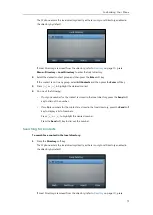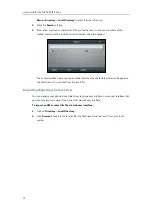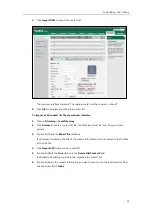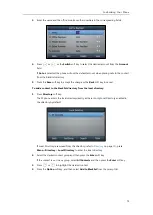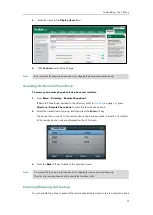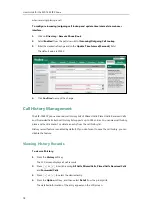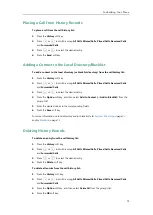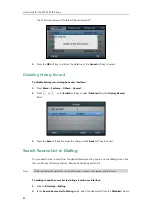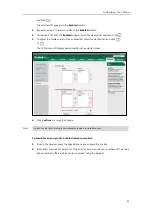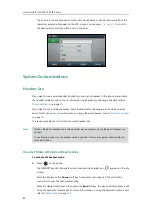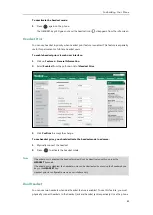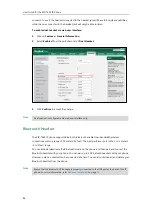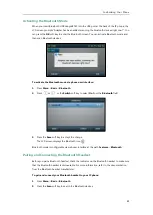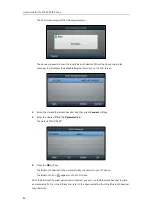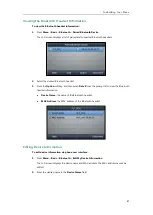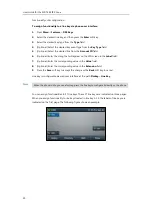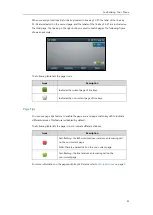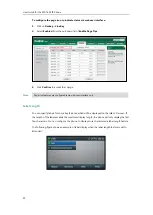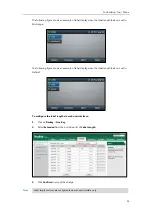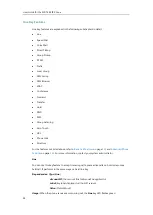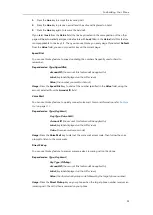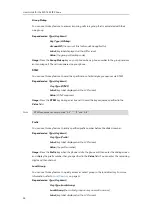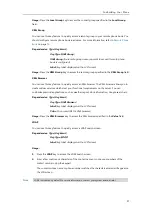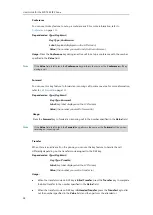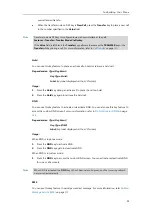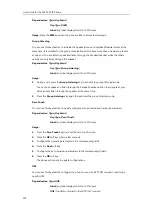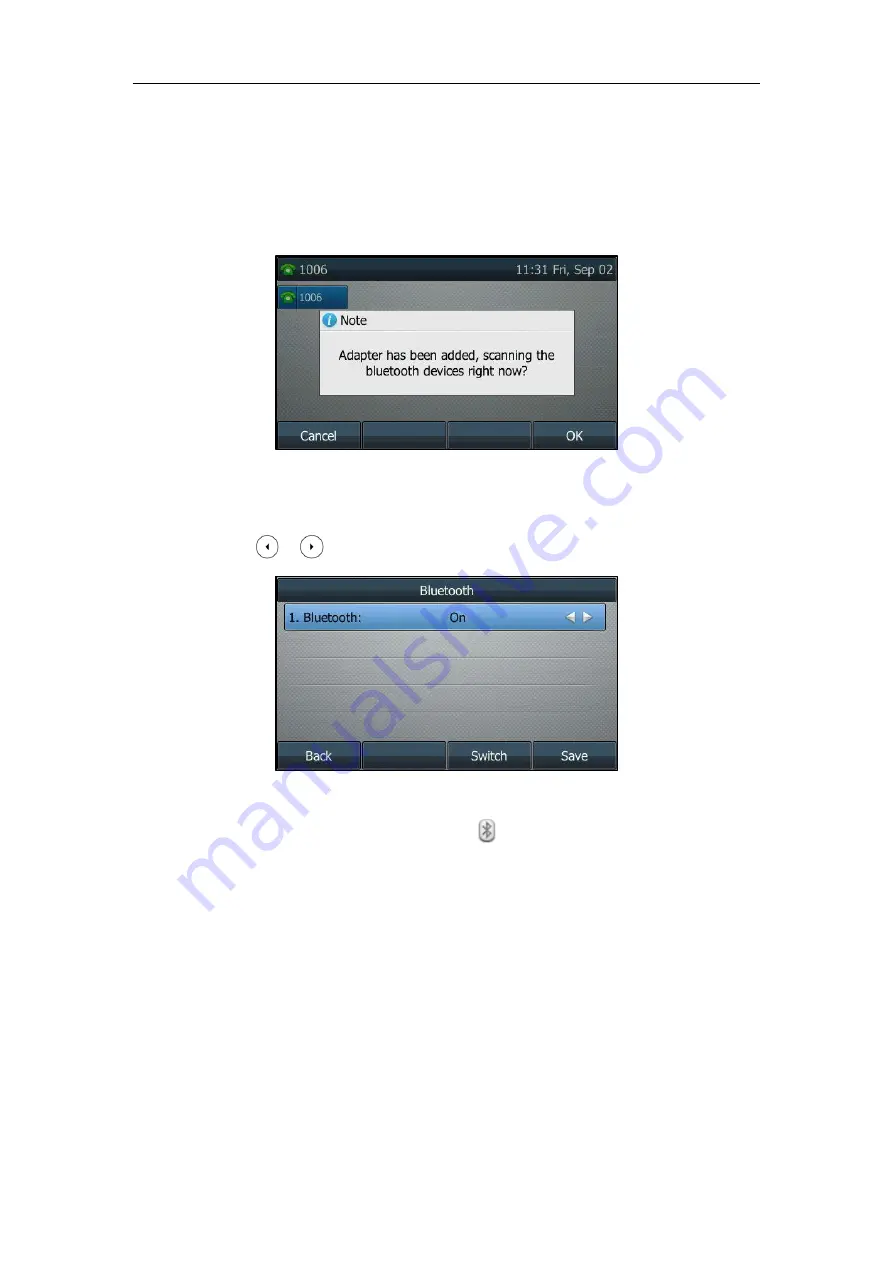
Customizing Your Phone
85
Activating the Bluetooth Mode
When you insert Bluetooth USB dongle BT40 into the USB port at the back of the IP phone, the
LCD screen prompts “Adapter has been added, scanning the bluetooth devices right now?”. You
can press the
OK
soft key to enter the Bluetooth screen. You can activate Bluetooth mode and
then scan Bluetooth devices.
To activate the Bluetooth mode via phone user interface:
1.
Press
Menu
->
Basic
->
Bluetooth
.
2.
Press or , or the
Switch
soft key to select
On
from the
Bluetooth
field.
3.
Press the
Save
soft key to accept the change.
The LCD screen displays the Bluetooth icon .
Bluetooth mode is configurable via web user interface at the path
Features
->
Bluetooth
.
Pairing and Connecting the Bluetooth Headset
Before you pair a Bluetooth headset, check the indicator on the Bluetooth headset to make sure
that the Bluetooth headset is discoverable. For more information, refer to the documentation
from the Bluetooth headset manufacturer.
To pair and connect your Bluetooth headset to your IP phone:
1.
Press
Menu
->
Basic
->
Bluetooth
.
2.
Press the
Scan
soft key to search the Bluetooth devices.
Содержание SIP-T46S
Страница 1: ...aji...
Страница 26: ...User Guide for the SIP T46S IP Phone 16...
Страница 230: ...User Guide for the SIP T46S IP Phone 220...
Страница 235: ...Appendix 225 Appendix B Menu Structure...
Страница 236: ...User Guide for the SIP T46S IP Phone 226...