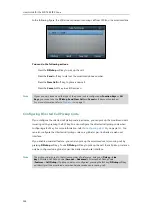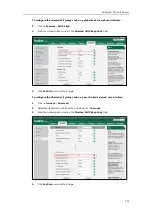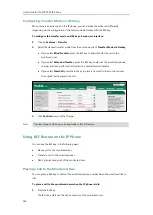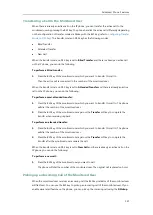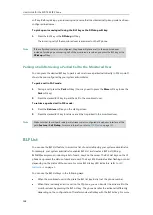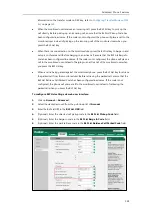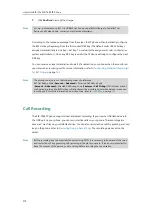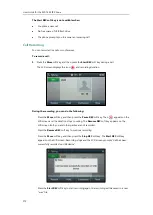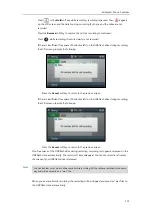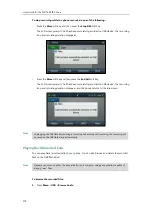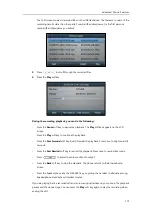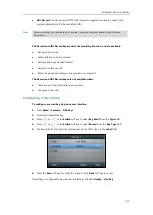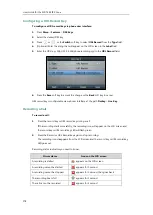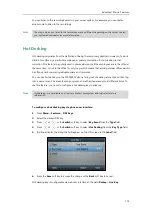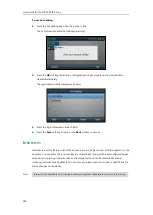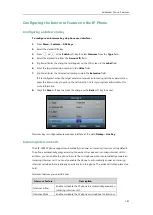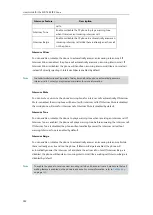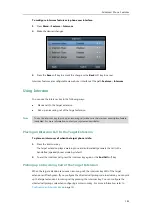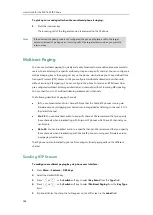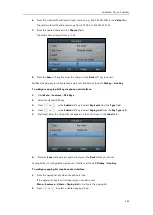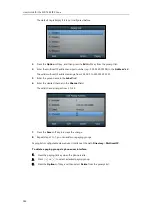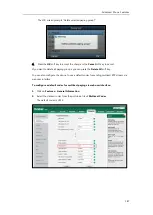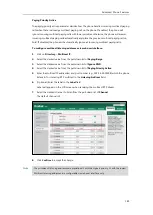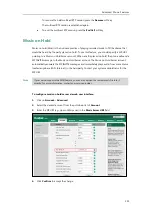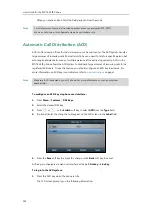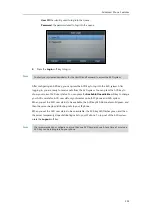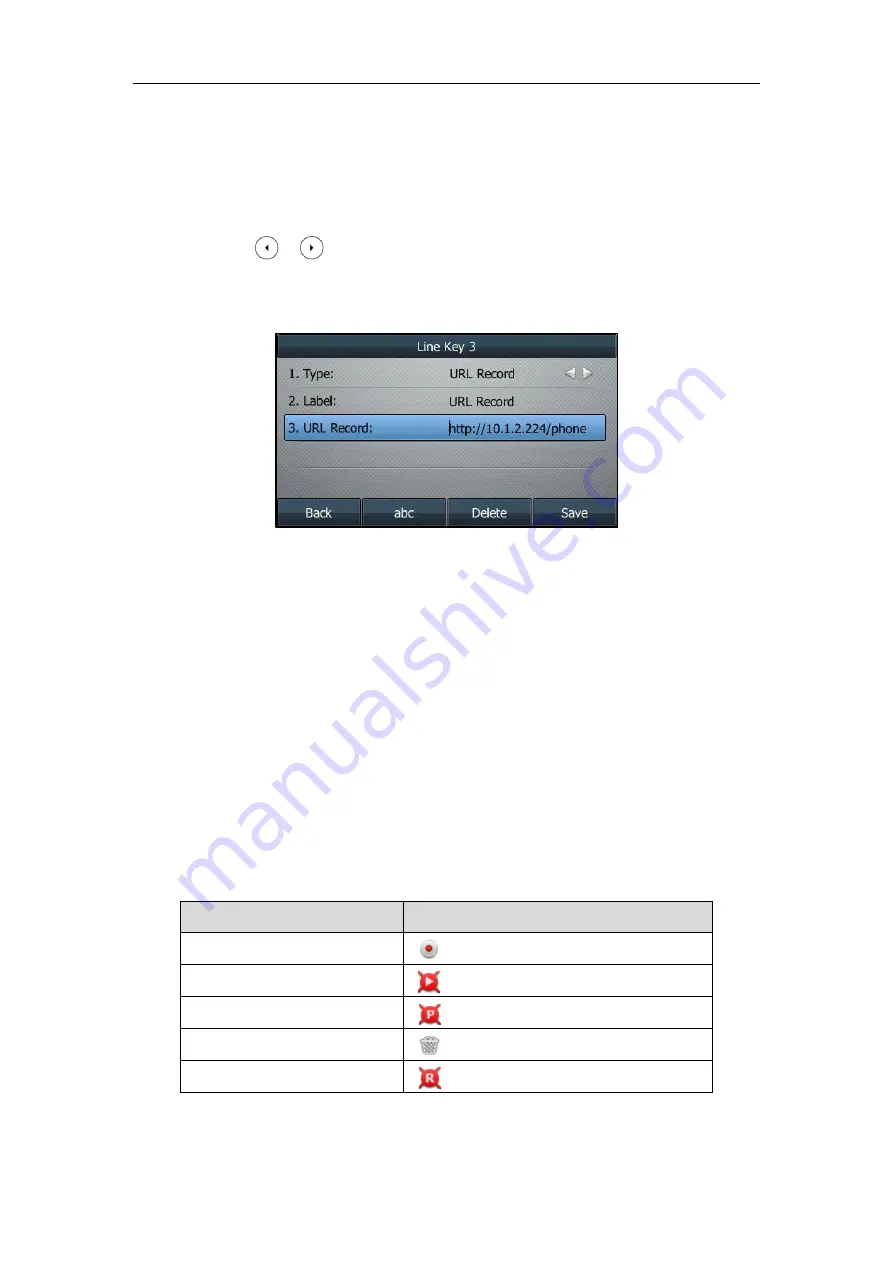
User Guide for the SIP-T46S IP Phone
178
Configuring a URL Record Key
To configure a URL record key via phone user interface:
1.
Press
Menu
->
Features
->
DSS Keys
.
2.
Select the desired DSS key.
3.
Press or , or the
Switch
soft key to select
URL Record
from the
Type
field.
4.
(Optional.) Enter the string that will appear on the LCD screen in the
Label
field.
5.
Enter the URL (e.g., http://10.1.2.224/phonerecording.cgi) in the
URL Record
field.
6.
Press the
Save
soft key to accept the change or the
Back
soft key to cancel.
URL record key is configurable via web user interface at the path
Dsskey
->
Line Key
.
Recording a Call
To record a call:
1.
Press the record key or URL record key during a call.
If the recording starts successfully, the recording icon will appear on the LCD screen and
the record key or URL record key LED will flash green.
2.
Press the Record or URL Record key again to stop recording.
The recording icon disappears from the LCD screen and the record key or URL record key
LED goes out.
Recording status indicators you need to know:
Circumstance
Icons on the LCD screen
A recording is started
appears on the LCD screen
A recording cannot be started
appears for 1 second
A recording cannot be stopped
appears for 1 second, then goes back
The recording box is full
appears for 1 second
The call cannot be recorded
appears for 1 second
Содержание SIP-T46S
Страница 1: ...aji...
Страница 26: ...User Guide for the SIP T46S IP Phone 16...
Страница 230: ...User Guide for the SIP T46S IP Phone 220...
Страница 235: ...Appendix 225 Appendix B Menu Structure...
Страница 236: ...User Guide for the SIP T46S IP Phone 226...