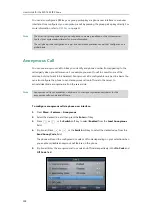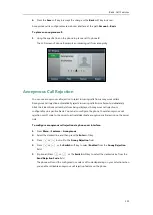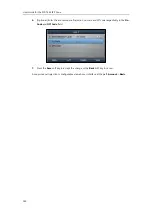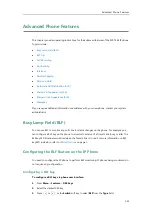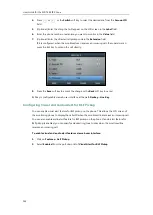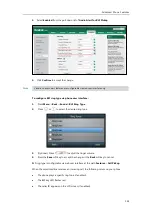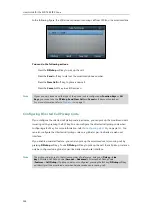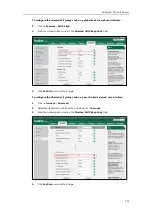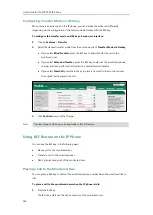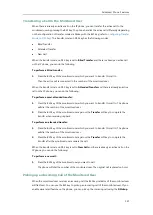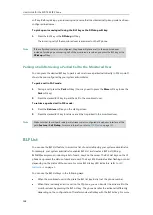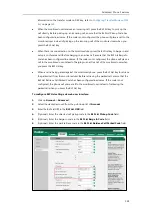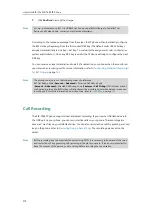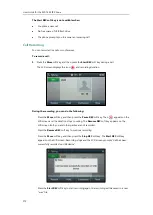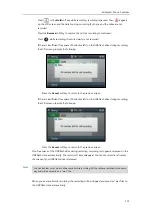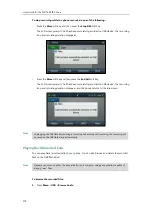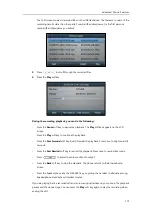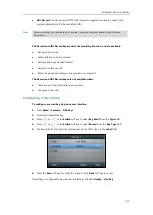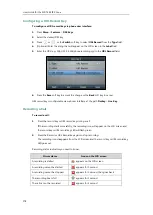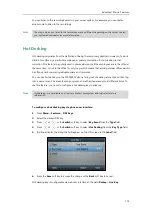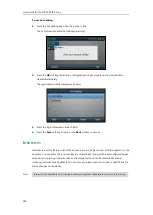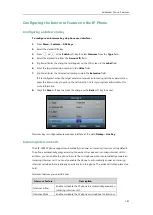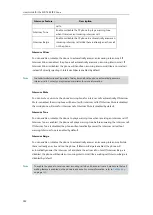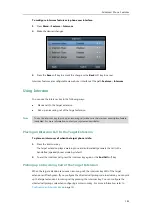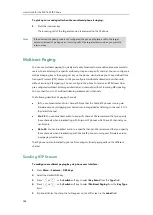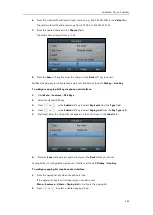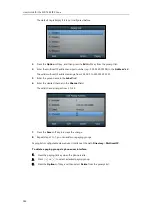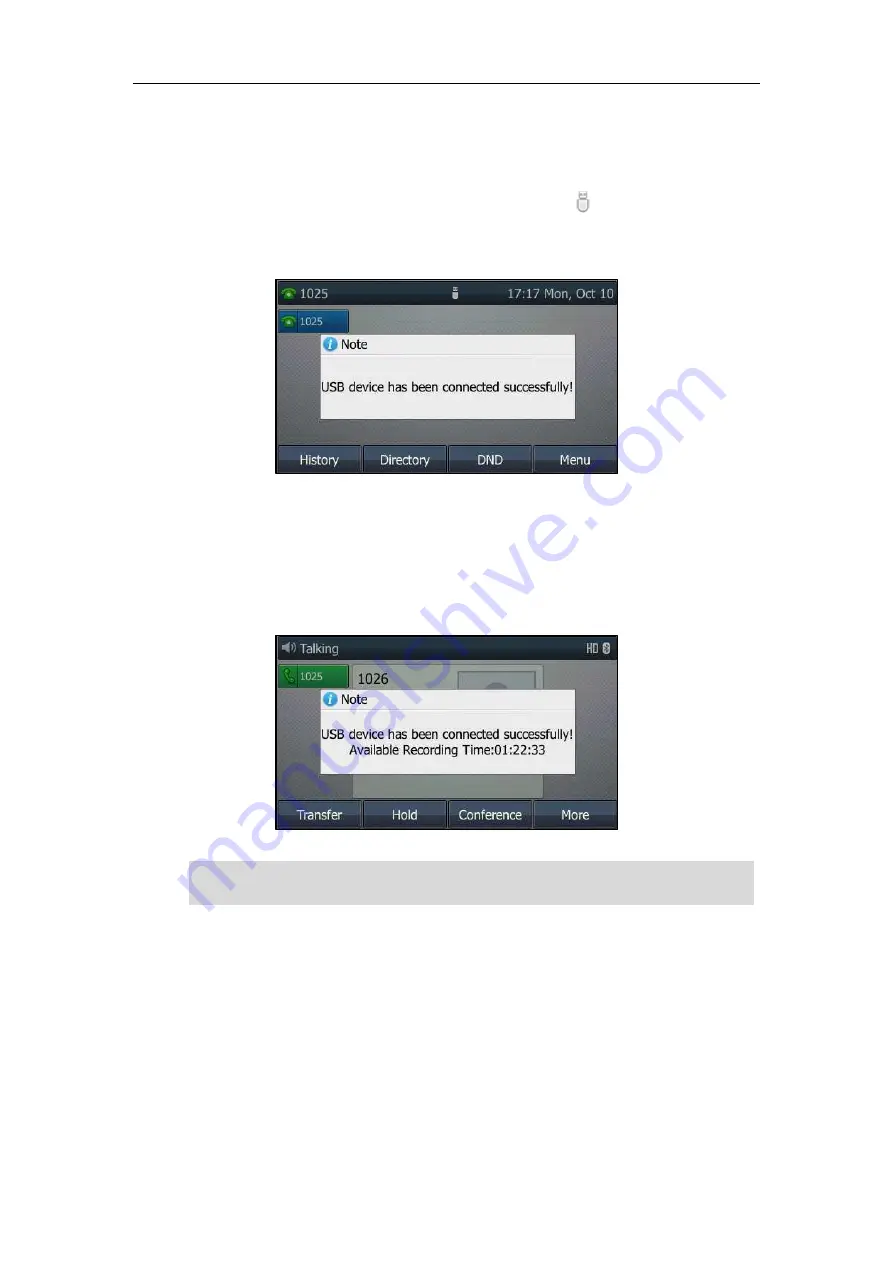
Advanced Phone Features
171
Recording Using a USB Flash Drive
When the phone is idle, and you insert a USB flash drive into the USB port on IP phone, the
phone will detect the USB flash drive and display a flashing icon . After detecting the USB
flash drive, the icon stops flashing and LCD screen prompts “USB device has been connected
successfully!”.
When there is an active call, and you insert a USB flash drive into the USB port on your phone,
the LCD screen will prompt “USB device has been connected successfully! Available Recording
Time: XX:XX:XX”. For more information on the available recording time, refer to
The following figure shows an example:
Note
The Start REC soft key controls the recording function, and is available:
The free space of USB flash drive is sufficient
When there are one or more calls connected to your IP phone
During an active call
When calls are on hold or muted
During an attended transfer
During a conference call
Recording using a USB flash drive is not available by default. For more information, contact your
system administrator.
Содержание SIP-T46S
Страница 1: ...aji...
Страница 26: ...User Guide for the SIP T46S IP Phone 16...
Страница 230: ...User Guide for the SIP T46S IP Phone 220...
Страница 235: ...Appendix 225 Appendix B Menu Structure...
Страница 236: ...User Guide for the SIP T46S IP Phone 226...