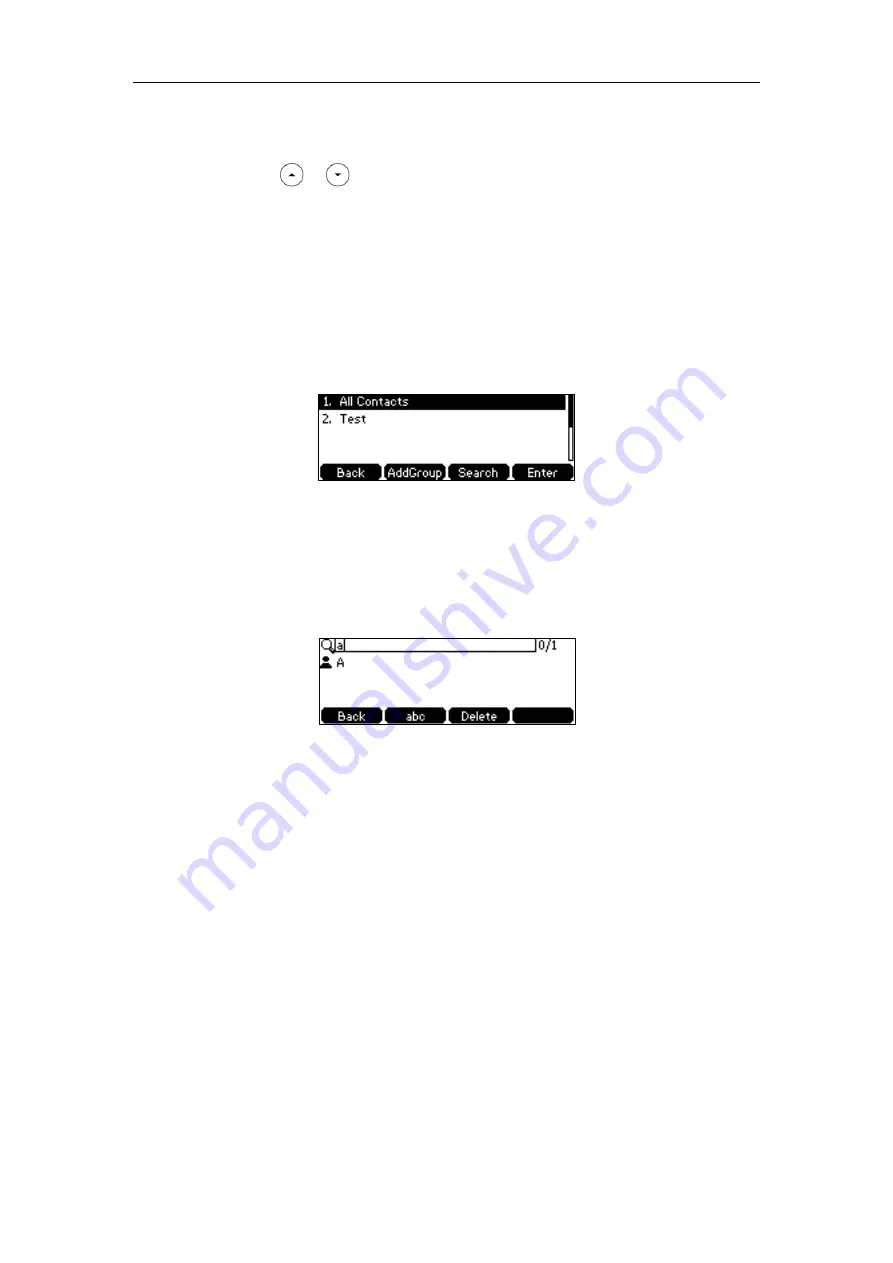
Customizing Your Phone
53
-
If multiple numbers for the contact are stored in the local directory, press the
Send
soft
key to display a list of numbers.
Press or to highlight the desired number.
Press the
Send
soft key to dial out the number.
Searching for Contacts
To search for a contact in the local directory:
1.
Press the
Directory
soft key.
The IP phone enters the local directory directly as there is only Local Directory enabled in
the directory by default.
If Local Directory is removed from the directory
(
refer to
, press
Menu
->
Directory
->
Local Directory
to enter the local directory.
2.
Press the
Search
soft key.
3.
Enter a few continuous characters of the contact name or continuous numbers of the
contact number (office, mobile or other number) using the keypad.
The contacts whose name or phone number matches the characters entered will appear on
the LCD screen. You can dial from the result list.
Importing/Exporting Contact Lists
You can manage your phone’s local directory via phone user interface or web user interface. But
you can only import or export the contact list via web user interface.
To import an XML contact list file via web user interface:
1.
Click on
Directory
->
Local Directory
.
2.
Click
Browse
to locate a contact list file (the file format must be *.xml) from your local
system.
Содержание SIP-T42S IP
Страница 1: ......
Страница 22: ...User Guide for the SIP T42S IP Phone 12 ...
Страница 42: ...User Guide for the SIP T42S IP Phone 32 ...
Страница 140: ...User Guide for the SIP T42S IP Phone 130 ...
Страница 197: ...Appendix 187 Appendix B Menu Structure ...
Страница 198: ...User Guide for the SIP T42S IP Phone 188 ...
















































