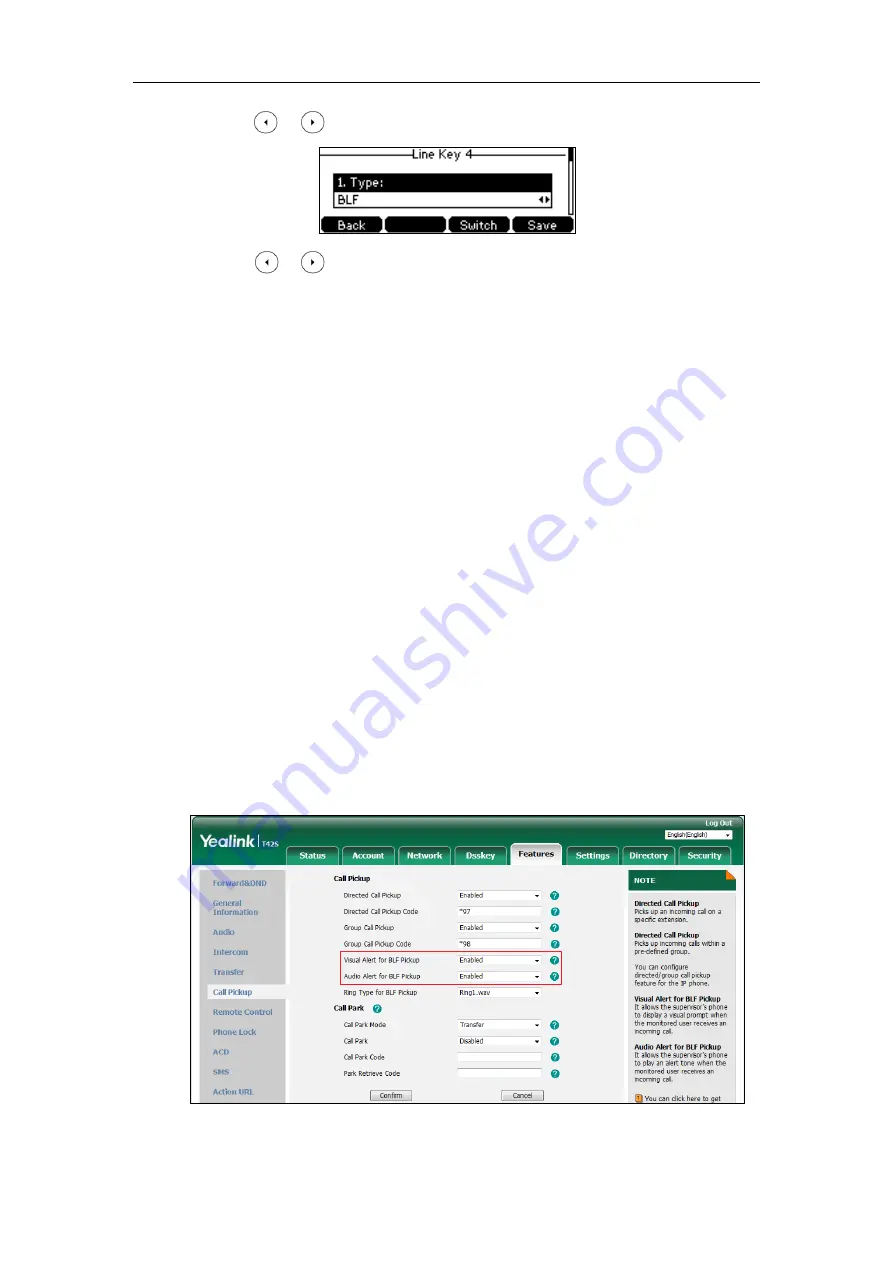
User Guide for the SIP-T42S IP Phone
132
3.
Press or , or the
Switch
soft key to select
BLF
from the
Type
field.
4.
Press or , or the
Switch
soft key to select the desired line from the
Account ID
field.
5.
(Optional.) Enter the string that will appear on the LCD screen in the
Label
field.
6.
Enter the phone number or extension you want to monitor in the
Value
field.
7.
(Optional.) Enter the directed call pickup code in the
Extension
field.
If it is configured, when the monitored user receives an incoming call, the supervisor can
press the BLF key to pick up the call directly.
8.
Press the
Save
soft key to accept the change or the
Back
soft key to cancel.
BLF key is configurable via web user interface at the path
Dsskey
->
Line Key
.
Configuring Visual and Audio Alert for BLF Pickup
You can enable visual alert feature for BLF pickup on the phone. This allows the LCD screen of
the monitoring phone to display the caller ID when the monitored line receives an incoming call.
You can also enable audio alert feature for BLF pickup on the phone. If audio alert feature for
BLF pickup is enabled, you can specify a desired ring tone to play when the monitored line
receives an incoming call.
To enable visual and audio alert features via web user interface:
1.
Click on
Features
->
Call Pickup
.
2.
Select
Enabled
from the pull-down list of
Visual Alert for BLF Pickup
.
3.
Select
Enabled
from the pull-down list of
Audio Alert for BLF Pickup
.
Содержание SIP-T42S IP
Страница 1: ......
Страница 22: ...User Guide for the SIP T42S IP Phone 12 ...
Страница 42: ...User Guide for the SIP T42S IP Phone 32 ...
Страница 140: ...User Guide for the SIP T42S IP Phone 130 ...
Страница 197: ...Appendix 187 Appendix B Menu Structure ...
Страница 198: ...User Guide for the SIP T42S IP Phone 188 ...






























