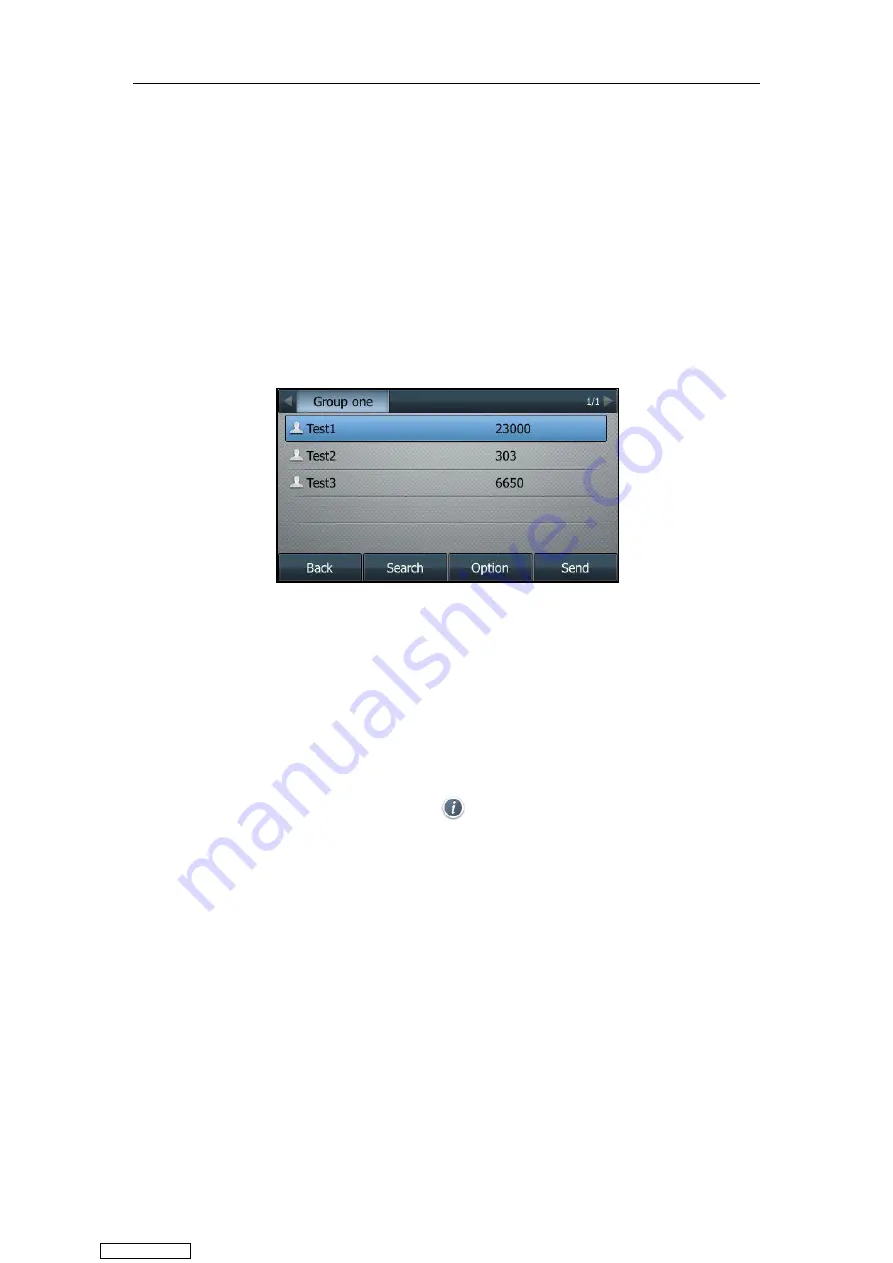
Customizing Your Phone
87
Accessing the Remote Phone Book
After the access URL of remote phone book is configured successfully, you can obtain the
contact from the remote phone book on the phone.
Procedure:
1.
Navigate to
Menu
->
Directory
->
Remote
Phone
Book
.
On the SIP-T48S/T48G IP phone, you can also tap
Directory
->
Remote
Phone
Book
.
2.
Select the desired remote phone book.
The phone then connects to the remote phone book and proceeds to load it. The contacts
in the remote phone book are displayed on the LCD screen.
Adding a Contact to the Local Directory/Blacklist
Procedure:
1.
Navigate to
Menu
->
Directory
->
Remote
Phone
Book
.
On the SIP-T48S/T48G IP phone, you can also tap
Directory
->
Remote
Phone
Book
.
2.
Select the desired remote phone book.
3.
Highlight a desired contact, and then press
Option
.
On the SIP-T48S/T48G IP phone, tap after the desired contact.
4.
Select
Add to Contact
(or
Add to Blacklist
).
On the SIP-T48S/T48G IP phone, tap
Add
(or
Blacklist
).
5.
Edit the corresponding fields.
6.
Press
Save
.
Call History Management
The IP phones maintain call history lists of Missed Calls, Placed Calls, Received Calls and
Forwarded Calls.
Downloaded from
Содержание SIP-T41S
Страница 1: ... Downloaded from ManualsNet com search engine ...
Страница 12: ...Downloaded from ManualsNet com search engine ...
Страница 48: ...User Guide for T4 Series IP Phones 36 Downloaded from ManualsNet com search engine ...
Страница 242: ...User Guide for T4 Series IP Phones 230 Downloaded from ManualsNet com search engine ...
Страница 248: ...User Guide for T4 Series IP Phones 236 Downloaded from ManualsNet com search engine ...
Страница 251: ...Appendix 239 Appendix B Menu Structure For the SIP T48S T48G IP phone Downloaded from ManualsNet com search engine ...
Страница 252: ...User Guide for T4 Series IP Phones 240 For the SIP T46S T46G IP phone Downloaded from ManualsNet com search engine ...
Страница 253: ...Appendix 241 For the SIP T42S T42G T41S T41P T40G T40P Downloaded from ManualsNet com search engine ...






























