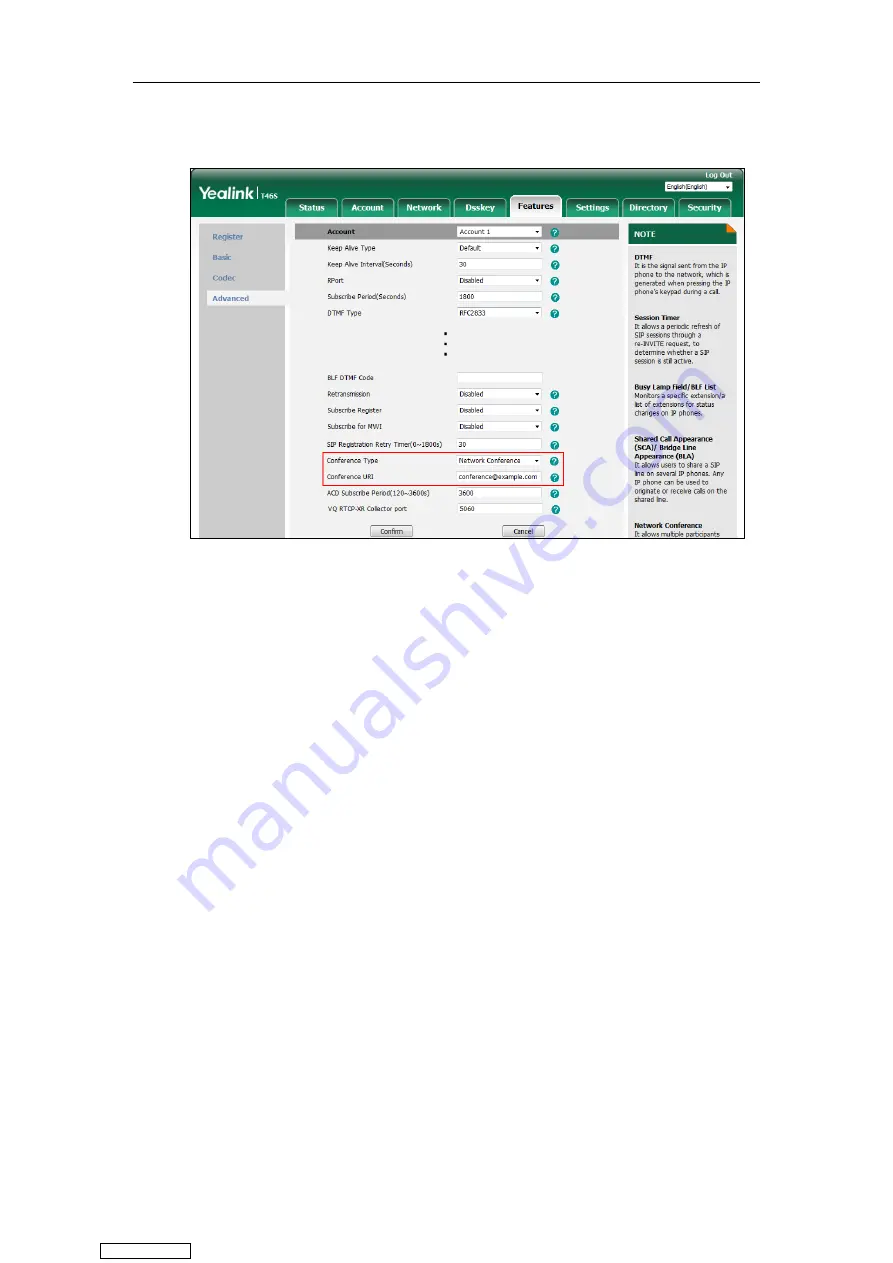
User Guide for T4 Series IP Phones
144
4.
Enter the conference URI (for example, [email protected]) in the
Conference URI
field.
5.
Click
Confirm
.
Setting Up a Network Conference
Procedure:
1.
Place a call to the first party.
2.
Press
Conference
(
Conf
) to place a new call.
The active call is placed on hold.
3.
Enter the number of the second party, and then press the OK key, # key or
Send
.
4.
When the second party answers the call, press
Conference
(
Conf
)
to add the second party
to the conference.
5.
Press
Conference
(
Conf
) to place a new call.
The conference call is placed on hold.
6.
Enter the number of the new party, and then press the OK key, # key or
Send
.
7.
When the new party answers the call, press
Conference
(
Conf
) to add the new party to the
conference.
8.
Repeat steps 5 to 7 until you add all intended parties.
The procedures for setting up a network conference call on specific servers may be different
from introduced above. Contact your system administrator for more information.
Call Park/Retrieve
You can use call park feature to place a call on hold, and then retrieve the call from another
Downloaded from
Содержание SIP-T41S
Страница 1: ... Downloaded from ManualsNet com search engine ...
Страница 12: ...Downloaded from ManualsNet com search engine ...
Страница 48: ...User Guide for T4 Series IP Phones 36 Downloaded from ManualsNet com search engine ...
Страница 242: ...User Guide for T4 Series IP Phones 230 Downloaded from ManualsNet com search engine ...
Страница 248: ...User Guide for T4 Series IP Phones 236 Downloaded from ManualsNet com search engine ...
Страница 251: ...Appendix 239 Appendix B Menu Structure For the SIP T48S T48G IP phone Downloaded from ManualsNet com search engine ...
Страница 252: ...User Guide for T4 Series IP Phones 240 For the SIP T46S T46G IP phone Downloaded from ManualsNet com search engine ...
Страница 253: ...Appendix 241 For the SIP T42S T42G T41S T41P T40G T40P Downloaded from ManualsNet com search engine ...






























