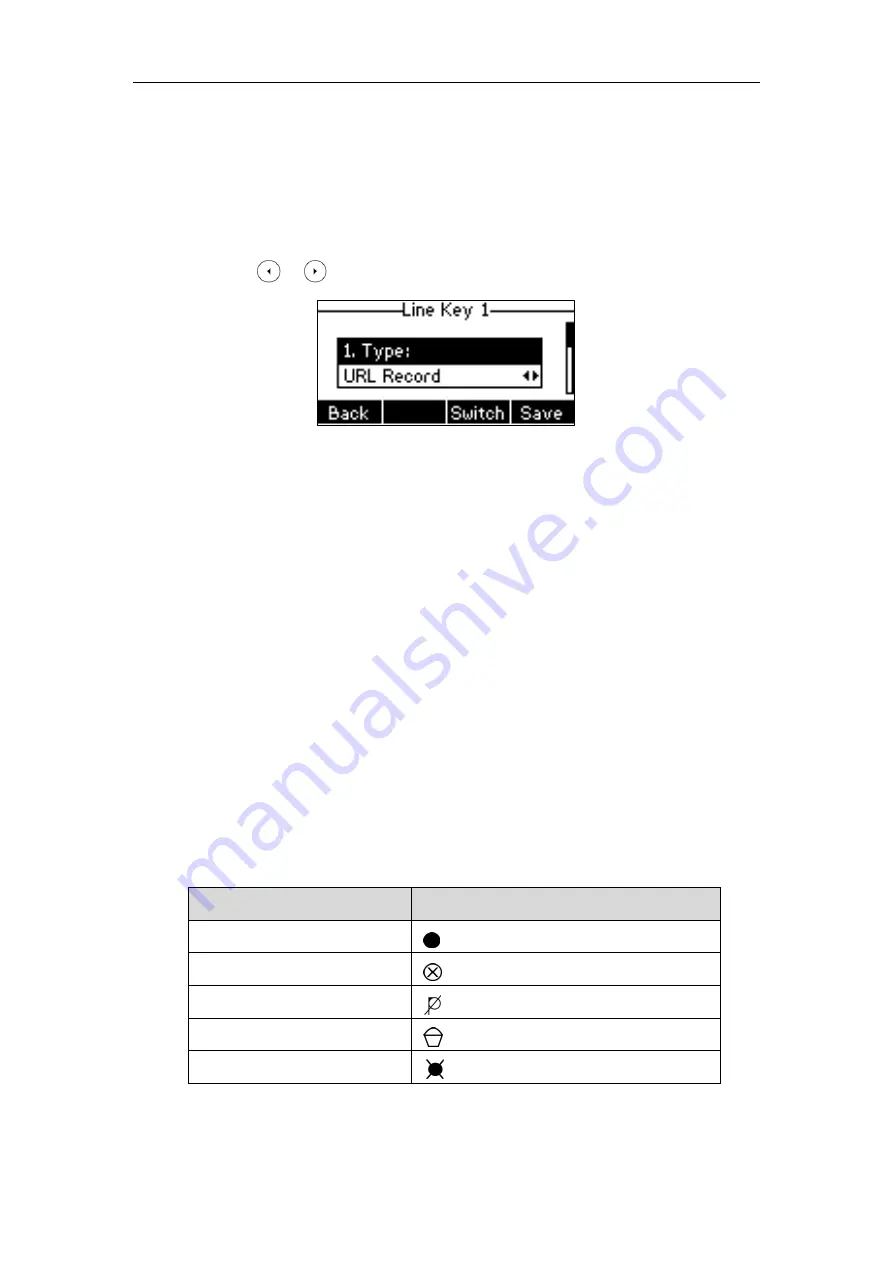
Advanced Phone Features
131
Configuring a URL Record Key
To configure a URL record key via phone user interface:
1.
Press
Menu
->
Features
->
DSS Keys
.
2.
Select the desired DSS key.
3.
Press or , or the
Switch
soft key to select
URL Record
from the
Type
field.
4.
(Optional.) Enter the string that will appear on the LCD screen in the
Label
field.
5.
Enter the URL (e.g., http://10.1.2.224/phonerecording.cgi) in the
Value
field.
6.
Press the
Save
soft key to accept the change or the
Back
soft key to cancel.
URL record key is configurable via web user interface at the path
Dsskey
->
Line Key
.
Recording a Call
To record a call:
1.
Press the Record or URL Record key during a call.
If the recording starts successfully, the recording icon will appear on the LCD screen and
the Record or URL Record key LED will flash green.
2.
Press the Record or URL Record key again to stop recording.
The recording icon disappears from the LCD screen and the Record or URL Record key LED goes
out.
Recording status indicators you need to know:
Circumstance
Icons on the LCD screen
A recording is started
appears on the LCD screen
A recording cannot be started
appears for 1 second
A recording cannot be stopped
appears for 1 second, then goes back
The recording box is full
appears for 1 second
The call cannot be recorded
appears for 1 second
Содержание SIP-T40P
Страница 1: ......
Страница 12: ......
Страница 132: ...User Guide for the SIP T40P IP Phone 120...
Страница 185: ...Appendix 173 Appendix B Menu Structure...
Страница 186: ...User Guide for the SIP T40P IP Phone 174...
















































