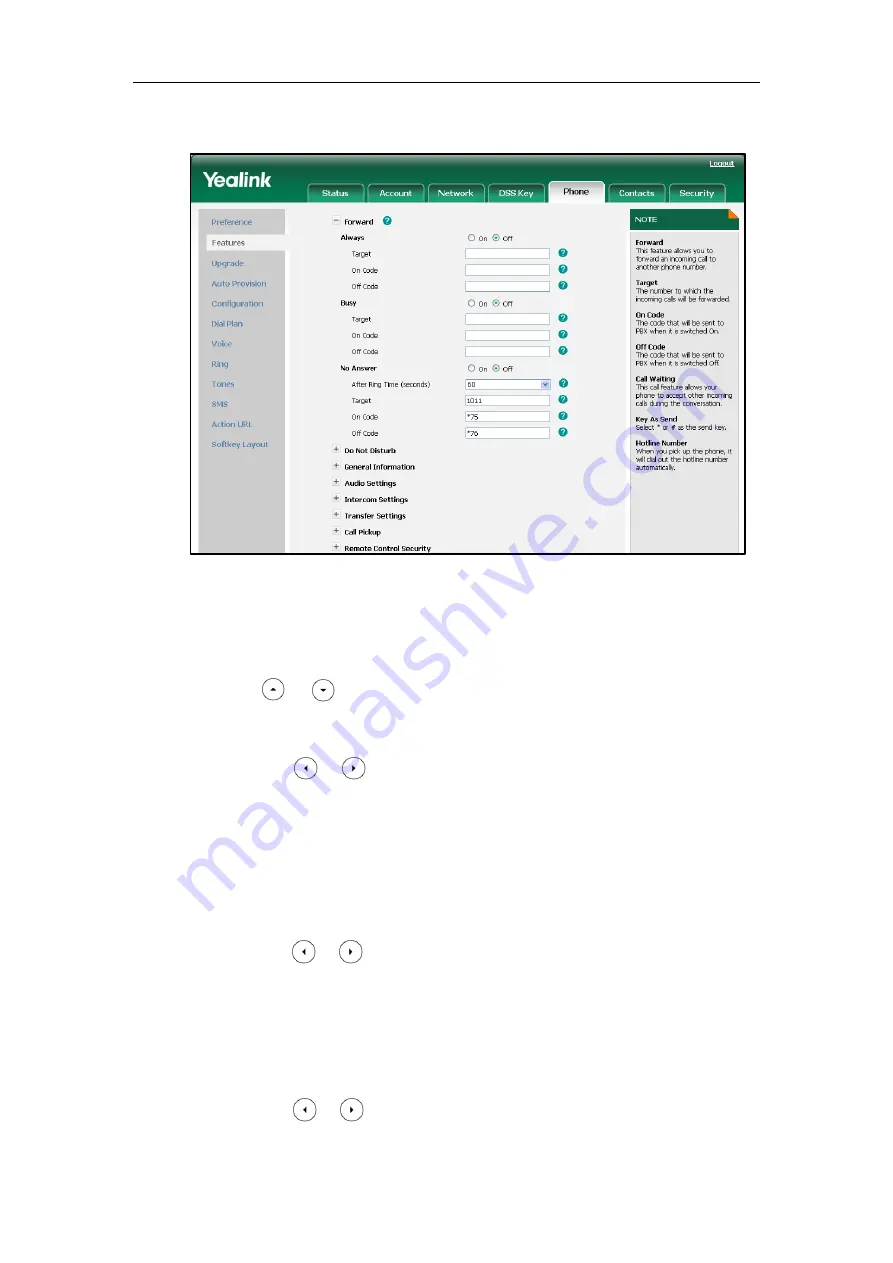
Administrator’s Guide for SIP-T3xG IP Phones
94
5.
(Optional.) Enter the on code or off code in On Code or Off Code field.
6.
Click Confirm to accept the change.
To configure call forward via phone user interface:
1.
Press Menu->Features->Call Forward.
2.
Press or to select the desired forwarding type, and then press the Enter
soft key.
a) If you select Always Forward:
1) Press or , or the Switch soft key to select Enable from the Always
field.
2) Enter the destination number you want to forward all incoming calls to in the
Forward to field.
3) (Optional.) Enter the always forward on code or off code respectively in the
On Code or Off Code field.
b) If you select Busy Forward:
1) Press or , or the Switch soft key to select Enable from the Busy field.
2) Enter the destination number you want to forward all incoming calls to when
the phone is busy in the Forward to field.
3) (Optional.) Enter the busy forward on code or off code respectively in the On
Code or Off Code field.
c) If you select No Answer Forward:
1) Press or , or the Switch soft key to select Enable from the No Answer
field.
Содержание SIP-T38G
Страница 1: ...T 3 x G A d mi n i s t r a t o r G u i d e...
Страница 2: ......
Страница 5: ......
Страница 13: ......
Страница 45: ...Administrator s Guide for SIP T3xG IP Phones 32...
Страница 195: ...Administrator s Guide for SIP T3xG IP Phones 182...
Страница 207: ...Administrator s Guide for SIP T3xG IP Phones 194...
Страница 399: ...Administrator s Guide for SIP T3xG IP Phones 386...






























