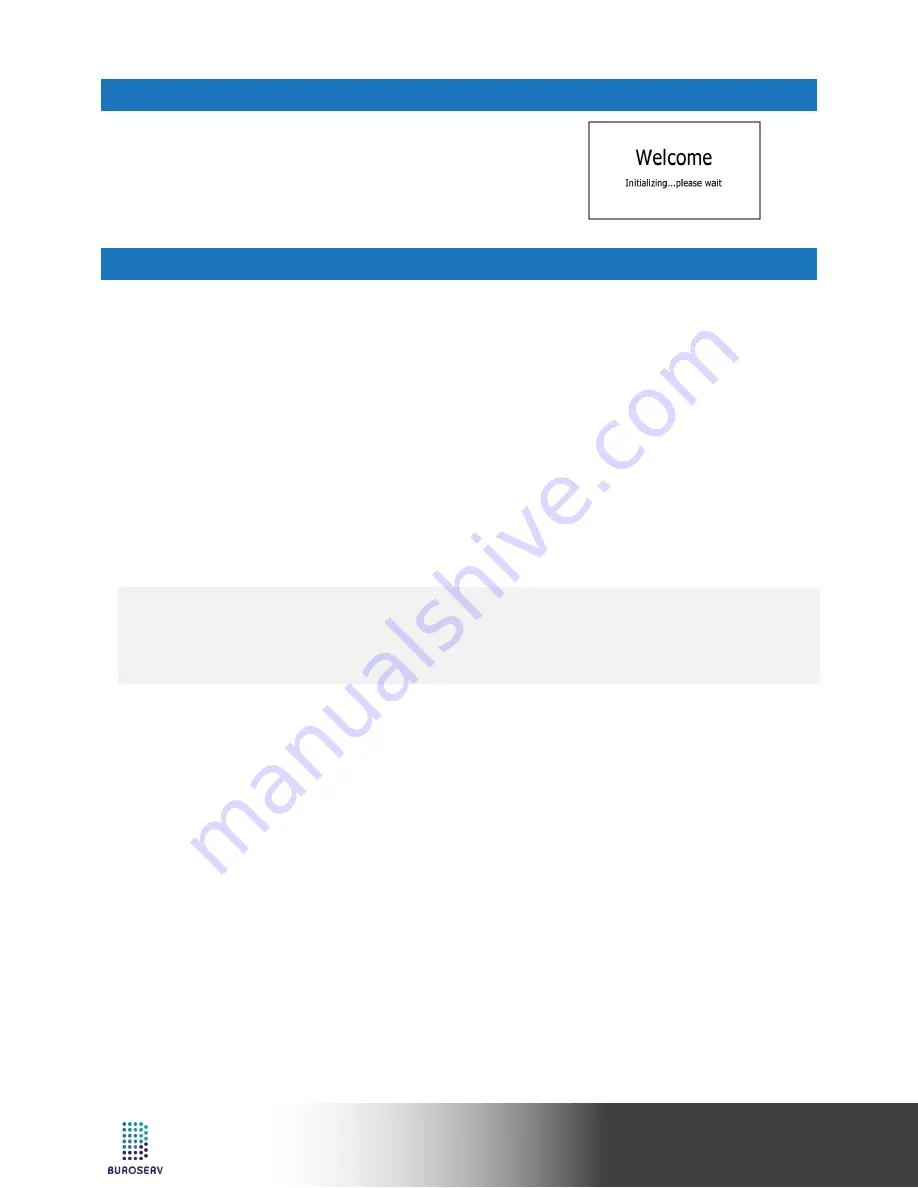
5
Quick Start Guide
Yealink IP Phone – SIP-T27P
STARTUP
After the IP phone is connected to the network and supplied
with power, it automatically begins the initialization process.
After startup, the phone is ready for use. You can configure the
phone via web user interface or phone user interface.
CONFIGURING YOUR PHONE
CONFIGURING VIA WEB USER INTERFACE
Accessing the web user interface:
1. Press the
OK
key when the phone is idle to obtain the IP address of the phone.
2. Open a web browser on your computer, enter the IP address into the address bar
(e.g., "http://192.168.0.10" or "192.168.0.10"), and then press the
Enter
.
3. Enter the user name (default: admin) and password (default: admin) in the login page and click
Confirm
.
Network Settings:
Click on
Network
->
Basic
->
IPv4 Config
You can configure the network settings in the following ways:
DHCP
: By default, the phone attempts to contact a DHCP server in your network to obtain its valid network
settings, e.g., IP address, subnet mask, gateway address and DNS address.
Static IP Address
: If the phone cannot contact a DHCP server for any reason, you need to configure the
IP address, subnet mask, gateway address, primary DNS address and secondary DNS address for the
phone manually.
Note:
•
The IP phone also supports IPv6, but IPv6 is disabled by default.
•
The wrong network settings may result in inaccessibility of the phone and may have an impact on
the network performance. Contact your system administrator for more information.
Account Settings:
Click on
Account
->
Register
->
Account X
(X=1,2,3,4,5,6)
Parameters of the account:
Register Status: It shows the register status of the current account.
Line Active:
You can select Enabled/Disabled to enable/disable the account.
Label:
It is shown on the LCD screen to identify the account.
Display Name:
It is shown as Caller ID when placing a call.
User Name:
It is provided by ITSP for registration (required).
Register Name: It is an authenticated ID for authentication provided by ITSP (required).
Password:
It is provided by ITSP for registration (required).
Server Host:
It is provided by ITSP for registration (required).











