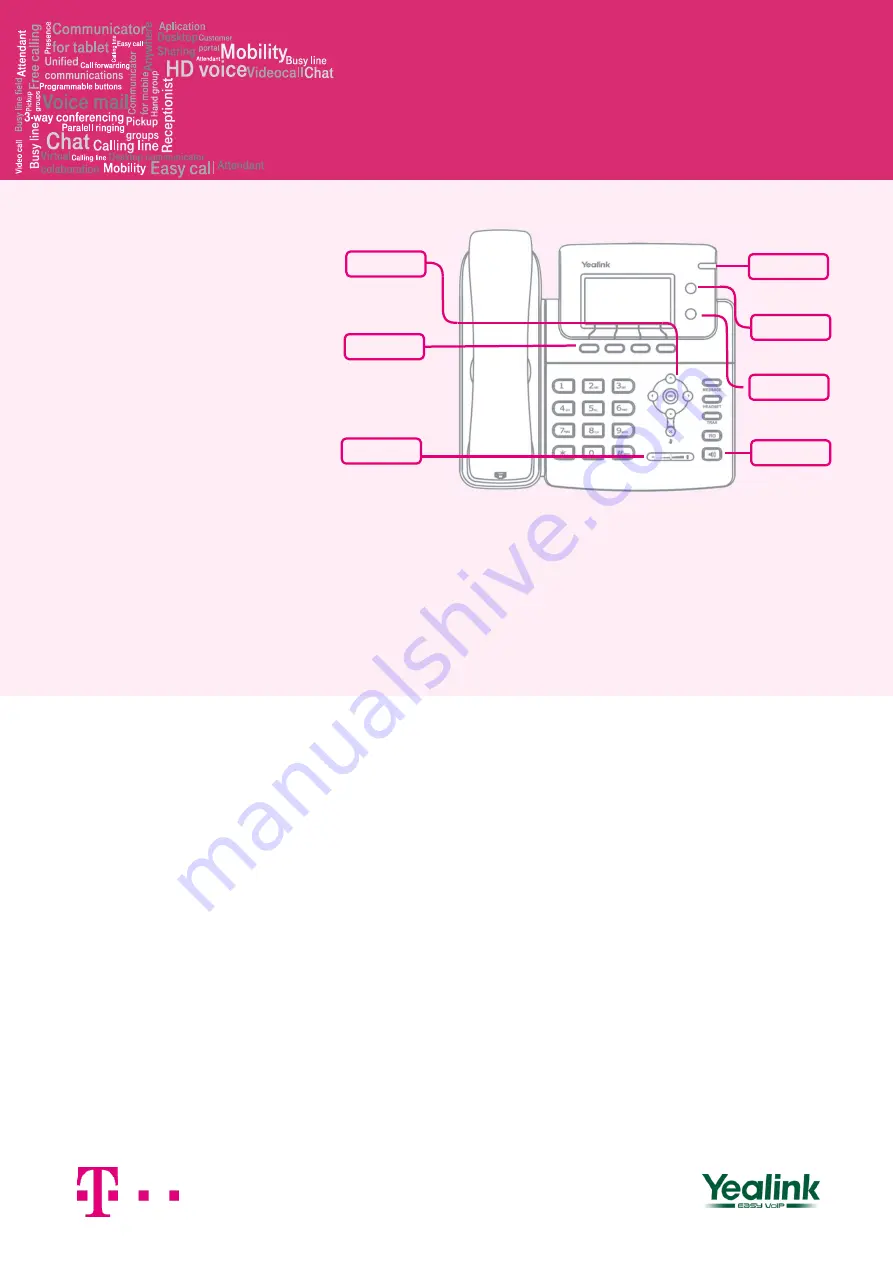
Yealink
SIP-T21P E2
Before you start using phone
Package content: Telephone set, Receiver,
Twisted receiver cord, Telephone stand,
Instructions for installation and use. Insert the
telephone stand into four holes on the
underside of the telephone set (so that the
telephone can stand on the desk). If you want
to mount the telephone on the wall, you have
to disjoint the stand, turn the upper section
180 degrees and join the stand again together.
Attach one end of the receiver cord to the
receiver and the other end to the socket on the
telephone marked with receiver. Attach the
LAN cable (black cable) to the socket on the
underside of the telephone marked "Internet"
and attach the other end of this cable to
internet modem, router or switch. If you have
only one LAN socket available, it should be
used for connecting the telephone and the PC
should then be connected to the telephone (to
the socket on the underside of the telephone
set marked "PC"). If your network does not
support PoE (Power on Ethernet), it is
necessary to use a telephone feed adaptor (an
optional accessory). The telephone will
then start up and the message
“Initializing…please wait…" will appear on the
display. This may take several minutes during
which the telephone updates itself and it may
also restart itself. Then it should be possible to
sign up to the network. Right in the telephone
a list of telephone contacts has been made
ready for you to use. After logging on the
portal-uc.gtsce.com portal you have to
enter your assigned telephone number and
the password. You will receive these details on
the delivery of the service. The Name is your
telephone number. Here you may be able to
adjust the Virtual Switchboard service
according to your needs. Help can be
accessed using the "Help" button in the right
upper corner. Other instructions are also
accessible here in the item "To Download".
1. Making a call
Lift the receiver or press the "Loudspeaker"
button and enter the required telephone
number using the numeric keypad and confirm
by pressing the context button "Send". To end
the call, press again the "Loudspeaker" button
or put down the receiver.
2. Control functions
Navigation button is used for moving in the
menu. Button OK is used to confirm the dialling
option. There are also the following types of
buttons on the telephone – the context- -
dependent buttons and the line keys. The
functions of line keys are set: User line,
Monitored line. The functions of the context--
dependent buttons are changed automatically
depending on the operating condition of the
telephone. Menu can be browsed using
navigation buttons or direct
dials as every direct dial is numbered. The
manual will also describe the so-called
sequence,
meaning
initiation
of
a
configuration menu using the context “Menu”
button and pressing direct options 1-9
confirmed by the OK button. I.e.: the Menu-2-4-
1 sequence means pressing the MENU, 2, 4, 1,
buttons. You can return to default status using
the Back-Back-Exit context button.
Context button Hold – puts a call on hold (with
music)
Context button Transfer -transfers a call
Context button MENU -enters menu
Button RD – Opens the list of last dialled
numbers.
Button Message – Connects your phone with
your Voice Portal.
Button Headset – switches headphone/
microphone sound to the headset.
3. Telephone directory
Within a Virtual PBX service are used two
platform telephone directories: Personal
directory and Business directory. Business
directory always contains all active users of
the company. Personal directory is intended
for private contacts of the user. You can add,
edit or delete items of personal list using the
portal-uc.gtsce.com portal.
4. Searching in telephone directory
To open this list, press "Directory” – “Personal
directory", “External directory” or “Business
directory” button. The appropriate telephone
directory will be loaded into the phone. To
navigate in the list, use the up and down
arrows and call by pressing OK; for the fast
search (name or surname), press numeric
keys with the relevant characters. For each
letter press the button only once. Combination
of letters corresponding to the number you
Context buttons
Navigation Keys
Volume
Adjustment Bar
Loudspeaker
User line
Power Indication
LED
Monitored line




















