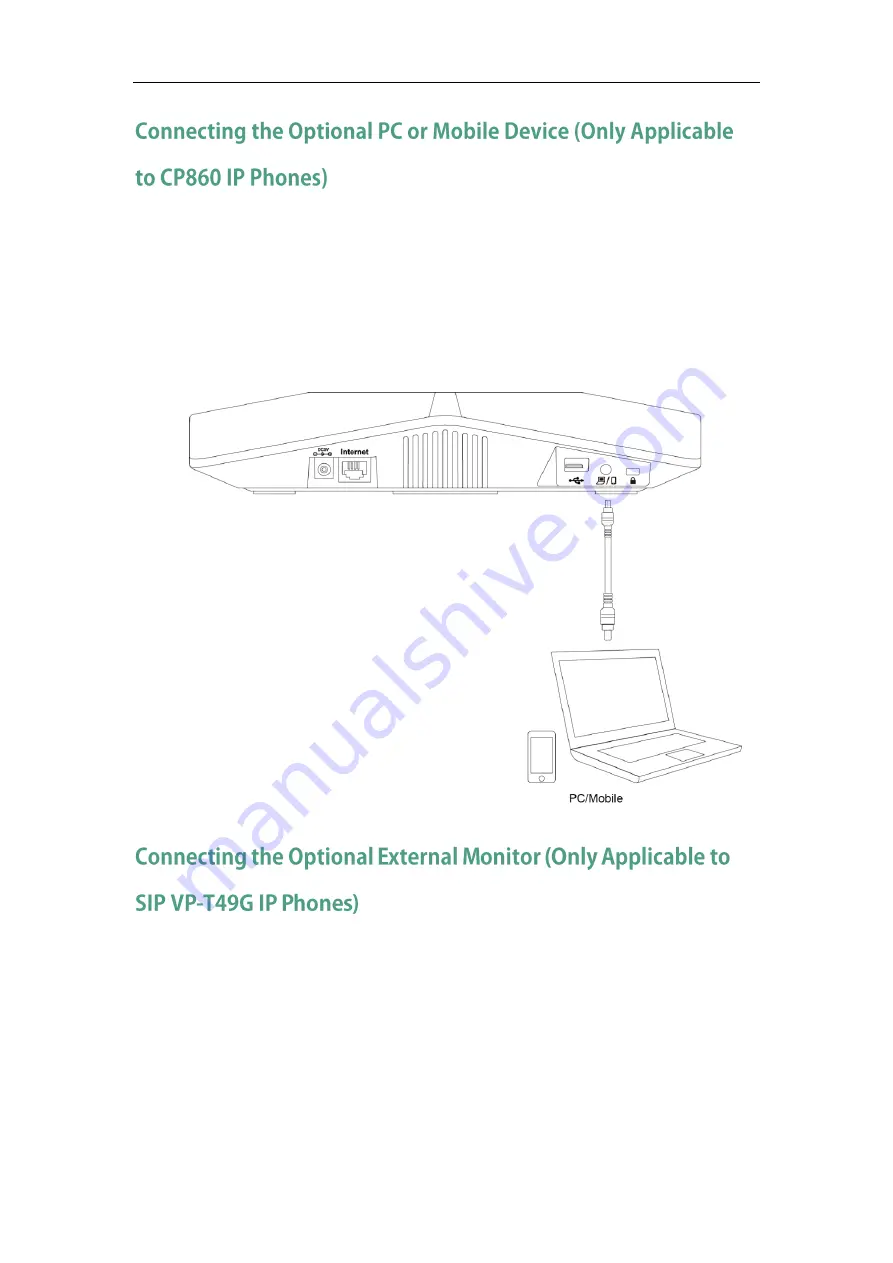
Getting Started
35
You can connect a PC or mobile device to listen to the PC or mobile audio using your
conference phone.
To connect a PC or mobile device:
1)
Connect one end of the 3.5mm jack cable to the PC/mobile port on the phone, and
connect the other end to the headset jack on the mobile device or the AUX/MIC
jack on the PC.
You can connect an external monitor to the IP phone to have a clearer view with the far
site during a video call.
To connect an external monitor:
1)
Remove one piece of the fastener’s liner; take the gap of the camera as the
touchline and attach the fastener to the camera from the top; connect one end of
the USB3.0 cable to the camera.
2)
Remove the other piece of the fastener’s liner; attach the fastener to the external
monitor; attach the camera to the external monitor by pressing two sides of Dual
Содержание SIP-T2 Series
Страница 1: ......
Страница 14: ...Administrator s Guide for SIP T2 Series T19 P E2 T4 Series CP860 IP Phones xiv...
Страница 45: ...Getting Started 23 For SIP T42G T41P T40P Desk Mount Method Wall Mount Method Optional...
Страница 47: ...Getting Started 25 For SIP T23P T23G Desk Mount Method Wall Mount Method Optional...
Страница 122: ...Administrator s Guide for SIP T2 Series T19 P E2 T4 Series CP860 IP Phones 100...
Страница 504: ...Administrator s Guide for SIP T2 Series T19 P E2 T4 Series CP860 IP Phones 482...
Страница 757: ...Configuring Advanced Features 735 The IP phone reboots automatically to make settings effective after a period of time...
Страница 758: ...Administrator s Guide for SIP T2 Series T19 P E2 T4 Series CP860 IP Phones 736...
Страница 812: ...Administrator s Guide for SIP T2 Series T19 P E2 T4 Series CP860 IP Phones 790 6 Click Confirm to accept the change...
Страница 1005: ...Appendix 983...
















































