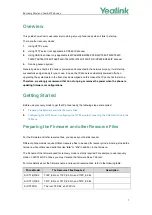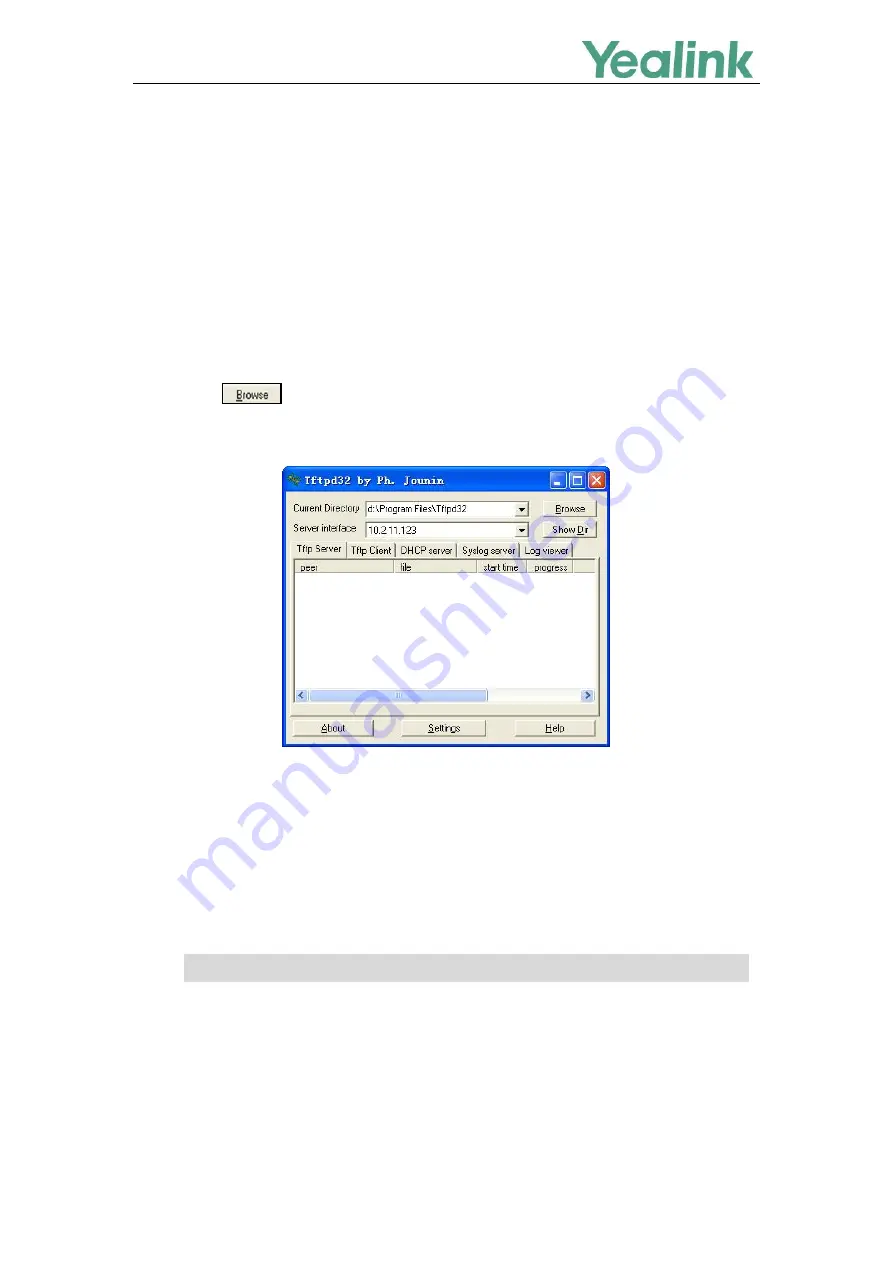
Recovery Mode on Yealink IP phones
5
Configuring the TFTP Server
This section shows how to configure a TFTP server for the windows system using the tftpd32 application.
You can download the tftpd32 application online:
http://tftpd32.jounin.net/tftpd32_download.html
. If there
is a TFTP server installed on your local system, you can skip this section and go to the next.
1.
Create a TFTP root directory on the local system.
2.
Place resource files to this root directory.
3.
Double click the
tftpd32.exe
to start the application.
4.
Click the button to locate the TFTP root directory from the local system.
5.
Select the local IP address from the
Server interface
drop-down menu.
Take a note of the server IP address (e.g., 10.2.11.123) which is used at the later stage.
Connecting the USB Flash Drive to the IP Phone
This section shows how to connect the USB flash drive to the IP phone. The USB flash drive should be
purchased separately.
This method is only applicable to MP54/MP56/MP58/VP59/SIP-T58A/T57W/T54W/T53W
/T53/T48U/T48S/T46U/T46S/T43U/T42U/T42S/T41S/CP920/CP960 IP phones.
Note
1.
Place resource files to the USB flash drive.
2.
Connect the USB flash drive to the IP phone.
The file system of the USB flash drive should be FAT32.