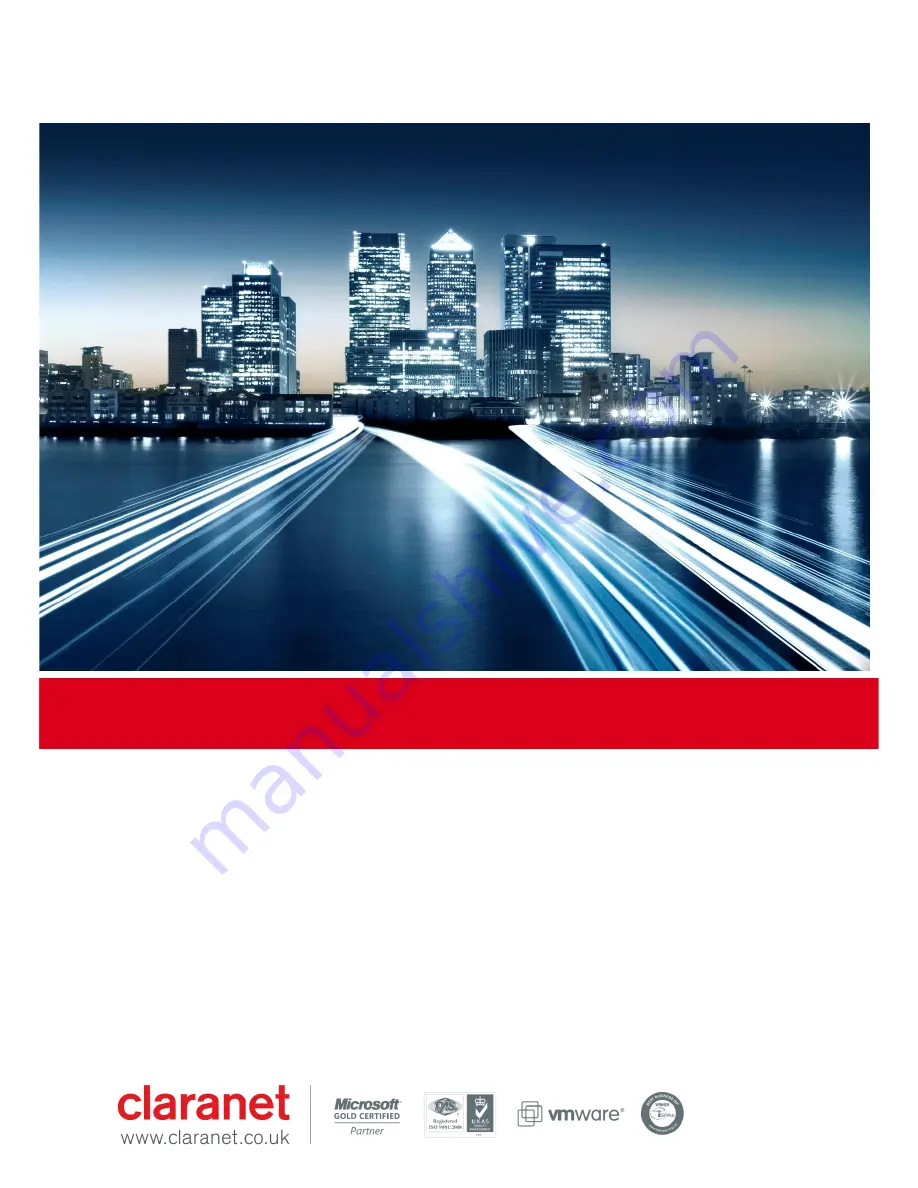
Claranet |
Hosted Voice V2 Yealink CP920 User Guide
| All Rights Reserved © 2010 Claranet
Contents
Claranet Hosted Voice v2 ........................................................................................................................ 1
................................................................................................................................................................... 1
Yealink W60P ................................................................................................
Error! Bookmark not defined.
Phone Installation ........................................................................................
Error! Bookmark not defined.
Provisioning..................................................................................................
Error! Bookmark not defined.
Getting to know your phone ..................................................................
Error! Bookmark not defined.
Handset Description .........................................................................
Error! Bookmark not defined.
Phone Display (Views) .....................................................................
Error! Bookmark not defined.
Icon Instructions ...............................................................................
Error! Bookmark not defined.
Checking System Status ..................................................................
Error! Bookmark not defined.
Handset Registration ........................................................................
Error! Bookmark not defined.
Shortcuts ..........................................................................................
Error! Bookmark not defined.
Basic Operations ..................................................................................
Error! Bookmark not defined.
Turning Handset On/Off ...................................................................
Error! Bookmark not defined.
Basic Call Features ...............................................................................
Error! Bookmark not defined.
Placing Calls ....................................................................................
Error! Bookmark not defined.
Answering Calls ...............................................................................
Error! Bookmark not defined.
Ending Calls .....................................................................................
Error! Bookmark not defined.
Call Hold and Resume .....................................................................
Error! Bookmark not defined.
General information .....................................................................................
Error! Bookmark not defined.
Claranet Hosted Voice v2
Yealink CP920
User Guide
July 2018































