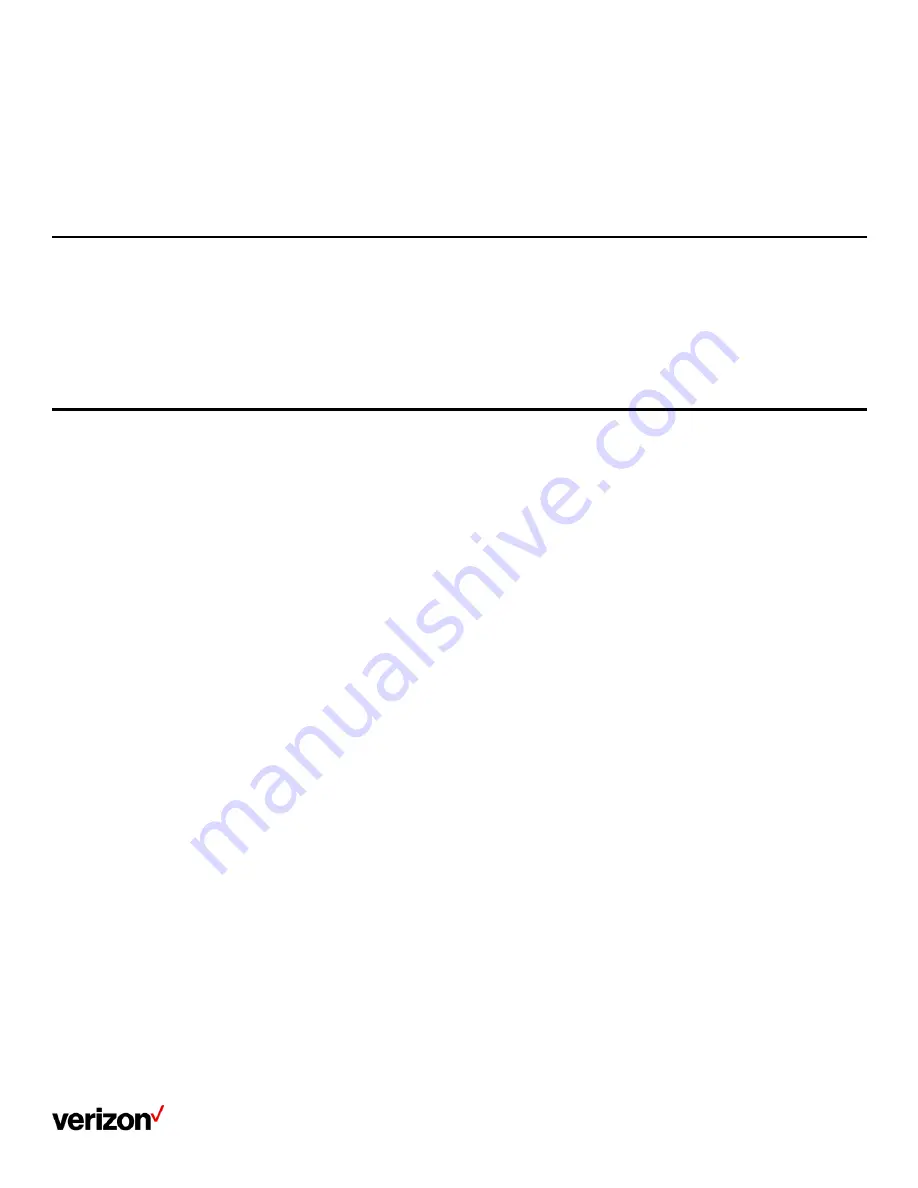
User guide
43
Results
All individual settings of the base station will be reset to factory defaults. The power LED indicator and network LED indicator on the base station
slowly flash in sequence during the resetting. LEDs on the base station glow green after startup.
Important: Base station reset may take a few minutes. Do not power off until the base station starts up successfully.
Restarting the handset
You can restart the handset according to your needs.
Procedure
1.
Go to Menu > Settings > Advanced Settings (default PIN: 0000) > Reboot Config > Handset Reboot
2.
Tap OK
A message prompts whether to reboot the handset
Resetting the handset
You can reset individual settings that you have configured on the handset.
Except the settings of directory, call history, voice mail, and the handset registration, the handset will reset all customized settings to factory after
the resetting.
Procedure
1.
Go to OK > Settings > System Settings > Handset Reset
The phone prompts you whether to reset the handset
2.
Confirm the action
Содержание One Talk W78B
Страница 13: ...User guide 13 ...
Страница 19: ...User guide 19 3 Press Options and select Delete ...
Страница 35: ...User guide 35 ...



















