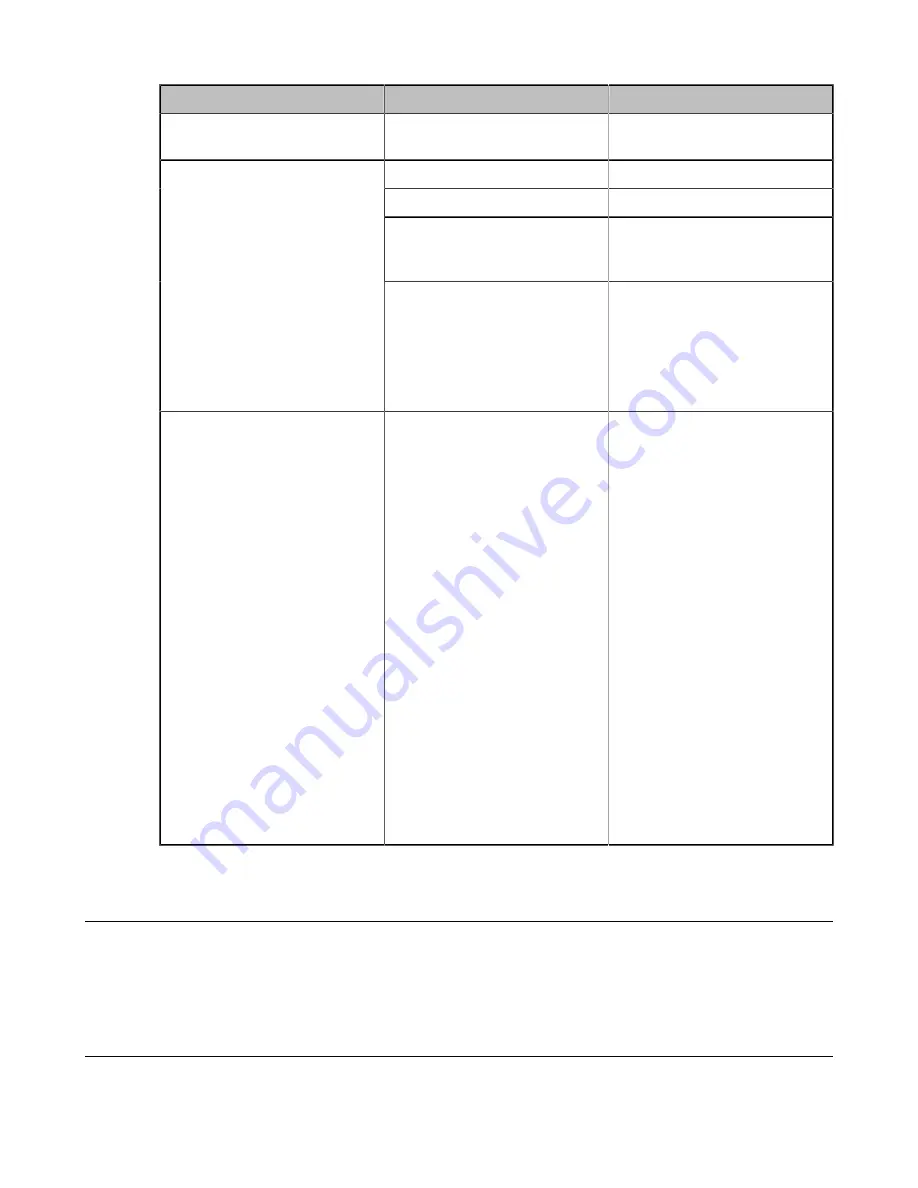
| Troubleshooting |
227
Situation
Reason
Solution
High-intensity indoor light or
direct sunlight on the camera.
Avoid those situations.
PC is not connected.
Connect a PC to your system.
The PC is turned off.
Turn on the PC.
The VCH50 video conferencing
hub or WPP20 wireless
presentation pod is broken.
Replace it.
You cannot share content.
The WPP20 wireless presentation
pod cannot connect to the video
conferencing system.
• Connect the WPP20 to the
video conferencing system to
obtain Wi-Fi profile.
• Make sure the wireless AP
feature of video conferencing
system is enabled.
The far site displays black screen
when you share contents.
The reason may be that the remote
device is placed in the private LAN
and its negotiated media address
in the signaling is different from
its actual public IP address. If you
share contents in this situation,
the contents will be sent to the
negotiated media address other
than the actual public IP address.
This may lead to failure.
You can configure network address
adapter to let the content send to
the actual public IP address.
Procedure:
• On your web user interface, go
to
Setting
->
Call Features
.
• Select the desired value
from the drop-down menu of
Network Address Adapter
:
•
Disabled
- send contents
to the negotiated media
address.
•
IP Adapter
-send contents
to the actual public IP
address.
•
Port Adapter
- send
contents to the actual public
port.
•
IP & Port Adapter
- send
contents to the actual public
IP address and port.
Placing a Test Call
When you finish installing and deploying the video conferencing system, you can call the Yealink Demo site
(117.28.251.50 or 117.28.234.45) to test your setup. If you fail to establish a call with Yealink Demo site, contact your
network administrator to check whether or not the intranet works.
System Diagnostics
You can diagnose the audio, camera and network.




















