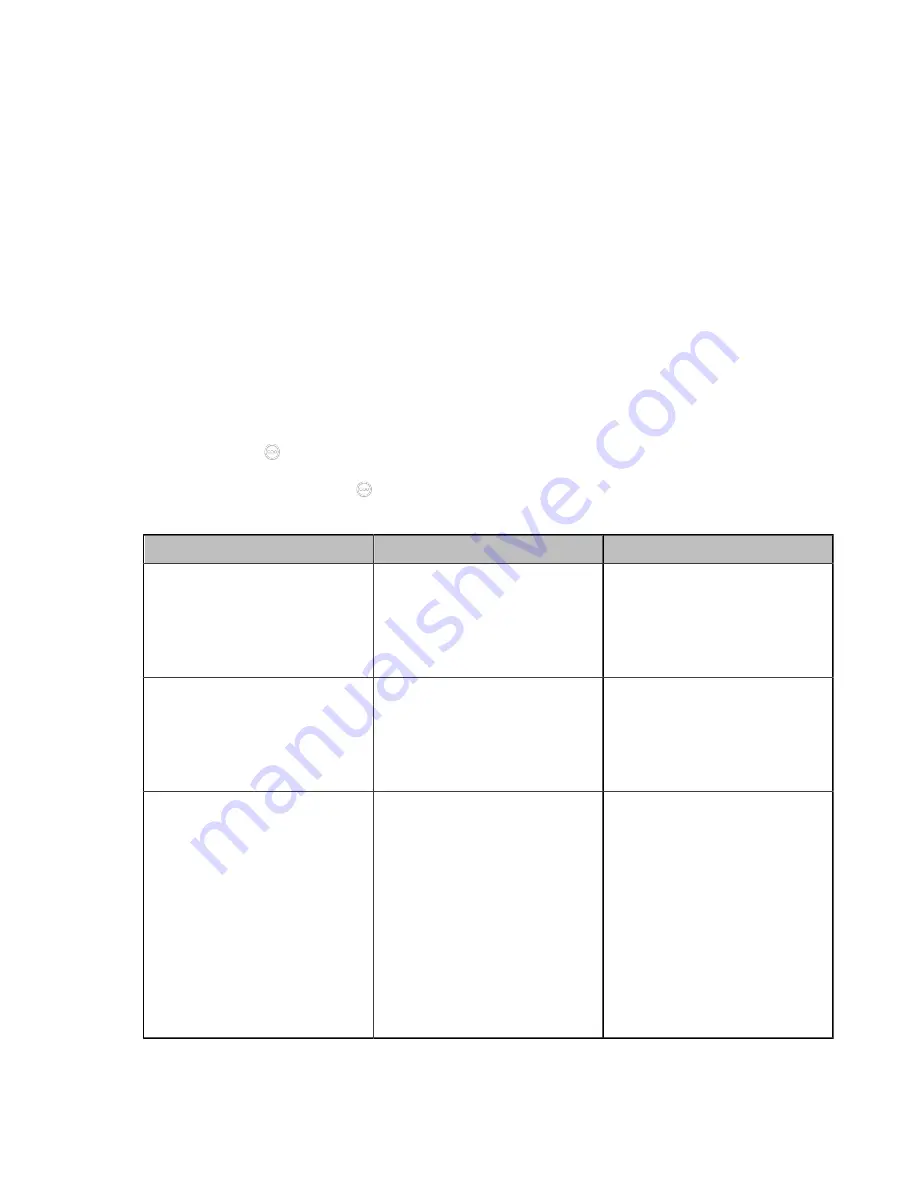
| Configuring Account Settings |
96
Related information
Configuring SIP IP Call
You can use the SIP protocol for SIP IP call, which means dialing the IP address of the other party instead
of the account. If you do not want the third-party or Yealink old devices (for example, VC110/VC120/VC400/
T49G or VC800/VC500/VC200/VC200-E running firmware version lower than 40) to make IP calls to you,
you can enable the advanced security feature and set the IP call password. You can also disable this
feature to prevent unknown public network attacks.
About this task
The SIP IP call feature on VP59 controls SIP IP call in and SIP IP call out.
Procedure
1.
Do one of the following:
• On your web user interface, go to
Account
>
SIP IP Call
.
• On your VCS, go to
More
>
Settings
>
Advanced
>
Account
>
SIP IP Call
.
For VP59, tap
>
Settings
>
Advanced
>
Account
>
SIP IP Call
.
•
On your CTP20/CTP18, tap
>
Settings
>
Advanced
>
Account
>
SIP IP Call
.
2.
Configure and save the following settings:
Parameter
Description
Configuration Method
SIP IP Incoming
Enable or disable the SIP
IP Incoming. If it is enabled,
the system can receive an IP
address call directly.
Note
: the default value is
Off
.
Web user interface
SIP IP Call Out
Enable or disable the SIP IP Call
Out. If it is enabled, the system
can call the far site by dialing an
IP address directly.
Default
: On.
Web user interface
Endpoint
CTP20/CTP18
Transport
Specify the type of transport
protocol for the SIP IP call.
The supported protocols are as
follows:
•
UDP
—it provides the
best transmission for SIP
signaling.
•
TCP
—it provides a reliable
transmission for SIP
signaling.
Default
: TCP.
Web user interface
Endpoint
CTP20/CTP18






























