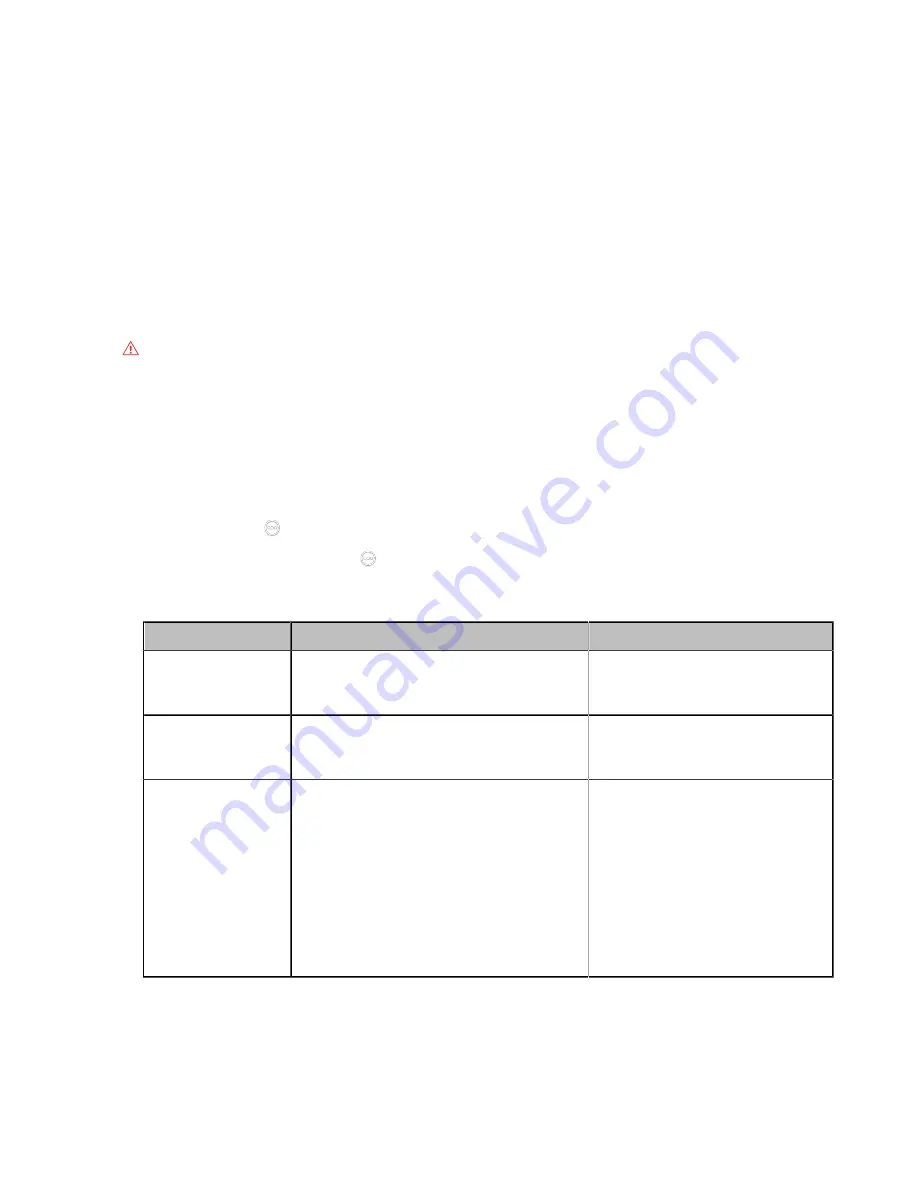
| Traditional Deployment Methods |
62
Related information
Configuring Route Traversal
In the Intranet, if there is a secondary router connected to the first router, the VCS connected to each
router may not be able to communicate properly. In this situation, you can configure static NAT and enable
the route traversal feature forcibly for the VCS connected to the secondary router, so that the NAT works
even though both devices are in the Intranet.
Before you begin
Enable the static NAT feature.
About this task
Attention:
If you enable the route traversal feature forcibly for the VCS connected to the secondary
router, the VCS may fail to call other VCS connected to the same router, because the NAT address
replaces the private address.
Procedure
1.
Do one of the following:
• On your web user interface, go to
Network
>
NAT/Firewall
>
NAT Configuration
.
• On your VCS: go to
More
>
Settings
>
Network Setting
>
Wired Network
>
NAT/Firewall
>
NAT
.
For VP59, tap
>
Settings
>
Network Setting
>
Wired Network
>
NAT/Firewall
>
NAT
.
•
On your CTP20/CTP18 , tap
>
Settings
>
Network Setting
>
Host Network
>
NAT/Firewall
>
NAT
.
2.
Configure and save the following settings:
Parameter
Description
Configuration Method
Static IP
Select
Manual
/
Manual Settings
, and then
configure the NAT address manually.
Web user interface
Endpoint
NAT Public IP
Address/Public IP
Address
Configure the NAT address for the system
manually.
Web user interface
Endpoint
Route Traversal
Configure the route traversal type.
•
Auto
—NAT works only when making a
call to a public address. NAT does not
work when making a call to a private
address.
•
Compulsion
—NAT works whatever you
are making a call to a public address or
private address.
Default
: Auto.
Web user interface
3.
Apply the route traversal settings to the SIP protocol.
Related tasks
















































