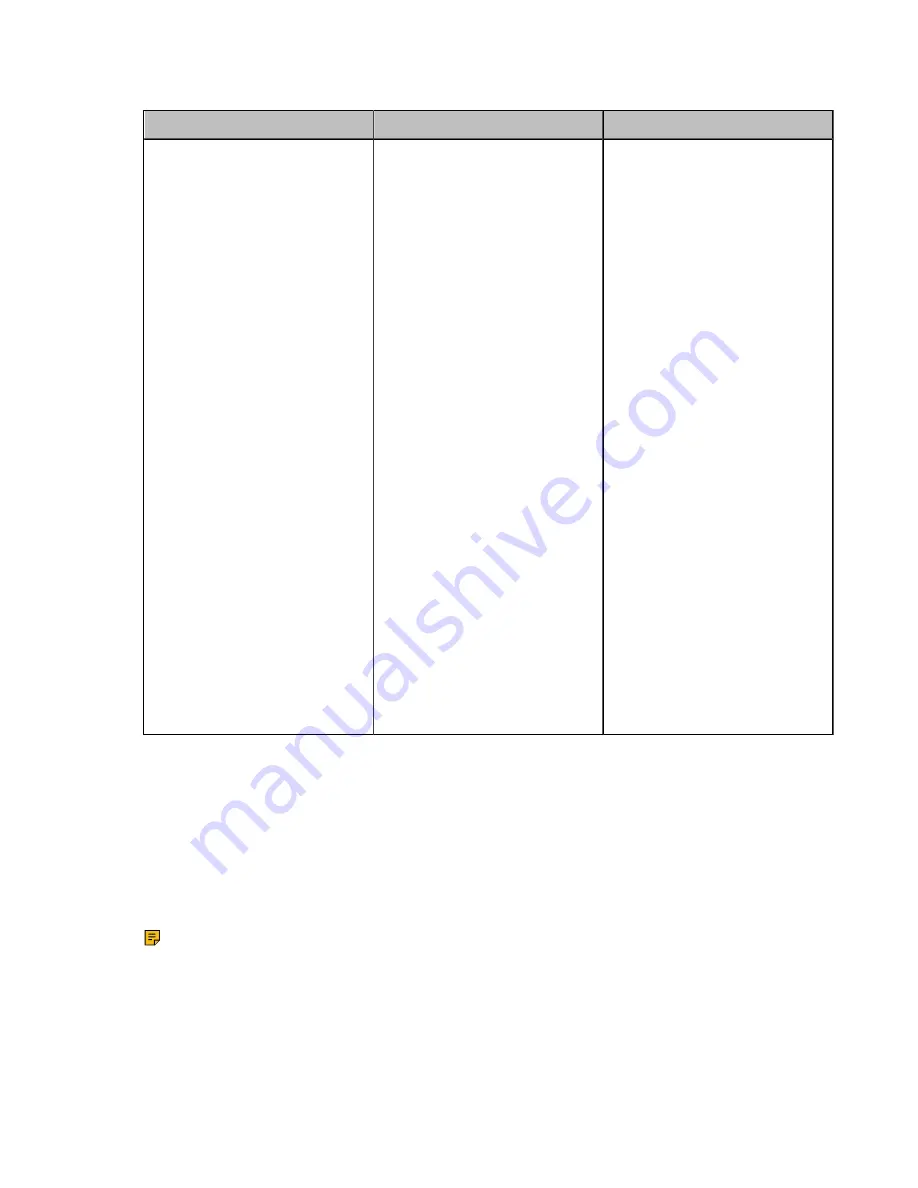
| System Maintenance |
261
2.
Configure and save the following settings:
Parameter
Description
Configuration Method
Module Log Level
Specify the module log level.
• All—all modules
• Driver
• System
• Service
• Connectivity
• Video & Audio
• Protocol
• Deploy
• Web
• App
• Talk
The available levels are as
below:
• 0
• 1
• 2
• 3
• 4
• 5
• 6
Default
: all, 6. If you set the
log level for a specified module
and then set the log level for
all modules, the log level of
a specified module will be
overwritten by the log level of all
modules.
Web user interface
Exporting the Log Files to a Local PC
Procedure
1.
On your web user interface, go to
Setting
>
Configuration
>
Local Log
.
2.
In the
Enable Local Log
field, select
On
.
3.
Reproduce the issue.
4.
Click
Export
.
Note:
The severity level of the exported Module Log will not be greater than the local Log Level. For
example: If you set Local Log Level to 3 and set Talk log Level to 6, the exported Talk log Level
will still be 3 in your exported local log. If you set Local Log Level to 5 and set Talk log Level to 4,
the exported Talk log Level will be 4 in your exported local log.






























