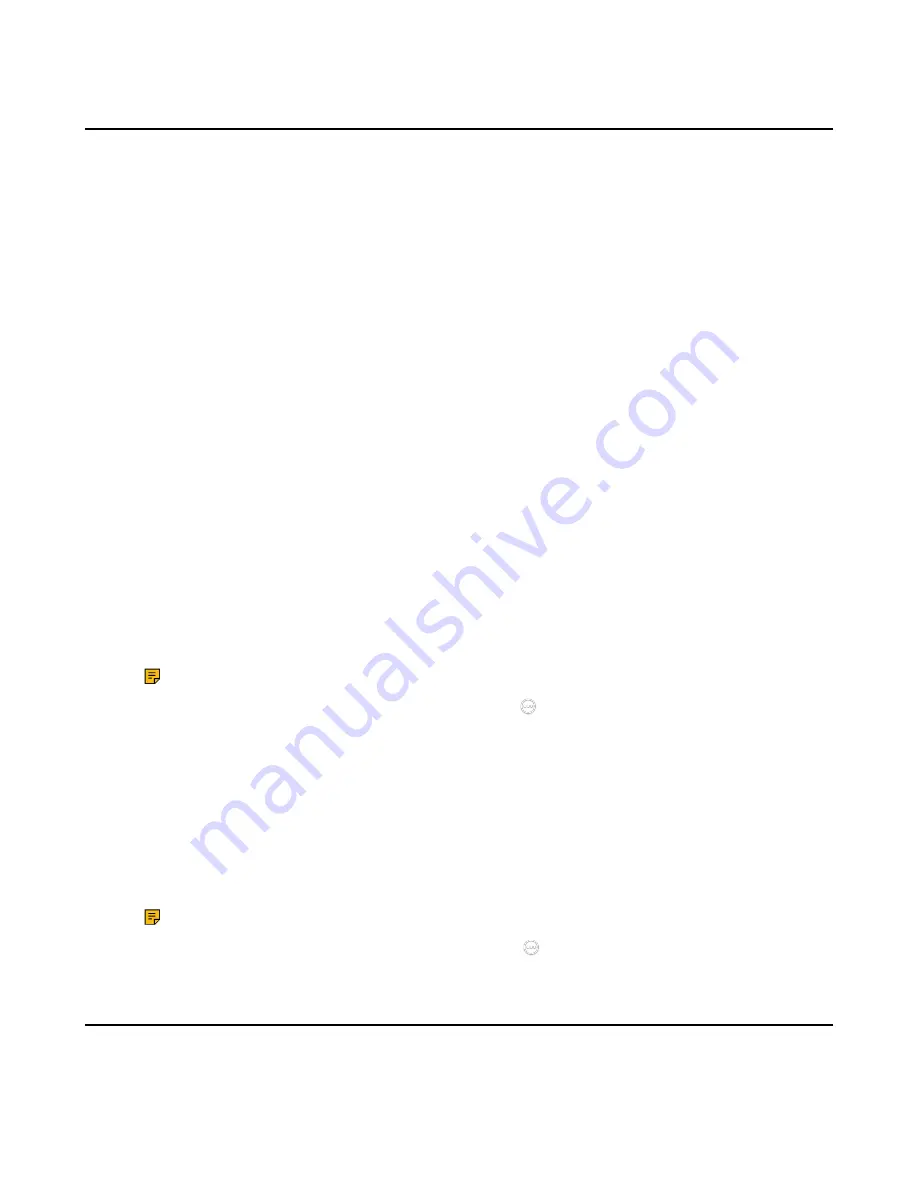
| Recording Videos and Taking Screenshots |
51
Recording the meeting to Local and Cloud Simultaneously
You may fail to record the meeting for various reasons in the meeting. Therefore, you can enable this
feature to backup the meeting.
• Before recording the meeting to the local and cloud simultaneously, make sure your USB flash drive is
connected to the third-generation VCS device.
• This feature is only applicable to the moderator.
1.
On the Conference Control page, tap
More
>
Recording
.
2.
Tap
Record to Cloud and Local
to record the meeting.
The monitor displays the recording icon.
Stopping Recording the meeting to Cloud and Local Simultaneously
You can stop recording the meeting to local and cloud simultaneously.
• Before recording the meeting to the local and cloud simultaneously, you need to insert the USB flash
drive into the third-generation VCS device.
• This feature is only applicable to the moderator.
1.
On the Conference Control page, tap
More
>
Now Recording
.
2.
Tap
Stop Record to Cloud and Local
.
Stopping the Cloud Recording Only
You can stop the cloud recording separately after enabling the local and cloud recording simultaneously.
• Before recording the meeting to the local and cloud simultaneously, you need to insert the USB flash
drive into the third-generation VCS device.
• This feature is only applicable to the moderator.
1.
On the Conference Control page, tap
More
>
Now Recording
.
2.
Tap
Stop Cloud Recording
to stop the recording.
Note:
If you stop the cloud recording, the meeting is still recorded locally.
3.
If you want to restart the cloud recording, you can press
>
Now Recording
>
Server Recording
.
Stopping the Local Recording Only
You can stop the cloud recording separately after enabling the local and cloud recording simultaneously.
• Before recording the meeting to the local and cloud simultaneously, you need to insert the USB flash
drive into the third-generation VCS device.
• This feature is only applicable to the moderator.
1.
On the Conference Control page, tap
More
>
Now Recording
.
2.
Tap
Stop Cloud Recording
to stop the recording.
Note:
If you stop the Cloud recording, the meeting is still recorded locally.
3.
If you want to restart the Cloud recording, you can press
>
Now Recording
>
Server Recording
.
Taking Screenshots
You can take screenshots. The screenshots are saved as JPG format and named as the captured time and
date.
Your system should meet the following requirements:

























