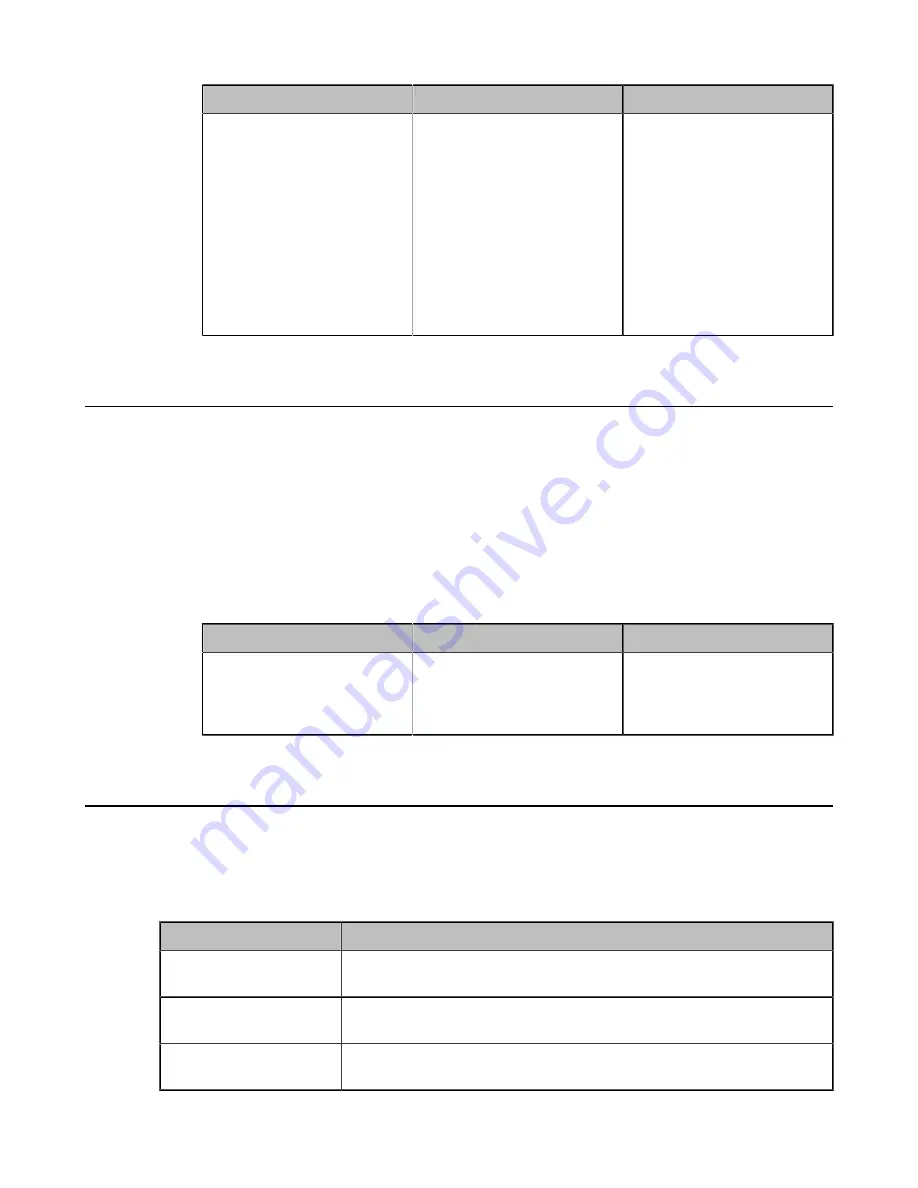
| Configuring Call Settings |
214
Parameter
Description
Configuration Method
Multiparty Resources
Configure the multiparty
resources that the system
uses to initiate a conference
call.
•
Auto
—the available multi-
party resources are used
automatically.
•
Endpoint Built-in MCU
•
Server VMR
Default
: Auto.
Web user interface
Configuring Call Match
The call match feature allows the dialing screen to display the search result after you enter the search
criteria. This feature is not applicable to VP59.
Procedure
1.
Do one of the following:
• On your web user interface, go to
Setting
>
Call Features
.
• For VC880/VC800/VC500/VC200/PVT980/PVT950, go to
More
>
Setting
>
Call Feature
.
For MeetingEye 600/MeetingEye 400, go to
More
>
Setting
>
Basic
>
Call Features
.
2.
Configure and save the following settings:
Parameter
Description
Configuration Method
Call Match
Enable or disable the call
match feature.
Default
: On.
Web user interface
Endpoint
Dial Plan
Dial plan is a string of characters that governs the way how the endpoints process the inputs received
from the keypads. You can use the regular expression to define the dial plan. Dial plan is only applicable to
VP59.
The replace rule is an alternative string that replaces the numbers you entered. You need to know the
following basic replace rule:
Regular expression
Description
.
It can be used as a placeholder or multiple placeholders for any string.
Example: “12.” would match “123”, “1234”, “12345”, “12abc”, and so on.
x
It can be used as a placeholder for any character. Example: “12x” would
match “121”, “122”, “123”, “12a”, and so on.
-
It can be used to match a range of characters within the brackets.
Example: “[5-7]” would match the number “5”, ”6” or ”7”.
Содержание MeetingEye 400
Страница 1: ......






























