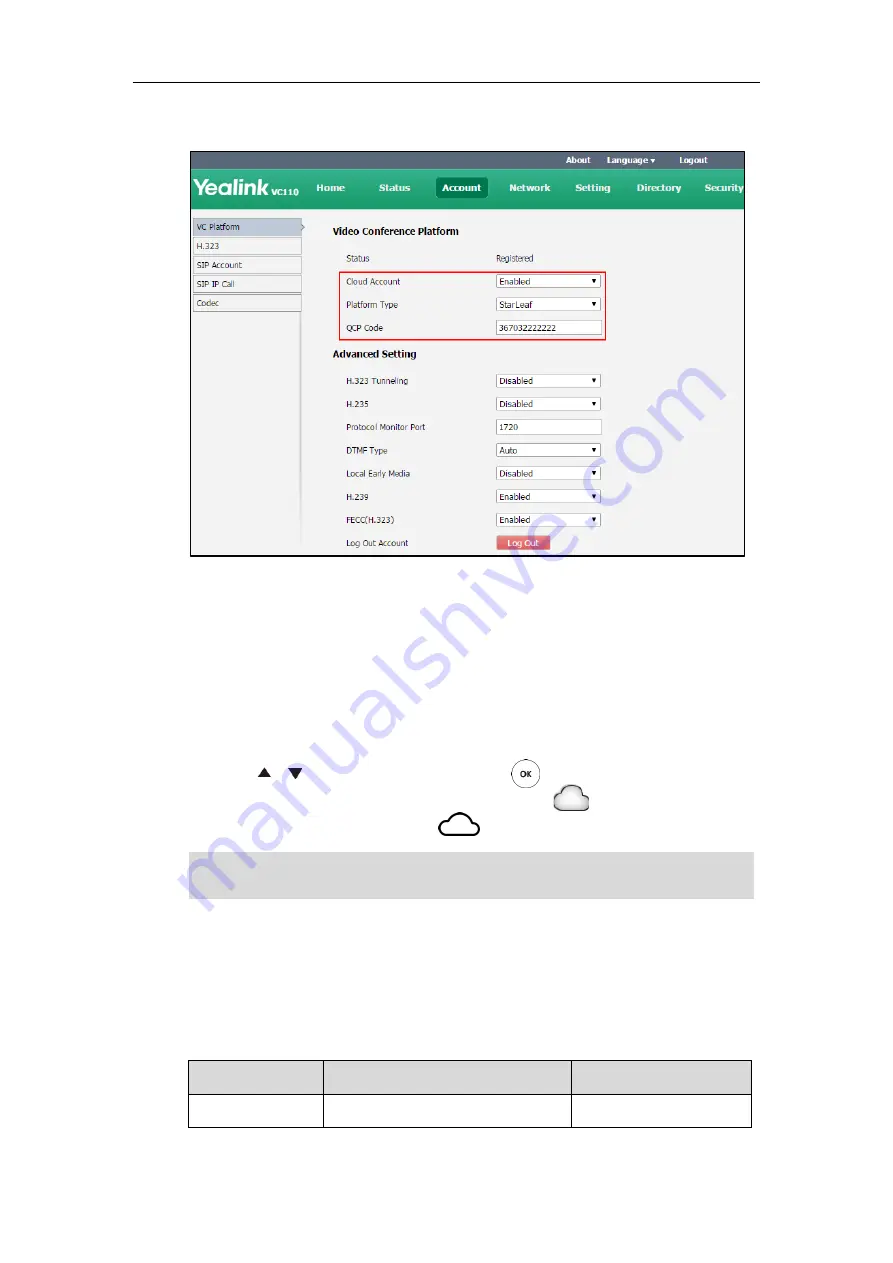
Administrator’s Guide for Yealink VC110 Video Conferencing Endpoint
116
4.
Configure the StarLeaf Cloud platform.
5.
Click
Confirm
to accept the change.
To configure StarLeaf Cloud platform via the remote control:
1.
Select
Menu
->
Advanced
(default password: 0000)->
Video Conference Platform
.
2.
In the
Cloud Account
field, check the
Enabled
checkbox.
3.
Select
StarLeaf
from the pull-down list of
Platform Type
.
4.
Enter the 12-digit quick access code in the
QCP Code
field.
5.
Press or to scroll to
Log In
, and then press .
After successful registration, the display device displays , and the LCD screen of the
video conferencing phone displays .
Note
Logging into the Zoom Cloud Platform
You can log into the Zoom Cloud platform and join the VMR.
Zoom Cloud platform parameters on the endpoint are described below:
Parameter
Description
Configuration Method
Cloud Account
Enables or disables the Cloud feature.
Remote Control
Endpoints that log into the StarLeaf Cloud platform will upgrade firmware automatically once the
current firmware version is different from the one on StarLeaf Server.
Содержание CPE80
Страница 1: ......
Страница 4: ......
Страница 16: ...Administrator s Guide for Yealink VC110 Video Conferencing Endpoint xvi ...
Страница 56: ...Administrator s Guide for Yealink VC110 Video Conferencing Endpoint 40 ...
Страница 246: ...Administrator s Guide for Yealink VC110 Video Conferencing Endpoint 230 ...
Страница 264: ...Administrator s Guide for Yealink VC110 Video Conferencing Endpoint 248 ...
Страница 286: ...Administrator s Guide for Yealink VC110 Video Conferencing Endpoint 270 ...
Страница 294: ...Administrator s Guide for Yealink VC110 Video Conferencing Endpoint 278 ...
Страница 312: ...Administrator s Guide for Yealink VC110 Video Conferencing Endpoint 296 ...
Страница 318: ...Administrator s Guide for Yealink VC110 Video Conferencing Endpoint 302 ...






























