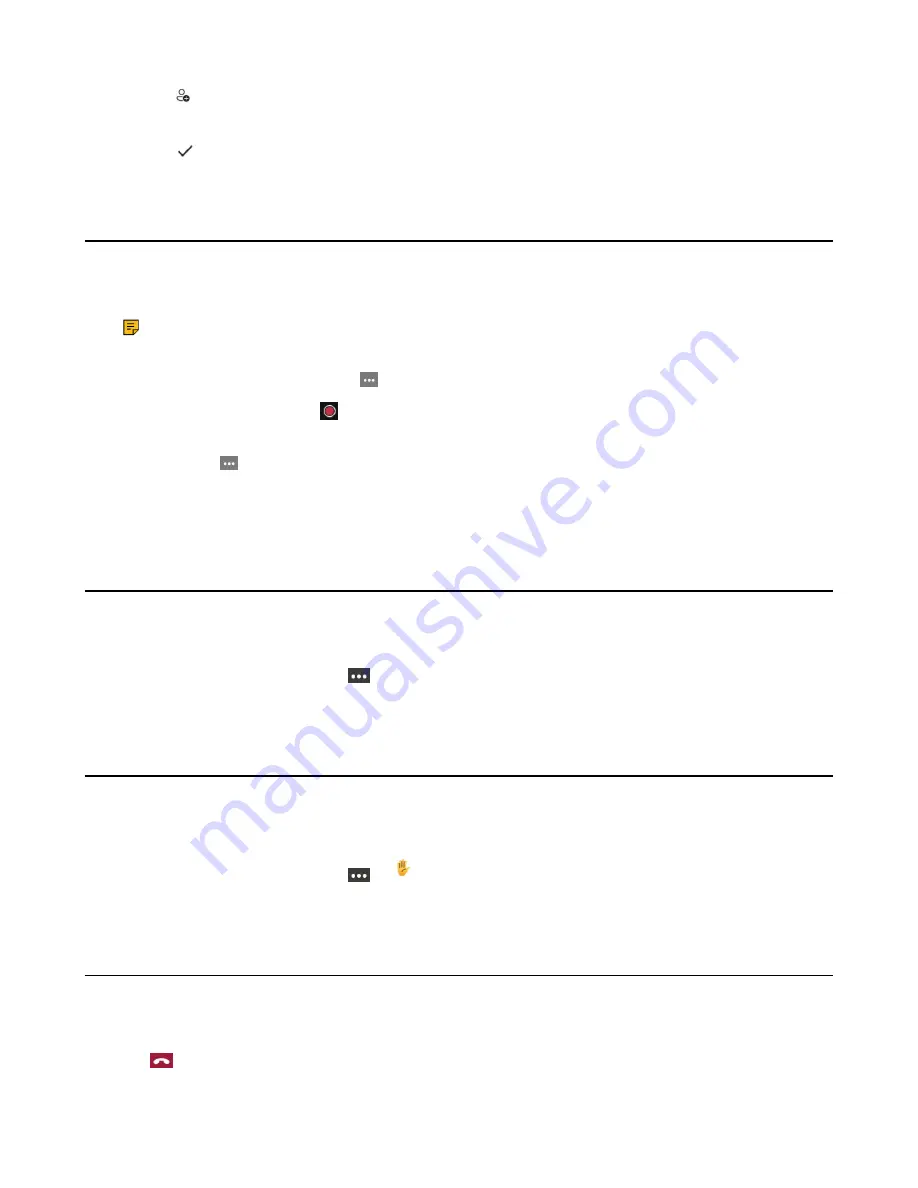
| Conference Calls |
47
2.
Tap
on the touch screen.
3.
Enter the participant account information to search and then add members.
4.
Tap
to initiate a conference.
Recording a Meeting
You can record all audio active calls on the system.
About this task
Note:
You cannot capture the whiteboards in meeting recordings.
•
To record a call:
During an active call, tap >
Start recording
.
The recording icon displays at the top of the call screen.
•
To stop a recording:
Tap >
Stop recording
.
You can choose to stop recording a call before the call ends. The recording also stops when the
active call ends, no matter who ended the call.
Turning on Live Captions
You can view live captions of all participants said.
Procedure
During the conference call, select
>
Turn on live captions
.
Live captions are displayed on the phone screen.
Raising Hand
Everyone in the conference can raise hands to apply for speaking.
Procedure
During the conference call, select
>
.
Other participants will view the prompt "one person raised hand" on the phone.
Leaving the Conference
All participants can leave the conference at any moment.
Procedure
Tap
.
Other participants remain connected.






























