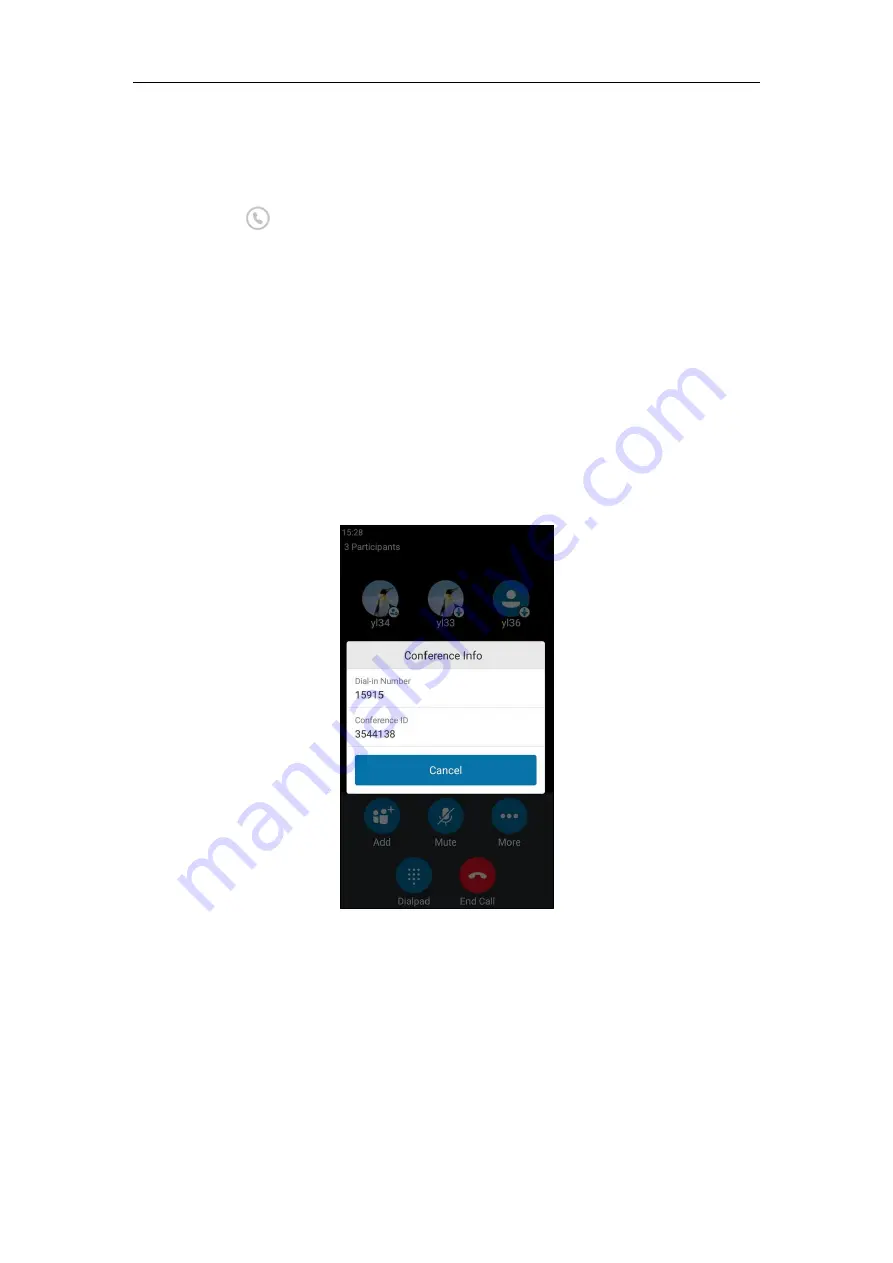
Basic Call Features
100
Initiating a Group Conference Call
To initiate a group conference call via phone user interface:
1.
Tap
Contacts
.
2.
Tap on the right of the desired Skype for Business group.
The touch screen prompts “Are you sure you want to start a conference?”.
3.
Tap
OK
to dial all contacts in the group.
Viewing the Conference Information
If you are a conference participant, you can send the conference dial-in number and PIN to
contacts who want to join the conference.
To view the dial-in number and conference ID via phone user interface:
1.
During a Skype for Business conference, tap
More
->
Conf Info
to view the dial-in number
and conference ID.
2.
Notify other parties of the dial-in number and conference ID, other parties can use the
dial-in number and conference ID to join this Skype for Business conference.
If this conference is locked, anyone that tries to join the call will enter the lobby until the
organizer or presenters accept(s) the call. For more information, refer to
Viewing the Conference Participants
When you initiate or join a conference call, you can view the conference participants.
Содержание CP960 Skype for Business
Страница 1: ......
Страница 117: ...Basic Call Features 108 ...
Страница 146: ...Basic Call Features 137 4 Tap Delete from the pop up dialog box The voicemail you selected will be deleted directly ...






























