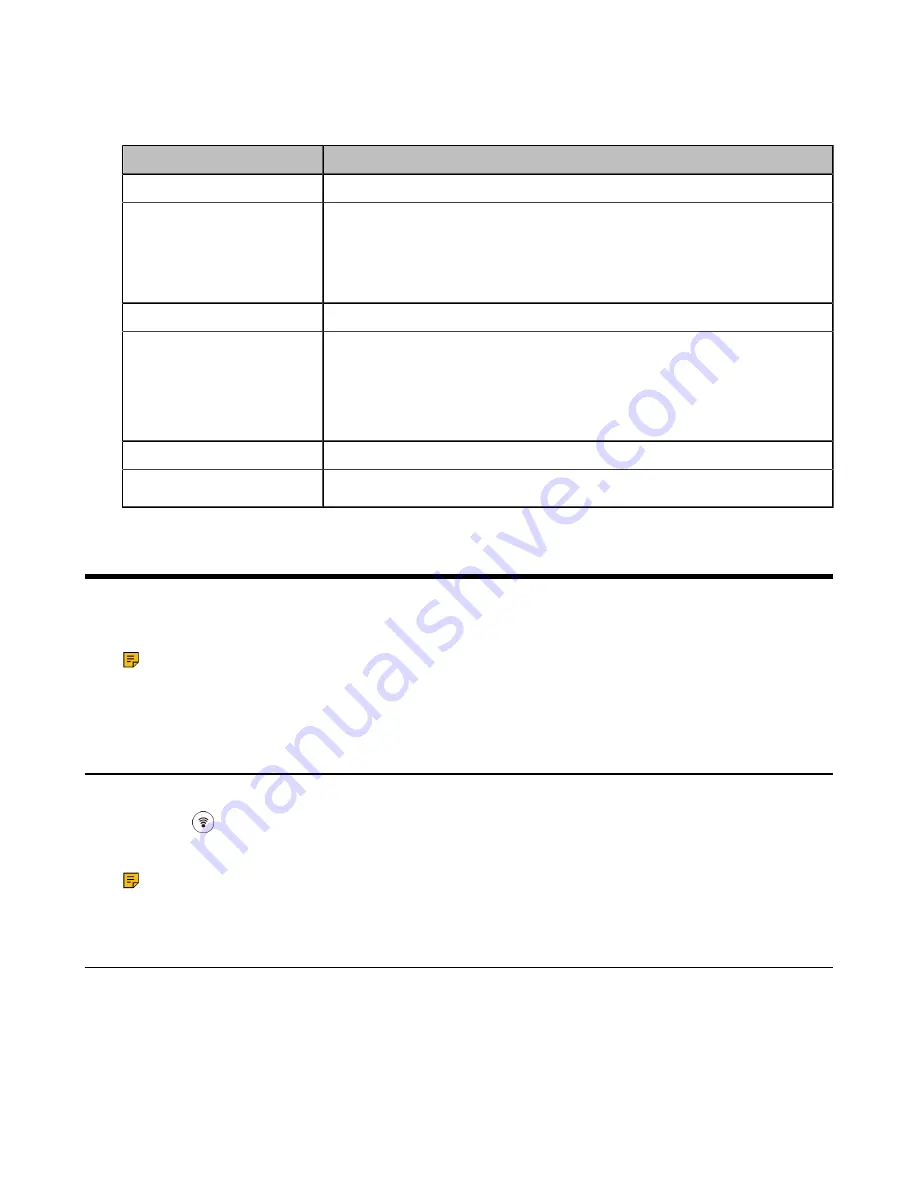
| Handset Registration |
12
Entering Data
The following table describes how to enter different characters using the keypad keys.
Task
Action
Switch input modes
Press the
ABC
,
abc
,
Abc
,
2aB
, or
123
soft key to switch the input modes.
Enter alphas
Select
ABC
,
abc
,
2aB
, or
Abc
mode.
Press a keypad key repeatedly to view the character options and stop when the
letter you want to enter is displayed in the field. Wait one second, and then enter
the next letter.
Enter numbers
Select
123
mode, press the corresponding keys.
Enter special characters
Select
ABC
,
abc
,
2aB
, or
Abc
mode, press * key or # key one or more times to
enter one of the following special characters:
* key
: *.,'?!\-()@/:_;+&%=<>$[]{}~
# key
: #
Insert space
Select
ABC
,
abc
,
2aB
, or
Abc
mode, press the
0
key.
Delete one or more characters
Press the
Delete
soft key.
Handset Registration
The CP930W has to be registered with a base station before it can be used. After registered, CP930W acts as a
handset for the base.
Note:
Up to 8 handsets can be registered to one base station.
If you purchased the CP930W with W60B, the phone has already been registered with the base station. But if
you only purchase a CP930W, you need to register it with W60B manually.
Putting the Base Station into Registration Mode
Before registering the handset, you have to put the base station into registration mode.
Long press
on the base station till the registration LED flashes.
The base station is now in registration mode.
Note:
If the base station does not identify a DECT phone within 90 seconds, the registration mode will
switch off automatically.
Registering a New Handset to a Base Station
With one touch, you can quickly register your new handset to a base station.
Make sure the base station is in the registration mode, and the phone prompts "Unregistered!".
Press the
Reg
soft key to register the handset.
The handset is searching for a base station in registration mode.



























