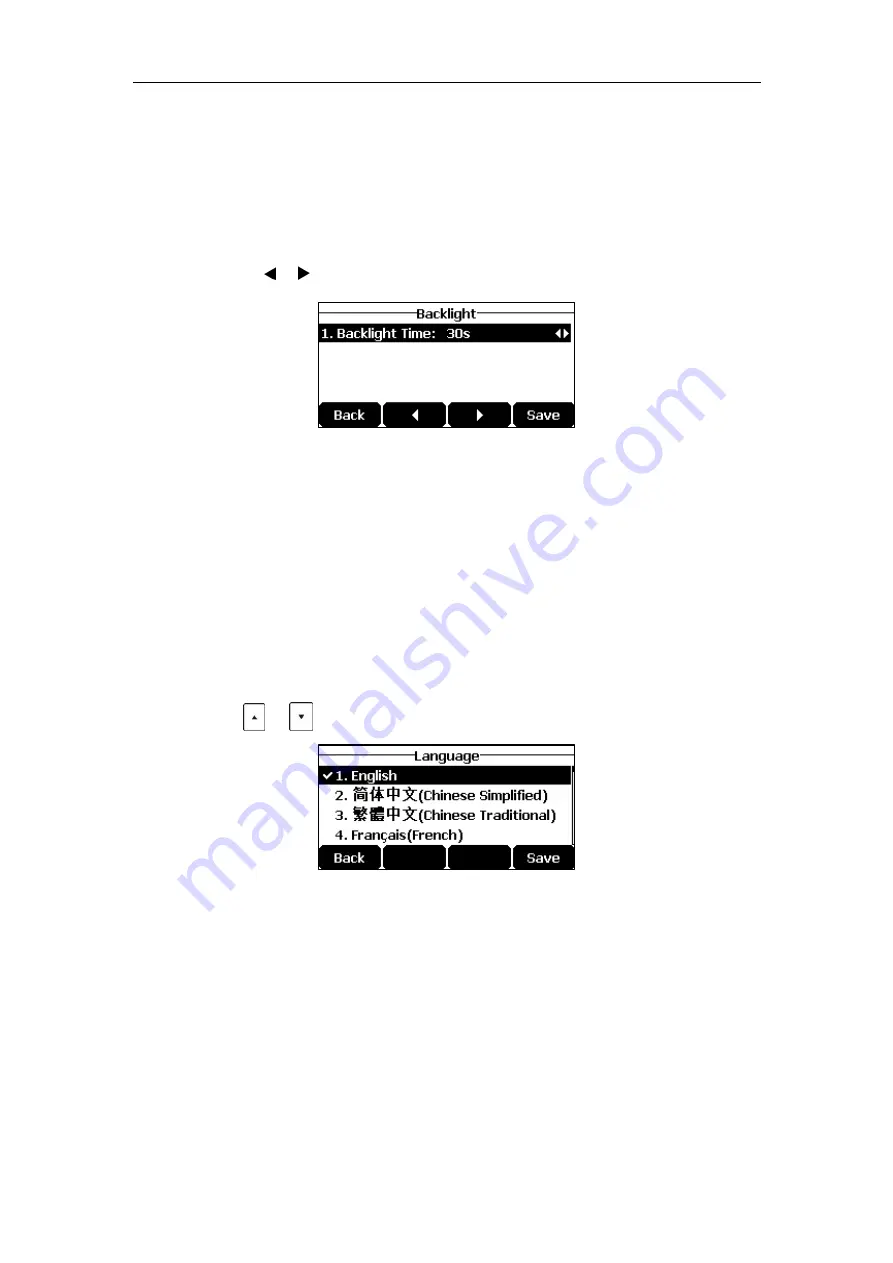
Customizing Your Phone
31
Always Off:
Backlight is off permanently.
15s
,
30s
,
1min
,
2min
,
5min
,
10min
or
30min:
Backlight is turned off when the phone is
inactive after the designated time (in seconds).
To configure the backlight via phone user interface:
1.
Tap
Menu
->
Settings
->
Basic Settings
->
Display
->
Backlight
.
2.
Tap the or soft key to select the desired value from the
Backlight Time
field.
3.
Tap the
Save
soft key to accept the change or the
Back
soft key to cancel.
Backlight is configurable via web user interface at the path
Settings
->
Preference
.
Language
The default language of the phone user interface is English. If the language of your web
browser is not supported by the phone, the web user interface will use English by default. You
can change the language for the phone user interface and the web user interface respectively.
To change the language for the phone user interface:
1.
Tap
Menu
->
Settings
->
Basic Settings
->
Language
.
2.
Tap or to select the desired language.
3.
Tap the
Save
soft key to accept the change.
Text displayed on the phone user interface will change to the selected language.
Содержание CP920
Страница 1: ...i CP920 user guide...
Страница 10: ......
Страница 20: ...User Guide for the CP920 HD IP Conference Phone 10...
Страница 148: ...User Guide for the CP920 HD IP Conference Phone 138...
Страница 154: ...User Guide for the CP920 HD IP Conference Phone 144...
Страница 166: ...User Guide for the CP920 HD IP Conference Phone 156...
Страница 170: ...User Guide for the CP920 HD IP Conference Phone 160...
Страница 173: ...Appendix 163 Appendix B Menu Structure...






























