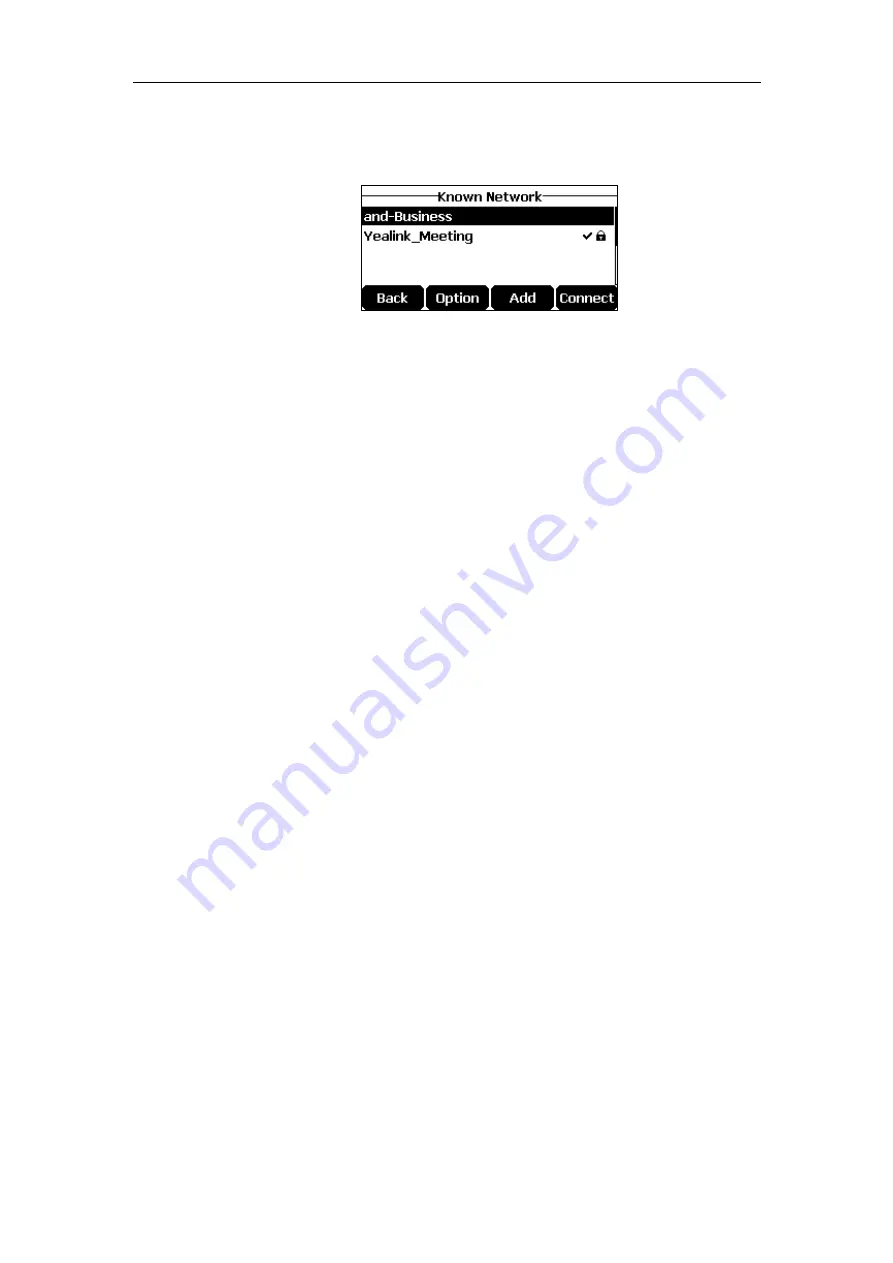
Getting Started
23
To manage the Known Network(s
)
via phone user interface:
1.
Tap
Menu
->
Settings
->
Basic
Settings
->
Wi-Fi
->
Known Network(s
).
2.
Tap the
Option
soft key.
3.
Do the of the following:
-
To edit the wireless network profile:
1)
Select
Edit
from the prompt list.
2)
Edit the desired wireless network information.
3)
Tap the
Save
soft key.
-
To change the priority of the wireless network:
1)
Select
Move Up
or
Move Down
from the prompt list to improve or lower the
priority of the wireless network that the IP phone automatically connects to.
-
To delete the desired saved wireless network profile:
1)
Select
Delete
or
Delete All
from the prompt list.
If you delete your wireless network profile from your phone, you need to
manually connect to it next time.
Disconnecting the Wireless Network Connection
To disconnect wireless network via phone user interface:
1.
Tap
Menu
->
Settings
->
Basic
Settings
->
Wi-Fi
->
X available networks
(X is the
numbers of available networks).
2.
Select the connected wireless network, and then tap the
Disconnect
soft key.
The wireless network is disconnected. You can tap the
Connect
soft key to connect again.
Deactivating the Wi-Fi Mode
To deactivate the Wi-Fi mode via phone user interface:
1.
Tap
Menu
->
Settings
->
Basic
Settings
->
Wi-Fi
.
Содержание CP920
Страница 1: ...i CP920 user guide...
Страница 10: ......
Страница 20: ...User Guide for the CP920 HD IP Conference Phone 10...
Страница 148: ...User Guide for the CP920 HD IP Conference Phone 138...
Страница 154: ...User Guide for the CP920 HD IP Conference Phone 144...
Страница 166: ...User Guide for the CP920 HD IP Conference Phone 156...
Страница 170: ...User Guide for the CP920 HD IP Conference Phone 160...
Страница 173: ...Appendix 163 Appendix B Menu Structure...






























