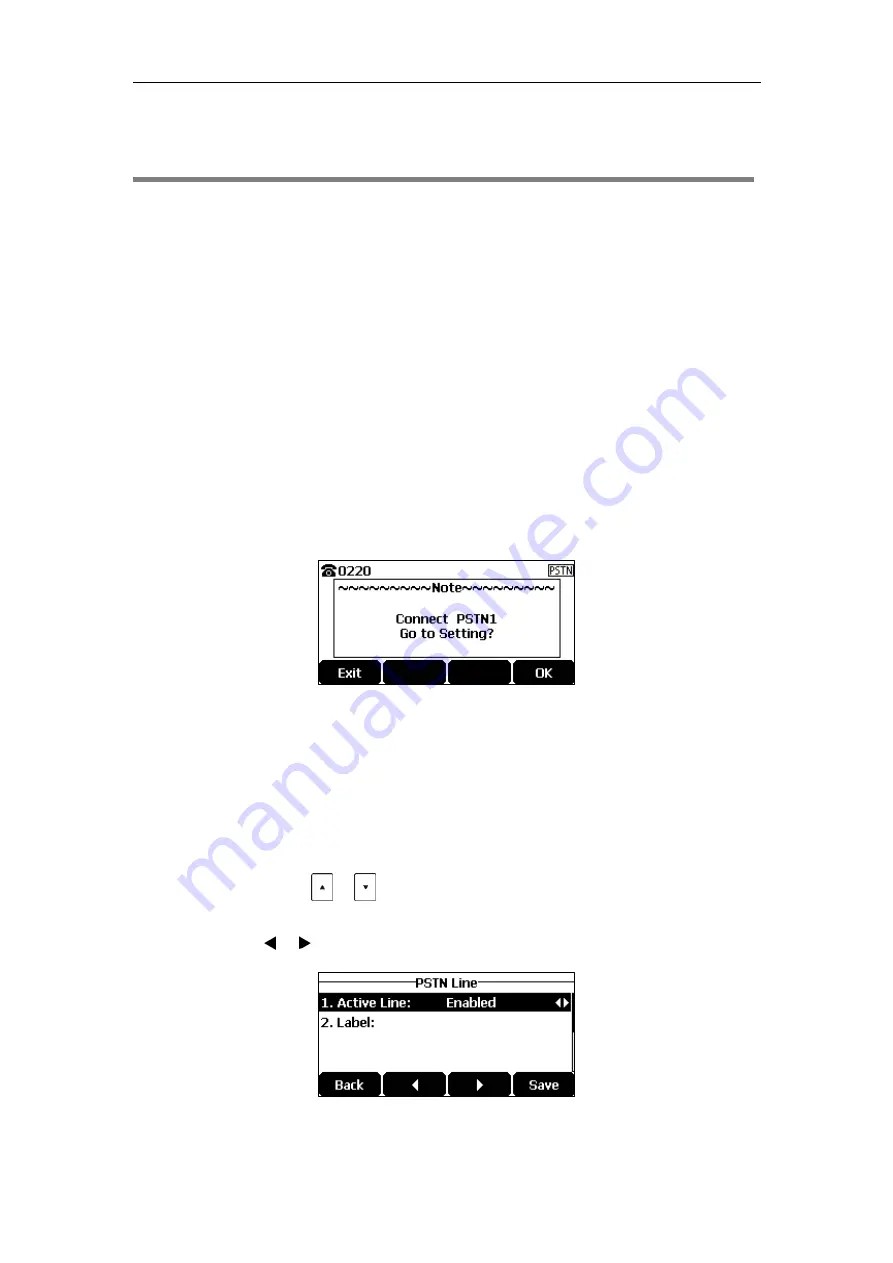
Using Your Phone with PSTN Account
139
Using Your Phone with PSTN Account
You can connect optional expansion PSTN box CPN10 to extend functions of the conference
phone. Calls can be made using the Public Switched Telephone Network (PSTN). Up to 2
cascaded PSTN Boxes can be installed to an IP conference phone, which allows you to
experience the local five-way conference conveniently in excellent speech quality with PSTN.
For more information on how to connect the PSTN box, refer to
Configuring the PSTN Account
When the first PSTN box CPN10 is connected to the phone successfully, the LCD screen
prompts “Connect PSTN1 Go to Setting?”. When the second PSTN box CPN10 is connected to
the first PSTN box CPN10 successfully, the LCD screen prompts “Connect PSTN2 Go to
Setting?”.
When two PSTN boxes are connected simultaneously to the phone successfully, the LCD screen
prompts “Connect PSTN1 PSTN2 Go to Setting?”.
You can tap the
OK
soft key to configure the PSTN account or tap the
Exit
soft key to cancel. If
you tap the
Exit
soft key, you can also configure the PSTN account at the path
Menu
->
Settings
->
Advanced Settings
(default password: admin) ->
Accounts
.
To configure the PSTN account via phone user interface after tapping the OK soft key:
1.
(Optional.) Tap or to select the desired PSTN account.
2.
Tap the
Enter
soft key.
3.
Tap the or soft key to select
Enabled
or
Disabled
from the
Active Line
field.
4.
(Optional.) Enter the string that will appear on the LCD screen in the
Label
field.
Содержание CP920
Страница 1: ...i CP920 user guide...
Страница 10: ......
Страница 20: ...User Guide for the CP920 HD IP Conference Phone 10...
Страница 148: ...User Guide for the CP920 HD IP Conference Phone 138...
Страница 154: ...User Guide for the CP920 HD IP Conference Phone 144...
Страница 166: ...User Guide for the CP920 HD IP Conference Phone 156...
Страница 170: ...User Guide for the CP920 HD IP Conference Phone 160...
Страница 173: ...Appendix 163 Appendix B Menu Structure...






























