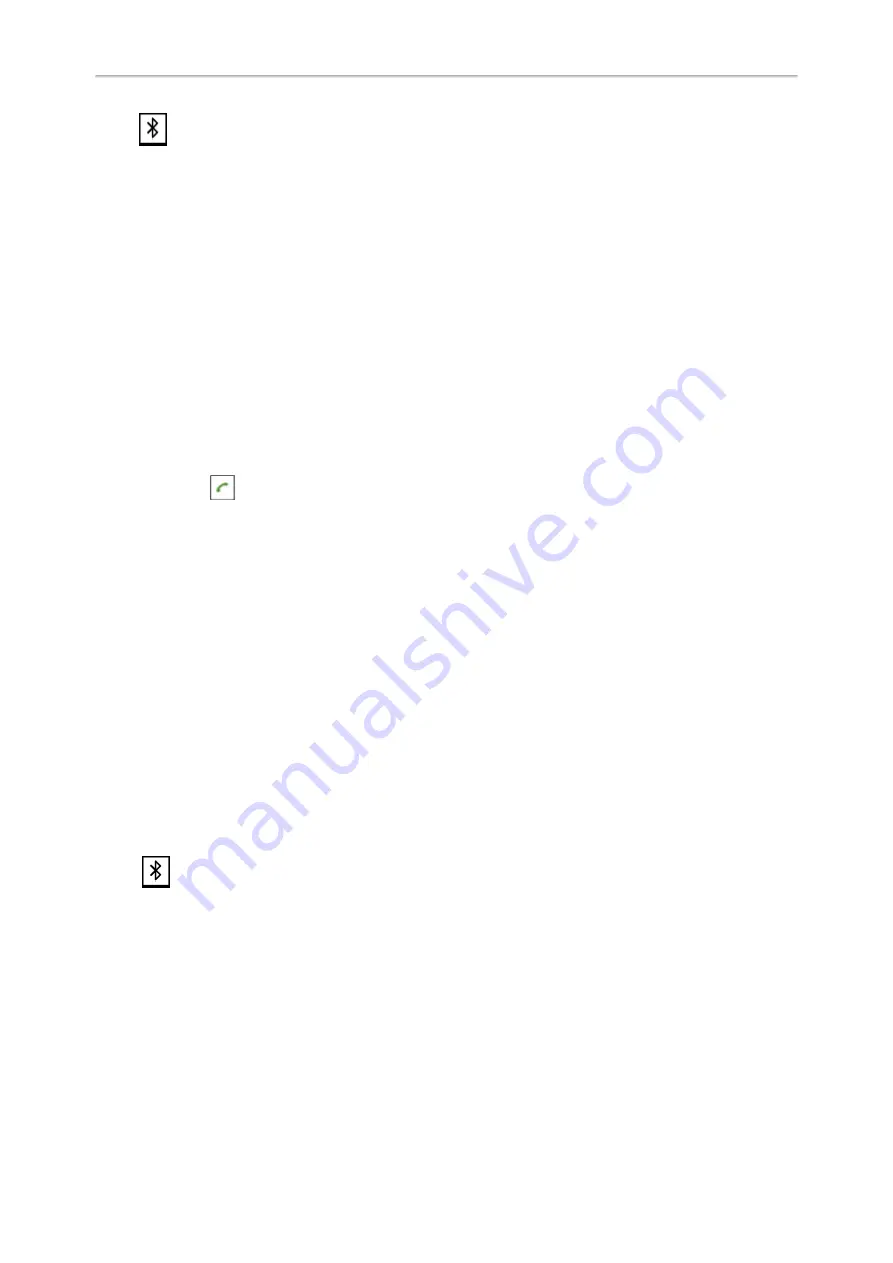
Yealink CP920 User Guide
66
1.
Tap
>
Paired Bluetooth Device
or navigate to
Menu
>
Settings
>
Basic Settings
>
Bluetooth
>
Paired
Bluetooth Device
.
2.
Tap
Option
>
Detail
>
Channel Control
.
3.
Select
Enabled
from the
Media Audio
field.
4.
Tap
Save
.
Handling a Mobile Phone Call on the Phone
You can handle a mobile phone call on your phone, the phone acts as a speaker and microphone for your mobile
phone.
Before You Begin
1.
Make sure that the Bluetooth-enabled mobile phone is paired and connected to your phone.
2.
You have enabled the phone audio.
Procedure
Do the following on the phone:
l
Place a call. Tap
, and then tap
Switch
, select
Mobile Account
. Place a call or multiple calls to the mobile con-
tact.
l
Answer a call. An incoming call to your mobile phone is also shown on the phone, you can answer the call on the
phone. The contacts will be firstly matched with those in the mobile contacts directory to present the caller identity
when receiving a mobile phone call.
l
During the call, you can hold/resume, mute/unmute or end the call on the phone.
Related Topics
Pairing and Connecting the Bluetooth-enabled Mobile Phone
Editing Device Name of Your Phone
You can edit the device name of your phone for easily recognizable.
Before You Begin
Make sure that the Bluetooth mode is activated.
Procedure
1.
Tap
>
Edit My Device Information
or navigate to
Menu
>
Settings
>
Basic Settings
>
Bluetooth
>
Edit My
Device Information
.
The phone screen displays the device name.
2.
Enter the desired name in the
Device Name
field.
3.
Select
Save
.
Related Topic





























