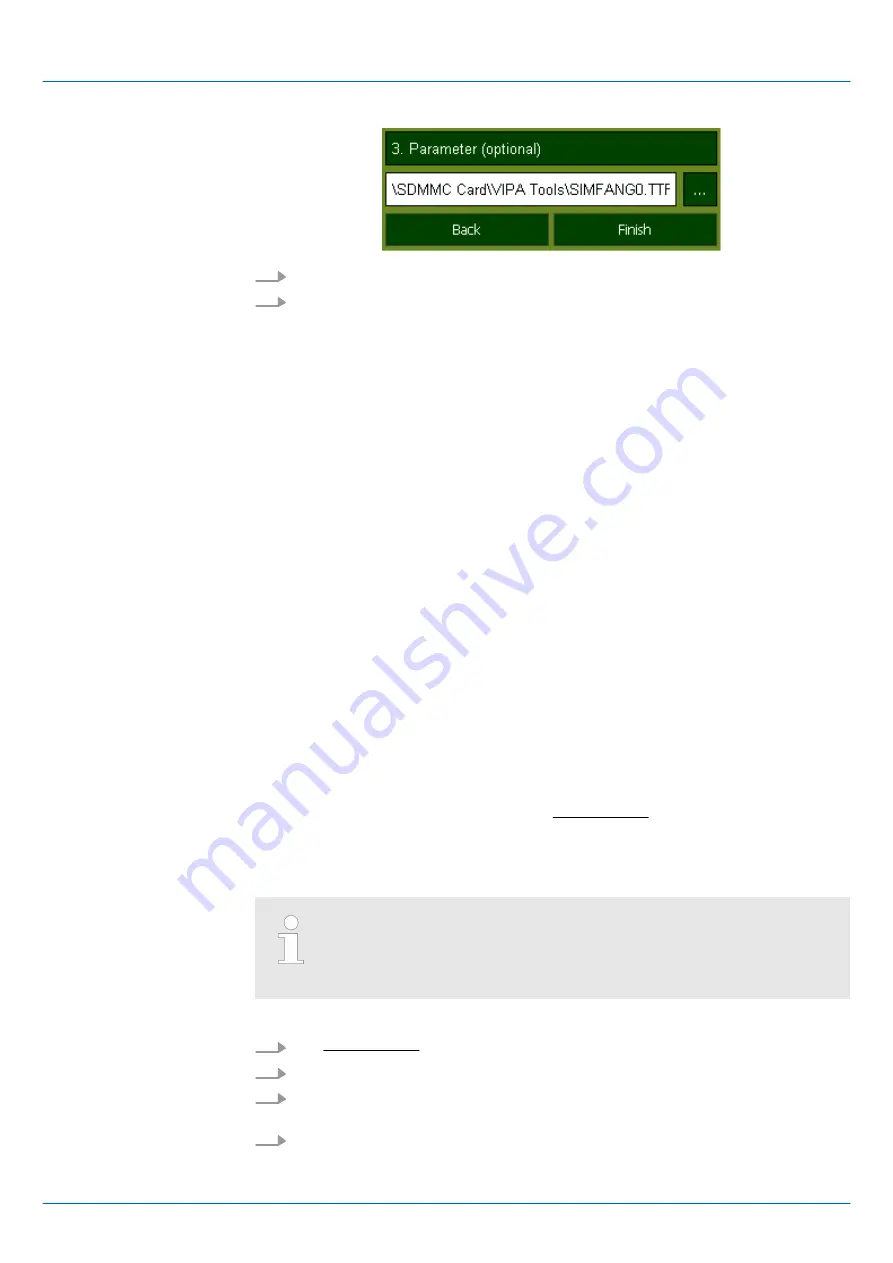
3.
You can optionally set parameters.
4.
Exit with [Finish].
With "Copy" [...] you can copy Windows
Ò
CE files on the panel from a source path to a
destination path.
With "Autostart" you can select the automatic startup of the
VNC server
, the
Movicon-
TCP upload server
resp. the
Startup-Manager
. With [Back] you get back to the
select
menu
.
By default, the configuration of the Startup-Manager, the registry settings for the back-
light, the local settings and the LAN settings will be saved by [Backup] in
‘Flashdisk
è
Backup’
. The name of the backup file is "backup.bkv". Which settings will be saved
and the storage location are defined in the file "ToDoList.xml" under
‘Flashdisk
è
VipaStartup’
. These can be adjusted accordingly.
The
VIPA Startup-Manager
will be closed by [Exit] and the system returns to the Win-
dows
Ò
screen.
With [Back] you get back to the start screen of the
VIPA Startup-Manager
.
4.4 Installation Movicon and Startup-Manager
After an image update it is necessary to re-install
Movicon
and
Startup-Manager
. The cur-
rent data can be found in the service area of
www.vipa.com
.
For the Panel 62H-MHC0-... the directory
VIPA
and the file
AutoRunMaker.cfg
is neces-
sary of the following zip file:
n
62H-MHC0-..._install_SD_Card_Vxxx.zip
Before the installation can be established you have to stop all the running
programmes. This also applies to programmes which are running in the
background, such as the transport service of Movicon (CEUpload-
Server.exe).
1.
Call
www.vipa.com
2.
Click
‘Service Support
è
Downloads
è
Firmware’
.
3.
Via
‘HMI
è
TP
è
ECO(+) Panels’
navigate to your Panel and download the zip file
to your PC.
4.
Unzip the zip file and copy the file to the root directory of your SD card.
Backup
Exit
Back
Overview
Proceeding
VIPA HMI
Deployment under Windows CE 6.0 Prof.
Installation Movicon and Startup-Manager
HB160 | TP-ECO | 62H-MHC0 | en | 17-01
53
















































