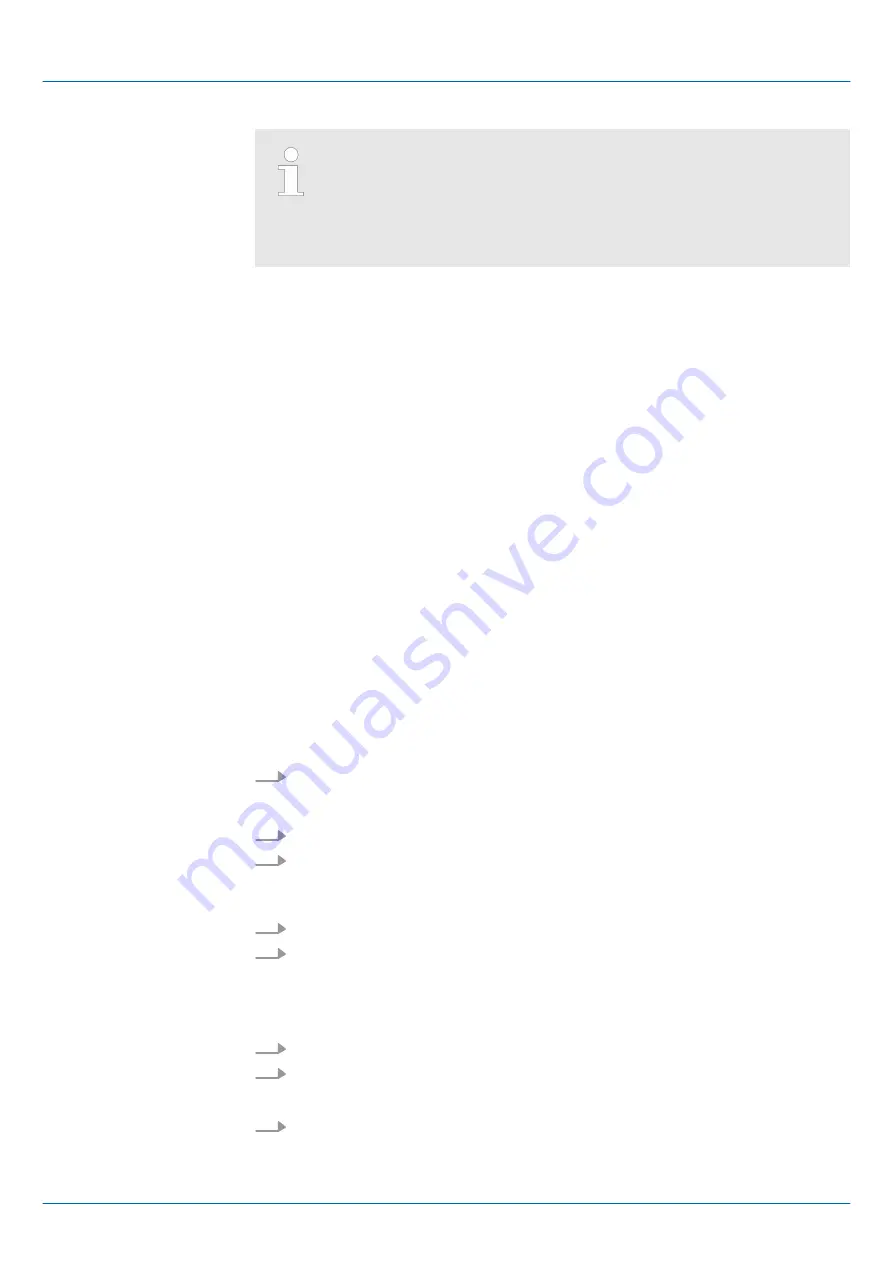
Please note that in operation mode Enhanced Mode the index of the
module-related objects is to be incremented accordingly.
The index is calculated as follows:
Index
Enhanced
= Index + (16
EtherCAT-Slot)
Chap. 4.3 ‘Operating Mode - Normal/Enhanced mode’ page 58
4.5.5 FMM - Free module mapping
4.5.5.1
Overview
n
With FMM you can use EtherCAT slave stations with different hardware variants
without adapting your user program. You only have to adapt the FMM configuration in
the slave station when configuring the hardware variants. Here you have the following
possibilities:
–
Modules from the target configuration can be divided in any order to the slots of
the actual configuration.
–
Modules from the target configuration may be missing in the actual configuration.
–
Individual slots of the target configuration can be deactivated, on which modules
are located in the actual configuration.
n
By default, FMM is disabled. You can activate FMM by means of a CoE init command.
n
If FMM is activated and configured correctly, the system reacts as follows:
–
During start-up, no target/actual difference of the hardware is diagnosed.
–
Output data of missing modules are ignored and not output.
–
Input data of missing modules are set to 0.
n
Target configuration
–
The
target configuration
is the hardware configuration as the superset of all avail-
able hardware variants. It serves as a template for the configuration of hardware
variants
n
Actual configuration
–
The
actual configuration
corresponds to the physical structure of a hardware var-
iant.
1.
Configure your system with a hardware configuration as target configuration and
create your user program. The target configuration represents a superset of all
available hardware variants.
2.
Open the EtherCAT configuration tool in your project.
3.
Activate the parameter "Download slot configuration" for the slave station.
ð
The module IDs of the target configuration are written to the CoE object
0xF030.
4.
Adjust the CoE init command 0x3000:02 accordingly so that FMM is activated.
5.
Close the EtherCAT configuration tool and save, translate and transfer your project
to your CPU.
To configure a hardware variant, a FMM configuration must be done.
1.
To do this, connect to the corresponding EtherCAT slave station.
2.
Put the EtherCAT slave station in the
Pre-Op
state.
ð
Now you can perform the FMM configuration.
3.
Use the CoE object 0x3001 to adapt the FMM configuration to the hardware variant.
Chap. 4.5.5.2 ‘FMM configuration’ page 67
FMM
Steps target configuration
FMM configuration for
hardware variant
System SLIO
Deployment
Accessing the System SLIO > FMM - Free module mapping
HB300 | IM | 053-1EC01 | en | 22-30
66
Содержание SLIO
Страница 1: ...IM 053 1EC01 Manual HB300 IM 053 1EC01 en 22 30 System SLIO Interface module EtherCAT IM 053EC...
Страница 114: ...Appendix System SLIO Appendix HB300 IM 053 1EC01 en 22 30 114...
Страница 115: ...Content A History of changes 116 System SLIO Appendix HB300 IM 053 1EC01 en 22 30 115...






























