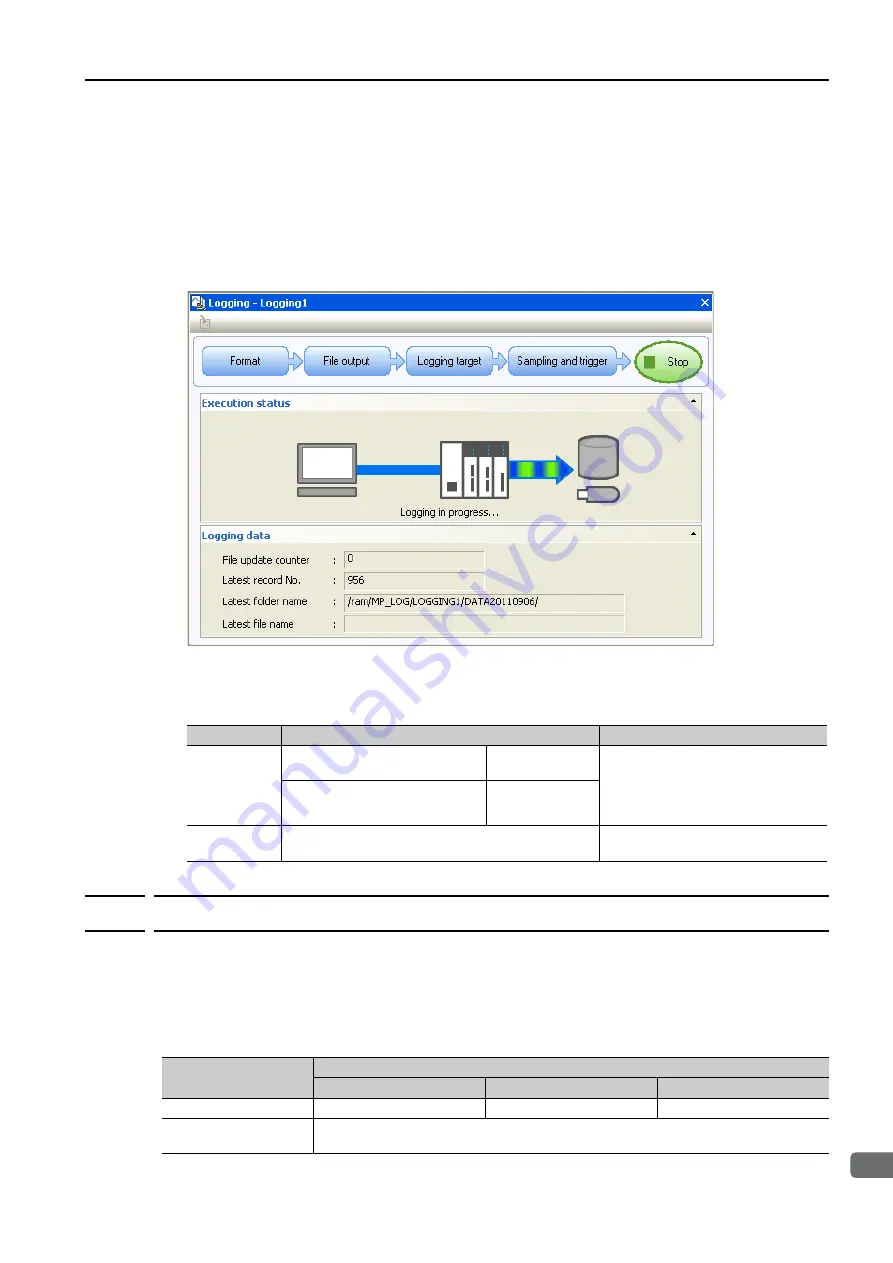
12.1 Data Logging
12.1.2 Scan Setting Guidelines
12
Function
s
of the Contr
oller
S
ection
12-11
15.
Click the
OK
Button.
The Sampling and Trigger Dialog Box closes.
16.
Click the
Start
Button in the Logging 1 Dialog Box.
Logging starts. While logging is in progress, the following items are displayed in the Logging 1 Dialog
Box.
•
File update counter
•
Latest record number
•
Latest folder name
•
Latest file name
17.
To stop logging, click the
Stop
Button in the Logging 1 Dialog Box.
Logging will stop.
The following table gives the range of each data and the timing at which logging is reset.
12.1.2
Scan Setting Guidelines
This section describes guidelines for the scan settings based on when data is logged.
If Logging Is Synchronous with the Scan
The general logging overhead is given below. Set the scan setting to a value that is larger than
this value.
Note: These overhead values are for word data without an application. Set the scan setting according to the appli-
cation usage conditions (number of registers to log, register types, ladder programs, etc.).
Data Name
Range
Reset Timing
File name
When the
Saving destination
is
set to
USB memory
logging00001 to
logging10000
The file name resets to log-
ging00001 when the power supply
is turned ON.
If a file already exists in memory, it
will be overwritten.
When the
Saving destination
is
set to
In the built-in RAM disk
logging00001 to
logging4000
Latest record
number
0 to 18,446,744,073,709,551,615
The latest record number is reset to
0 when logging starts after a stop.
Storage Location
Number of Registered Data Items
1 to 8
9 to 60
61 to 64
Built-in RAM disk
1.0 ms
1.5 ms
2.0 ms
USB memory
Due to the large overhead, USB memory cannot be used to log synchronously with
the scan.






























