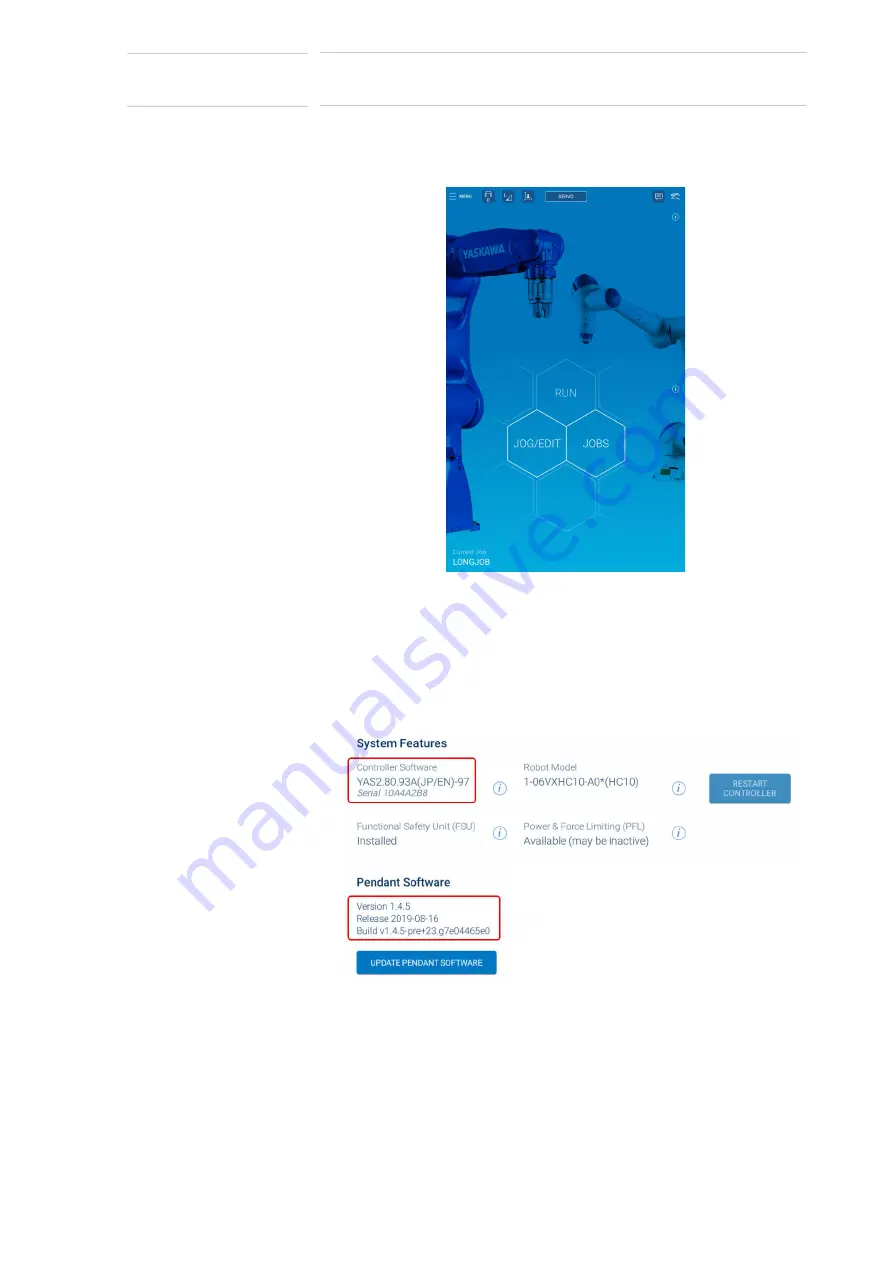
2-8
188791-1
188791-1
2
Setup HC10DT Smart Series Robot
2.6 Power OFF
Smart Series HC10DT
Collaborative Robot
Once the startup sequence completes, the Pendant displays the Home
screen.
Fig. 2
-
10: Pendant Home Screen
If contacting Customer Support, gather all software version information.
The software versions are available on the Pendant after starting the
Robot:
1. Select “MENU”
→
“System Settings” to view the systems “General
and Controller Settings”.
2. Notice the software versions for the Pendant and Controller appear.
Fig. 2
-
11: Controller and Pendant Software Version
2.6 Power OFF
To safely power the system down, turn servos OFF on the Pendant. Next,
flip the Controller’s [POWER] switch to the “OFF” position, shown in
• For more details concerning powering on/off and start up of the
Robot, refer to the
chapter 5 Turning ON and OFF the Power Supply
of the YRC1000micro INSTRUCTIONS.


























