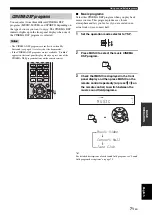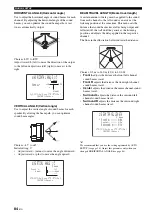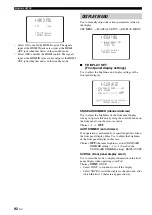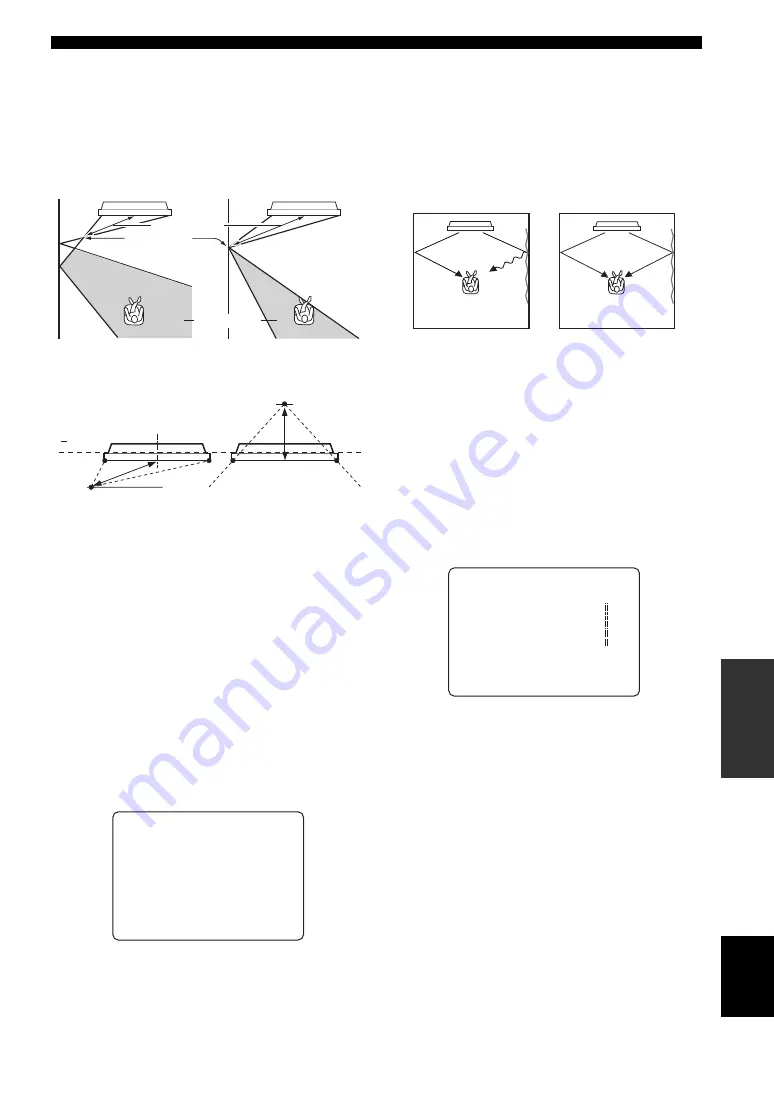
85
En
MANUAL SETUP
AD
V
ANC
ED
OPERA
T
ION
English
FOCAL LENGTH (Focal length)
Use to set the distance from the front of this unit to the
focal point of output for each channel to achieve an
expansive feeling for each channel.
The focal points except for the center channel should be
set near the reflection points on the walls. The shorter the
distance, the larger the expansion.
Choices: –1.0 m to +13.0 m (–3.5 ft to +43.5 ft)
Adjust toward – (minus) to move the focus outward and
adjust (plus) to move the focus toward the
normal position.
•
Front L
adjusts the focal length for the front left sound
beams.
•
Front R
adjusts the focal length for the front right
sound beams.
•
Center
adjusts the focal length for the center sound
beams. Initial setting: –0.5 m (–1.5 ft)
•
Surround L
adjusts the focal length for the surround
left sound beams.
•
Surround R
adjusts the focal length for the surround
right sound beams.
y
We recommend that you use the initial setting (–0.5 m (or 1.5 ft))
for the center channel.
TREBLE GAIN (Treble gain)
Use to adjust the high-frequency output level of each
channel.
y
If the reflection points of the front left and right or surround left
and right sound beams are on curtain or other acoustically
absorbent surfaces, you can achieve more effective surround
sound by increasing the treble level for those sound beams.
Choices: –12.0 dB to +12.0 dB
Initial setting: 0 dB
•
Front L
adjusts the high-frequency output level of the
front left channel.
•
Front R
adjusts the high-frequency output level of the
front right channel.
•
Center
adjusts the high-frequency output level of the
center channel.
•
Surround L
adjusts the high-frequency output level
of the surround left channel.
•
Surround R
adjusts the high-frequency output level
of the surround right channel.
focal length
focal point
sweet spot
(+)
( )
Front left channel
Center channel
5 beam
Front L
;;;;;;
+1.5m
Front R
;;;;;;
+1.5m
Center
;;;;;;;
-0.5m
Surround L
;;;
+2.3m
Surround R
;;;
+2.3m
[ ]/[ ]:Up/Down [ ]/[ ]:Sel
[ENTER]:Return
d)FOCAL LENGTH
p
p
.
p
p
- +
Front L
;;;;;;;;
0dB
Front R
;;;;;;;;
0dB
Center
;;;;;;;;;
0dB
Surround L
;;;;;
0dB
Surround R
;;;;;
0dB
[ ]/[ ]:Up/Down [ ]/[ ]:Sel
[ENTER]:Return
e)TREBLE GAIN
p
p
.
p
p
------
------
------
------
------