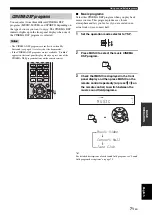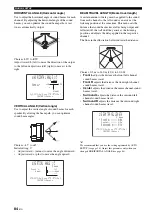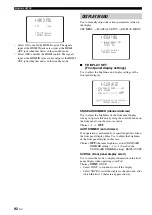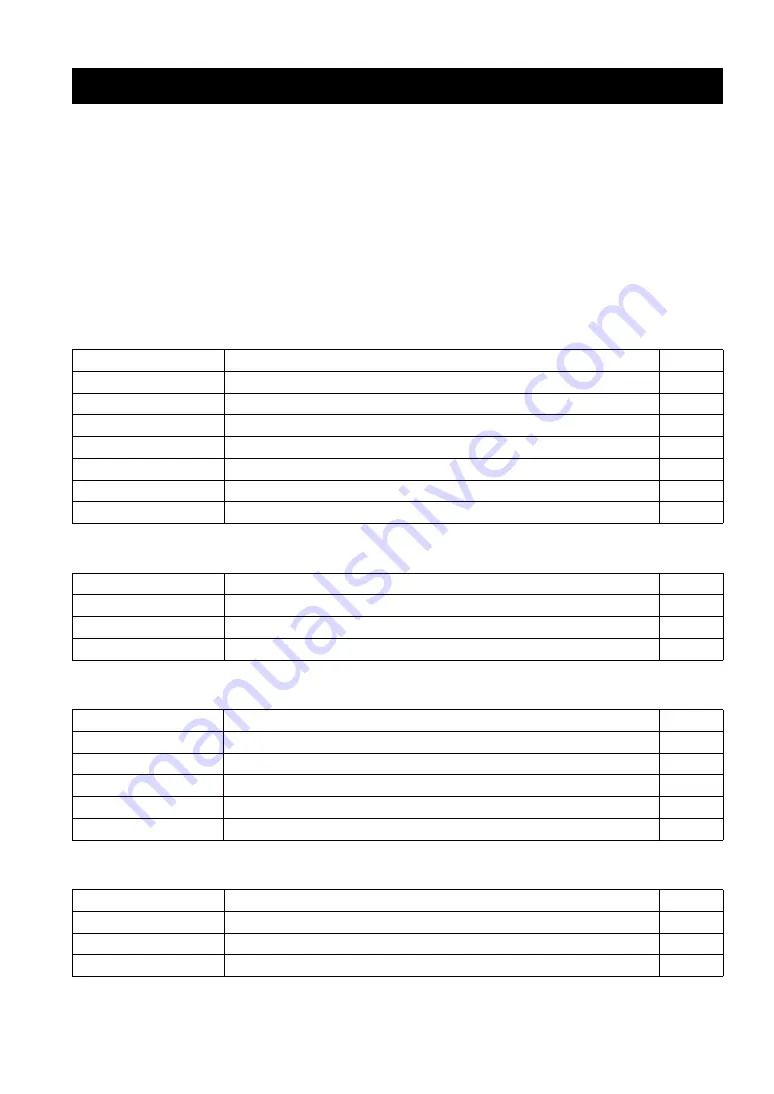
MANUAL SETUP
80
En
To achieve the best quality surround sound, you can use MANUAL SETUP to fine-tune the listening environment
parameters, as well as to make advanced settings for sound signals, sound beams, digital input, and the OSD. Change the
initial settings (indicated in bold under each parameter) to reflect the needs of your own listening environment.
y
• You can save the settings optimized by the AUTO SETUP procedure (see page 41). A set of settings optimized according to the
specific conditions of your listening environment can be recalled later depending on the varying conditions of your listening
environment (see page 42).
• Most of the parameters in SOUND MENU and BEAM MENU are automatically set when you run AUTO SETUP (see page 34). Use
SOUND MENU and BEAM MENU to make additional adjustments.
• BEAM MENU allows you to make settings for the surround sound effects normally available in the speaker settings menu.
• Make settings for the parameters in BEAM MENU first before making settings for the parameters in SOUND MENU, INPUT MENU,
and DISPLAY MENU.
SOUND MENU
Use to manually adjust the various parameters related to the sound output.
BEAM MENU
Use to manually adjust the various parameters related to the sound beam output.
INPUT MENU
Use to manually adjust the various parameters related to the audio and video input.
DISPLAY MENU
Use to manually adjust the various parameters related to the display.
MANUAL SETUP
Item
Features
Page
TONE CONTROL
Adjusts the output level of high-frequency or low-frequency sound.
SUBWOOFER SET
Adjusts the various subwoofer settings.
MUTE LEVEL
Adjusts the muting level.
AUDIO DELAY
Adjusts the audio delay.
ROOM EQ
Adjusts the tonal quality of the listening room.
DD/DTS Dynamic Range
Adjusts the dynamic range of Dolby Digital or DTS signals.
TruBass
Selects the bass sound enhancer.
Item
Features
Page
SETTING PARAMETERS
Adjusts the listening room and listening position settings.
BEAM ADJUSTMENT
Adjusts the various sound beam settings.
IMAGE LOCATION
Adjusts the sound position of the front left and right channels.
Item
Features
Page
INPUT ASSIGNMENT
Assigns jacks according to the component to be used.
INPUT MODE
Selects the initial input of the source.
INPUT TRIM
Adjusts the input level of the source.
INPUT RENAME
Renames the displayed input source.
HDMI SET
Adjusts the various HDMI settings.
Item
Features
Page
F.DISPLAY SET
Adjusts the front panel display settings.
OSD SET
Adjusts the OSD settings.
UNIT SET
Changes the display unit of measurement.