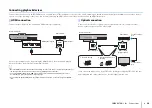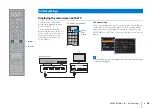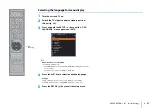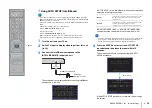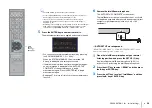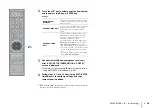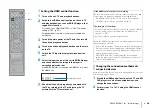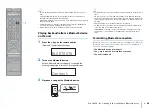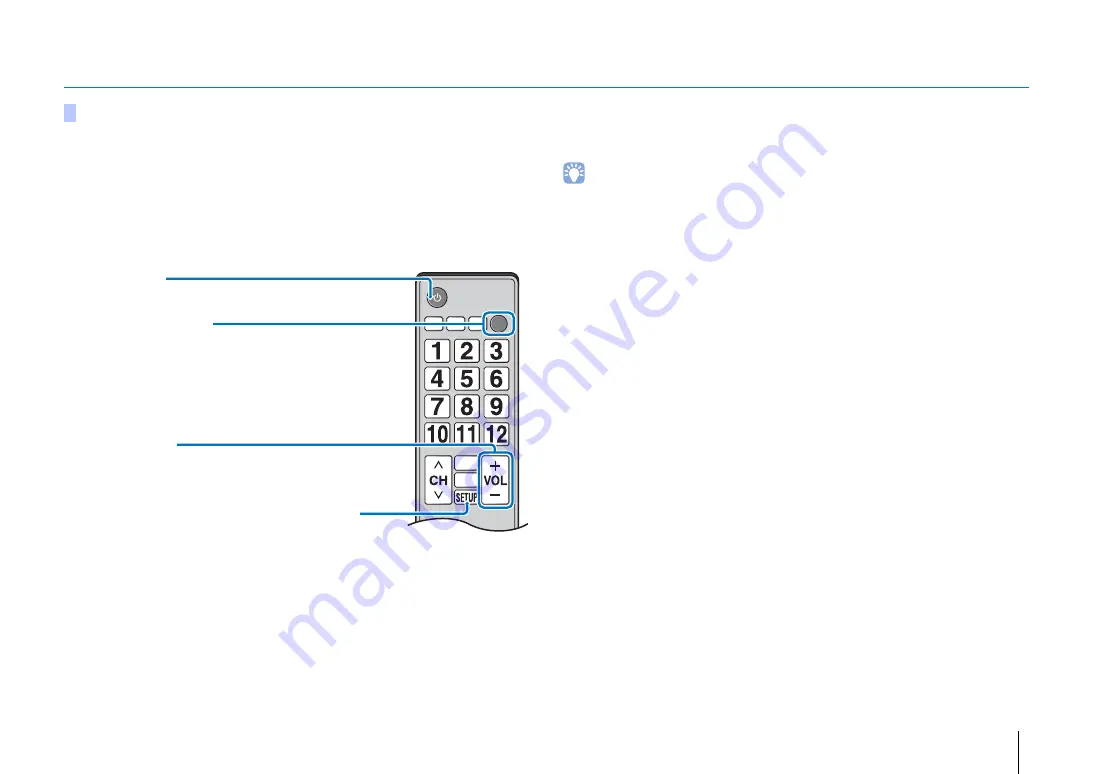
PREPARATIONS
➤
Initial settings
En
37
Operating the unit by TV’s remote control (HDMI control)
HDMI Control allows you to operate external devices via HDMI. If you connect a TV that
supports HDMI Control to the unit with an HDMI cable, you can control the unit (such as
power and volume) with TV remote control operations. You can also control playback
devices (such as HDMI Control-compatible BD/DVD players) connected to the unit with
an HDMI cable.
Coordinated functions via the TV remote control
First, try the operations described above with your TV’s remote control. If you are able
to perform these operations, you may continue operating this unit with your TV’s remote
control. The HDMI control function can be used with some HDMI devices by simply
activating the function. If you are not able to perform these operations, configure HDMI
control settings (p. 38).
With some TVs, the following additional functions can be controlled.
• Turning the UniVolume function on and off
• Navigating this unit’s menus displayed on the TV
• Even if your TV supports the HDMI control function, some functions may not be available. For details, refer
to the manual supplied with your TV.
• We suggest using devices (TV, BD/DVD player, etc.) from the same manufacturer.
What is the HDMI control function?
Remote control of TV (Example)
1. Turn on/off
Both the TV and this unit turn on/off at the same time.
3. Control volume
This unit’s volume can be adjusted when “HDMI AUDIO
OUT” (p. 59) is set to “AMP” (default).
4. Switch the audio output device (TV or this unit)
2. Switch input sources
• The input source for this unit switches accordingly when the TV’s
input source is switched. The input source for this unit also switches
when a BD/DVD player is selected as the input source from the TV’s
menu display.
• The input source can be switched while this unit is turned off.
Содержание YSP-2500
Страница 83: ...2014 Yamaha Corporation YG376A0 EN...