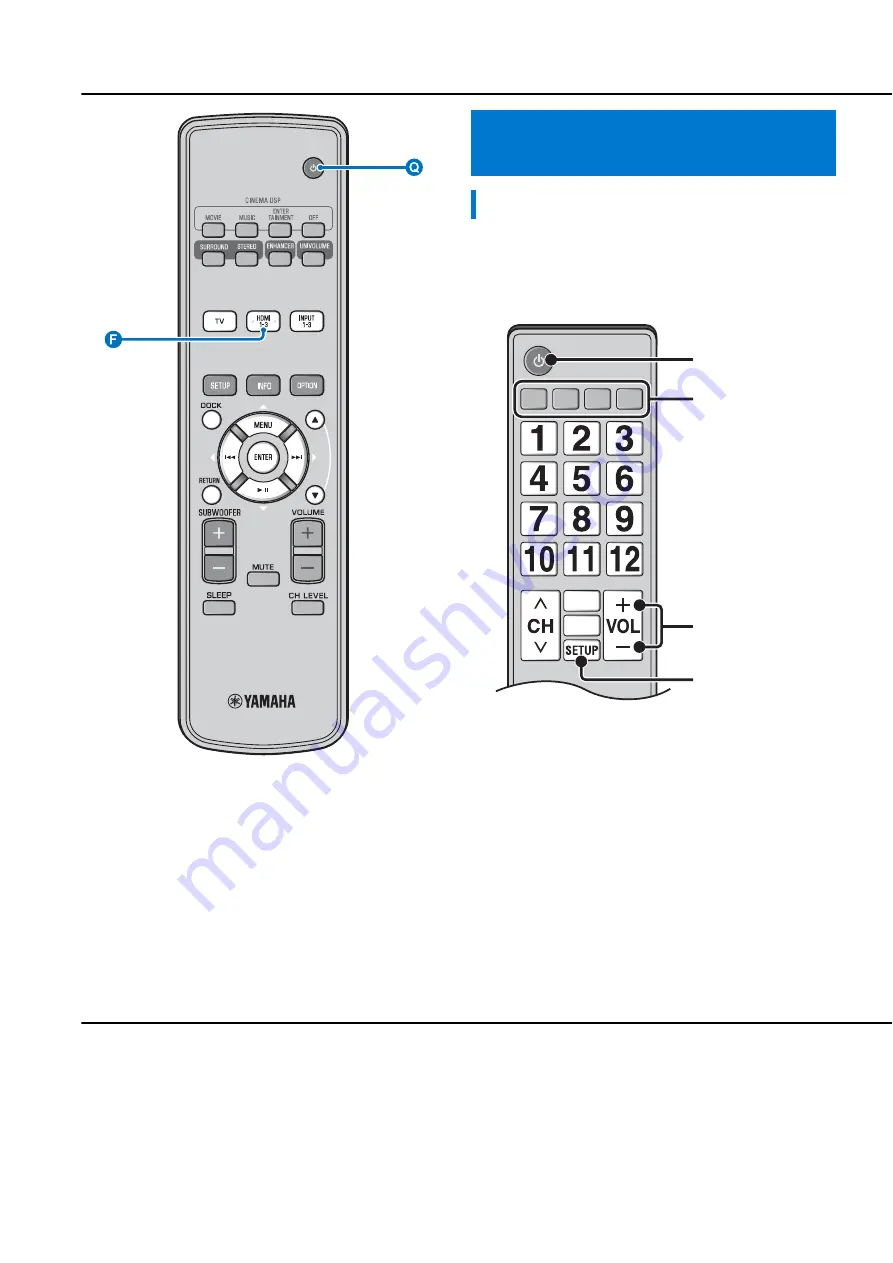
Initial settings
24
En
You can use the TV remote control to operate this unit if your TV
supports the HDMI control function (ex. REGZA Link) and is
connected to this unit’s HDMI OUT (ARC) jack.
1)
Operating the unit by TV’s remote
control
What is the HDMI control function?
Remote control of TV (Example)
Power on/off
Controls the volume
Selects a component to
reproduce sounds (this
unit or TV)
Switches input
This unit automatically
selects the input according to
the input source setting on the
TV. Switching input on TV
menu (ex. selecting Blu-ray
disc player on TV menu) also
changes input of this unit.
• Even if your TV supports the HDMI control function, some functions
may not be available. For details, refer to the manual supplied with
your TV.
• If you use HDMI to connect this unit to a device such as a Blu-ray
disc player that supports HDMI control, you can control that device
using the HDMI control function.
• We suggest that you use products (TV, Blu-ray disc/DVD player, etc.)
from the same manufacturer.
1)
y
















































