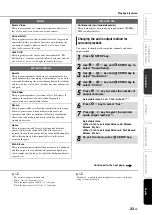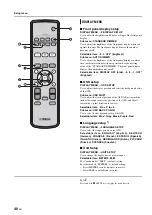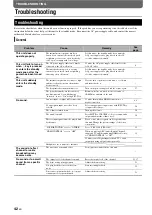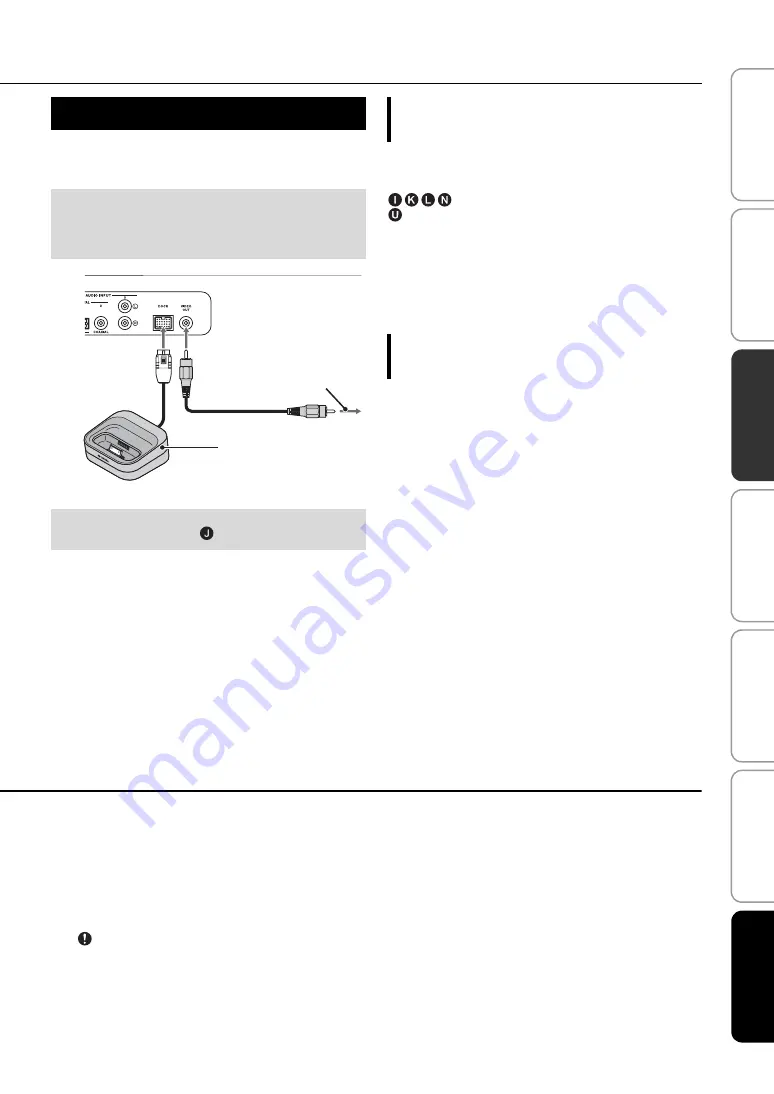
29
En
Playback features
P
RE
P
ARATI
O
N
CO
NNE
CTI
O
N/
IN
IT
IA
L
S
E
T
T
IN
G
S
S
E
TTI
NG
S
TR
OUB
LES
HOO
TI
NG
A
B
OU
T
T
H
IS
U
N
IT
En
g
lis
h
P
L
AY
BAC
K
You can play music stored in iPod/iPhone connected to Yamaha
Universal Dock for iPod (optional YDS-12, etc.) or Wireless
System for iPod/iPhone (optional YID-W10).
After setting the iPod/iPhone to the dock, you can use the remote
control of this unit for playback operations. You can also display
iPod/iPhone video on the TV.
: Controls iPod’s menu.
: Controls click wheel.
iPod/iPhone supported by Universal Dock for iPod
(YDS-12/YDS-11/YDS-10):
(As of September 2010)
• iPod touch, iPod mini, iPod (4th and 5th generations), iPod
Classic, iPod nano, iPhone, iPhone 3G, iPhone 3GS
• iPhones are not compatible with YDS-11/YDS-10.
After connecting the receiver to this unit and setting the iPod/
iPhone to the transmitter, you can use the connected iPod/iPhone
as a remote control while playing back music.
iPod/iPhone supported by Wireless System for iPod
(YID-W10):
(As of September 2010)
iPod touch, iPod (5th generation), iPod Classic, iPod nano,
iPhone, iPhone 3G, iPhone 3GS
■
Link with this unit (Interlock mode)
7)
When using YID-W10, You can use functions following for iPod/
iPhone when “Interlock” is set to “On” in option menu (
• When playback starts on iPod/iPhone, this unit is turned on and
DOCK (iPod) is selected as source automatically.
• This unit turns to standby mode automatically when the
playback is stopped or after a while iPod/iPhone is removed
from the transmitter.
Playing back iPod/iPhone
1
Insert the iPod/iPhone into the Yamaha
Universal Dock for iPod or Wireless
System for iPod/iPhone connected to the
DOCK terminal.
2)
Place it as far as possible from this unit to avoid the noise.
2
Playback iPod/iPhone by selecting dock
input by pressing
DOCK key.
4)
To VIDEO INPUT of TV
3)
(only when YDS-12/YDS-11/
YDS-10 is used)
YDS-12, etc.
When using Yamaha Universal Dock for iPod
(optional YDS-12, etc.)
When using Wireless System for iPod
(optional YID-W10)
5)
6)
• Connect when this unit is in standby mode.
• For details on how to connect and set up the YDS-12 and YID-W10,
refer to manuals supplied with them.
When using YDS-12, YDS-11, or YDS-10 with the video pin cable
(supplied) to connect the VIDEO OUT jack of this unit to the VIDEO
INPUT jack of the TV, you can display iPod/iPhone video on the TV.
• Some features may not be available depending on the model or the
software version of your iPod/iPhone.
• For details about the messages displayed on the front panel display of
connected iPod/iPhone, refer to “iPod/iPhone (
p. 44)” in
• Be sure to set the volume to minimum before docking or removing
your iPod/iPhone.
This unit charges the battery of an iPod/iPhone stationed in the Yamaha
Universal Dock for iPod connected to the DOCK terminal even when
this unit is in standby mode. “Charging” appears in the front panel
display.
• When YID-W10 is connected, and the “Interlock” is set to “On”, it
charges even in standby mode.
• To set the playback volume higher than the maximum volume of the
iPod/iPhone, use this unit’s remote control to control the volume.
This function works with ring tone and sound of application. When the
iPhone is set to silent mode, this unit does not turn on with the ring tone.
2)
y
3)
y
4)
Note
5)
y
6)
y
7)
y