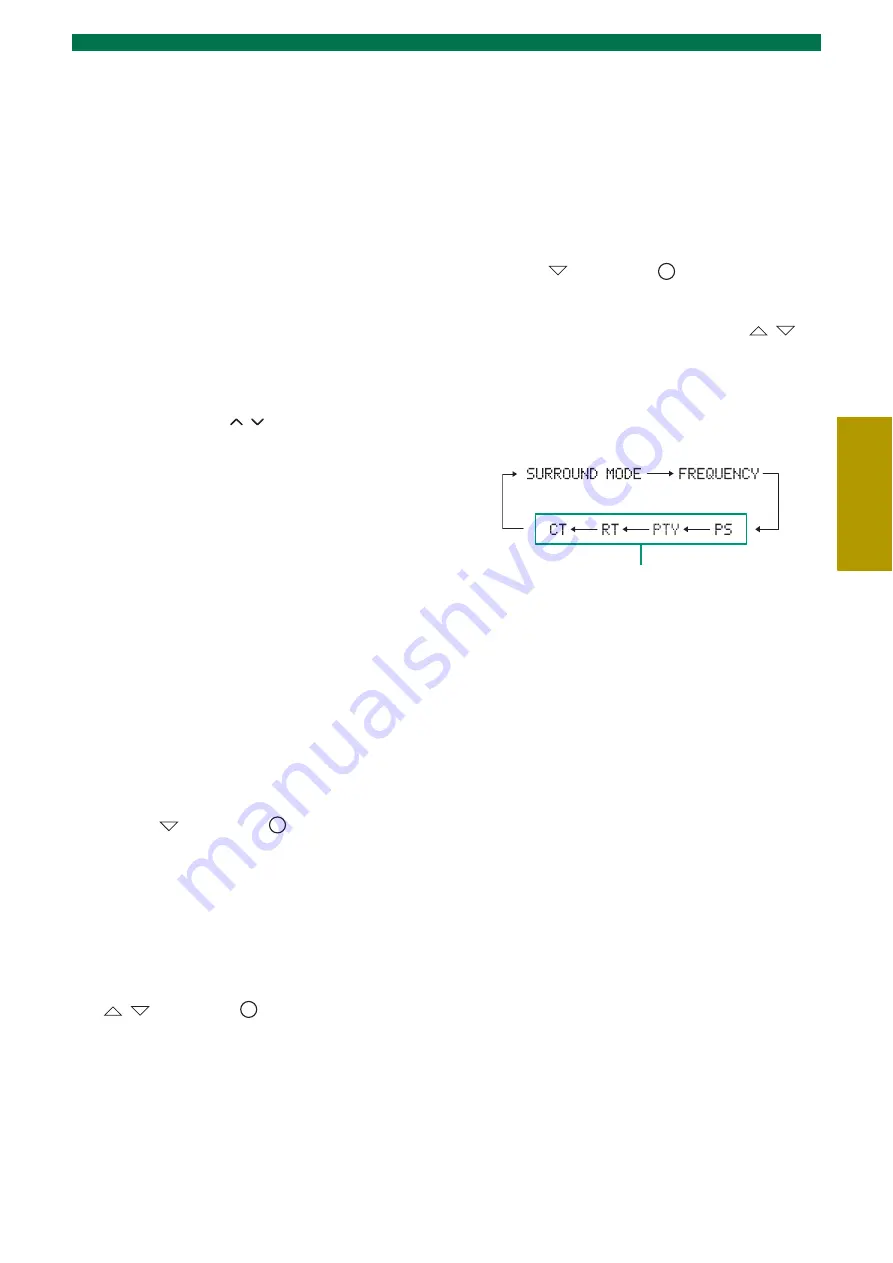
17
En
Listening to FM broadcasts
BASIC
OPER
ATI
O
N
■
Manual station preset
Use this feature to preset your desired station
manually.
1
Tune into a radio station you want to
preset.
2
Press
MEMORY
.
“MANUAL PRESET” appears in the front panel
display, followed soon by the preset number to
which the station will be registered.
y
By pressing down
MEMORY
for more than 2
seconds. The station is registered to the lowest empty
preset number or a preset number one higher than the
last preset number.
3
Press
PRESET
/
to select the preset
number (01 to 40) to which the station will
be registered.
When you select a preset number to which no
station is registered, EMPTY indicator appears on
the display. When you select a registered preset
number, a registered frequency is displayed on the
right of the preset number.
y
To cancel registration, press
RETURN
on the remote
control or leave the tuner without any operations for
about 30 seconds.
4
Press
MEMORY
again to register.
■
Clearing the preset station
1
Press
OPTION
to enter OPTION menu.
2
Display “CLEAR PRESET” using the
cursor
and press
(Center).
Preset number and the frequency appears in the
display.
y
You can cancel the operation and return to OPTION
menu by pressing
RETURN
on the remote control.
3
Select the preset number of the registered
station you want to clear using the cursor
/
and press
(Center).
The preset station registered to the selected preset
number is cleared. To clear the registration of
multiple preset numbers, repeat the above steps.
To end the operation, press
OPTION
.
■
Using the monaural
reception mode
When the signal of the desired FM station is too weak,
set the reception mode to “MONO” to increase signal
quality.
1
Press
OPTION
to enter OPTION menu.
2
Display “STEREO/MONO” by using the
cursor
and press
(Center).
3
Select “MONO” to set the reception mode
to monaural by using the cursor
/
.
■
Switching the information
display
Each time you press
INFO
, the information display
changes as follows:
Information type
• SURROUND MODE
Displays the surround mode or stereo mode.
• FREQUENCY
Displays the frequency and preset number.
• PROGRAM SERVICE (PS)
Displays the currently received Radio Data System
program.
• PROGRAM TYPE (PTY)
Displays the type of the currently received Radio
Data System program.
• RADIO TEXT (RT)
Displays the information of the currently received
Radio Data System program.
• CLOCK TIME (CT)
Displays the current time.
Europe and Russia models only
Содержание YHT-S400
Страница 31: ...YC173A0 OMEN1...





























