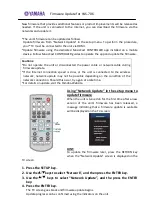Firmware Update for YAS-706
New firmware that provides additional features or product improvements will be released as
needed. If the unit is connected to the Internet, you can download the firmware via the
networks and update it.
*The unit’s firmware can be updated as follows.
Update firmware from “Network Update” in the setup menu. To perform the procedure,
your *TV must be connected to the unit via HDMI.
*Update firmware using the dedicated MusicCast CONTROLLER app installed on a mobile
device. Follow MusicCast CONTROLLER guides to operate the app and update the firmware.
Cautions:
*Do not operate the unit or disconnected the power cable or network cable during
firmware update.
*If the Internet connection speed is slow, or the unit is connected to the wireless
network, network update may not be possible depending on the condition of the
network connection. Should this occur, try again at a late time.
*For details on update, visit the Yamaha Website.
Using “Network Update” in the setup menu to
update firmware
When the unit is turned on for the first time after a new
version of the unit’s firmware has been released, a
message indicating that a firmware update is available
will be displayed on the TV screen.
HINT:
To update the firmware later, press the RETURN key
when the “Network Update” screen is displayed on the
TV screen.
1.
Press the SETUP key.
2.
Use the
keys to select “Network”, and then press the ENTER key.
3.
Use the
keys to select “Network Update”, and the press the ENTER
key.
4.
Press the ENTER key.
The TV screen goes black and firmware update begins.
Update progress can be confirmed using the indicators on the unit.