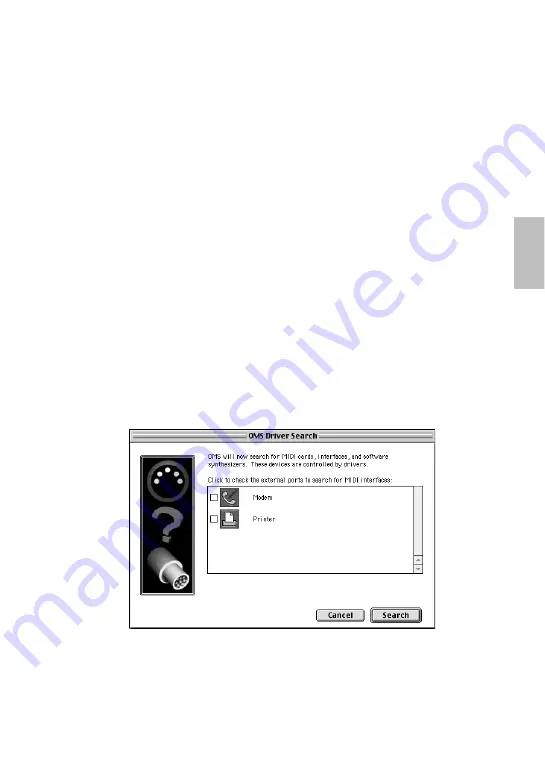
17
7.
When the installation is complete, the system displays the following message:
“Installation was successful. You have installed software which requires you to
restart your computer.” Click [Restart]. The computer automatically restarts.
You can locate the installed files in the following locations:
•
System Folder | Control Panels | YAMAHA USB MIDI Patch
•
System Folder | Extensions | USB YAMAHA MIDI Driver
•
System Folder | OMS Folder | YAMAHA USB MIDI OMS Driver
●
Setting up OMS
1.
Start the computer.
2.
Use the included USB cable to connect the USB terminal of the computer (or
the USB hub) to the USB terminal of the UX96.
Make sure that the UX96 is powered on and the power LED lights up.
3.
Open the “OMS Applications” folder in the “Opcode” folder installed on the
hard disk, and double-click the “OMS Setup” icon to start the setup program.
4.
If the AppleTalk dialog appears, click [Turn It Off], then click [OK] in the subse-
quent dialog box.
5.
The system displays the “Create a New Studio Setup” dialog box. If this dialog
box does not appear, select “New Studio Setup” from the “File” menu.
6.
Click [OK]. The system displays the “OMS Driver Search” dialog box. Remove
the check from the “Modem” and “Printer” check boxes, and click [Search].




























