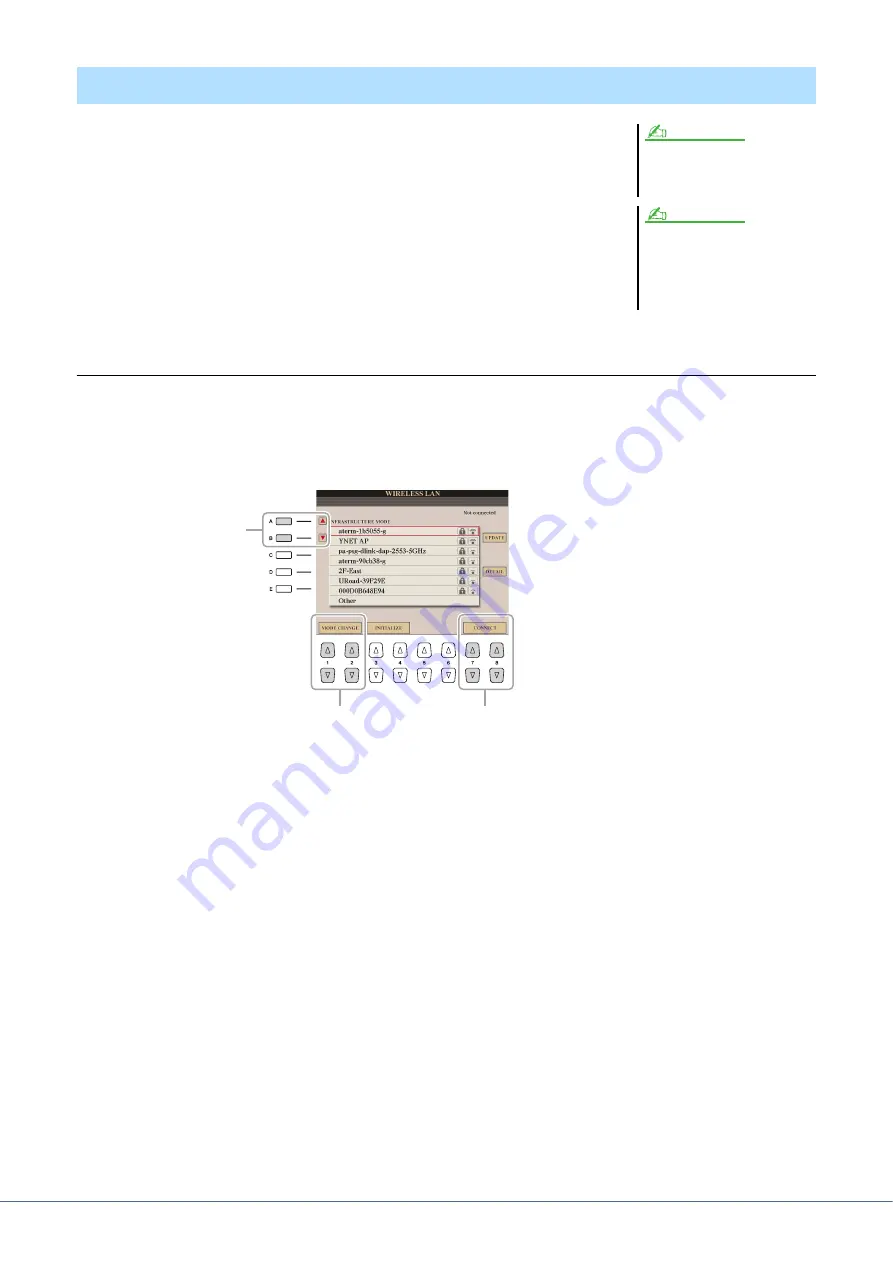
144
Tyros5 Reference Manual
The bundled USB Wireless LAN Adaptor lets your Tyros5 connect to a network.
This section covers the operations which may be needed to operate the instrument
directly on the way of connecting to a network.
For connecting with an iPhone/iPad, see both the
iPhone/iPad Connection Manual
and
the following instructions.
First, connect the bundled USB Wireless LAN Adaptor to the rear-side [USB TO
DEVICE] terminal of Tyros5.
Displaying Available Networks and Making Connections
1
Press the [FUNCTION] button.
2
Press the [J] (WIRELESS LAN) button to call up the available networks in the Wireless
LAN display.
3
Confirm that the MODE parameter is set to “INFRASTRUCTURE MODE.”
If necessary, use the [1
]/[2
] (MODE CHANGE) buttons to set this to “INFRASTRUCTURE MODE.”
4
Use the [A]/[B] buttons to select the desired network.
5
Use the [7
]/[8
] (CONNECT) buttons to connect to the selected network.
If necessary, enter the appropriate password.
Connecting to a Network (Bundled USB Wireless LAN Adaptor)
Wi-Fi and Wi-Fi Protected Setup are
registered trademarks of Wi-Fi Alli-
anceare.
If the USB wireless LAN Adaptor is not
recognized by the instrument, [J]
(WIRELESS LAN) button will not appear,
even if you press the [FUNCTION] but-
ton.
NOTE
NOTE
4
3
5























