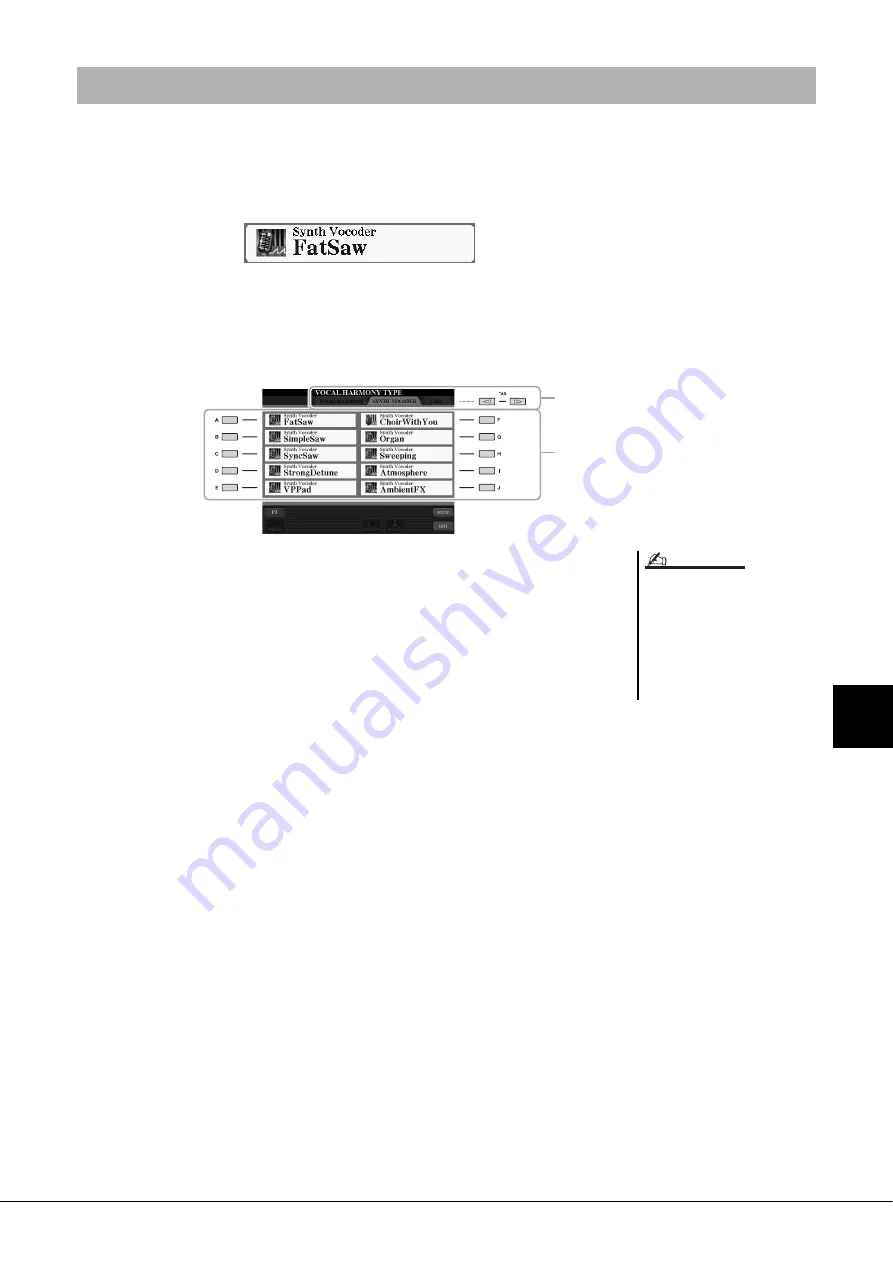
Tyros5 Owner’s Manual
91
8
M
icr
ophone
– Addi
ng Har
m
ony V
o
cals
and Synth V
o
cod
er to Y
o
ur Singi
ng –
These are special effects that graft the characteristics of your voice onto synthesizer and other sounds, for unusual
machine‐like or robotic effects, as well as unique choir sounds, which you can control with your own singing and play-
ing.
The defining icon (Microphone and carrier) is indicated to the left of each Synth Vocoder.
1
Execute steps 1–2 in “Using Vocal Harmony” on page 89.
2
From the Vocal Harmony Type Selection display, use the TAB
[
][
] buttons to select the SYNTH VOCODER tab.
3
Use the [A]–[J] buttons to select the desired Synth Vocoder
type.
4
If necessary, press the [VOCAL HARMONY] button to turn the
function on.
5
Try holding down a note on the keyboard and speak or sing
into the microphone.
Also, try changing notes as you say/sing different words, hitting a separate note for
each word.
Using Synth Vocoder
3
2
You can change the Keyboard setting
(OFF/UPPER/LOWER), determining
which part of the keyboard (or Song)
controls the effect. Press [VH TYPE
SELECT]
[8
] (SETUP)
[4
]/[5
] (KEYBOARD). For
details, refer to the Reference manual on
the website.
NOTE
Содержание Tyros5-76
Страница 122: ...122 Tyros5 Owner s Manual MEMO...
Страница 123: ...Tyros5 Owner s Manual 123 MEMO...
Страница 124: ...124 Tyros5 Owner s Manual...






























