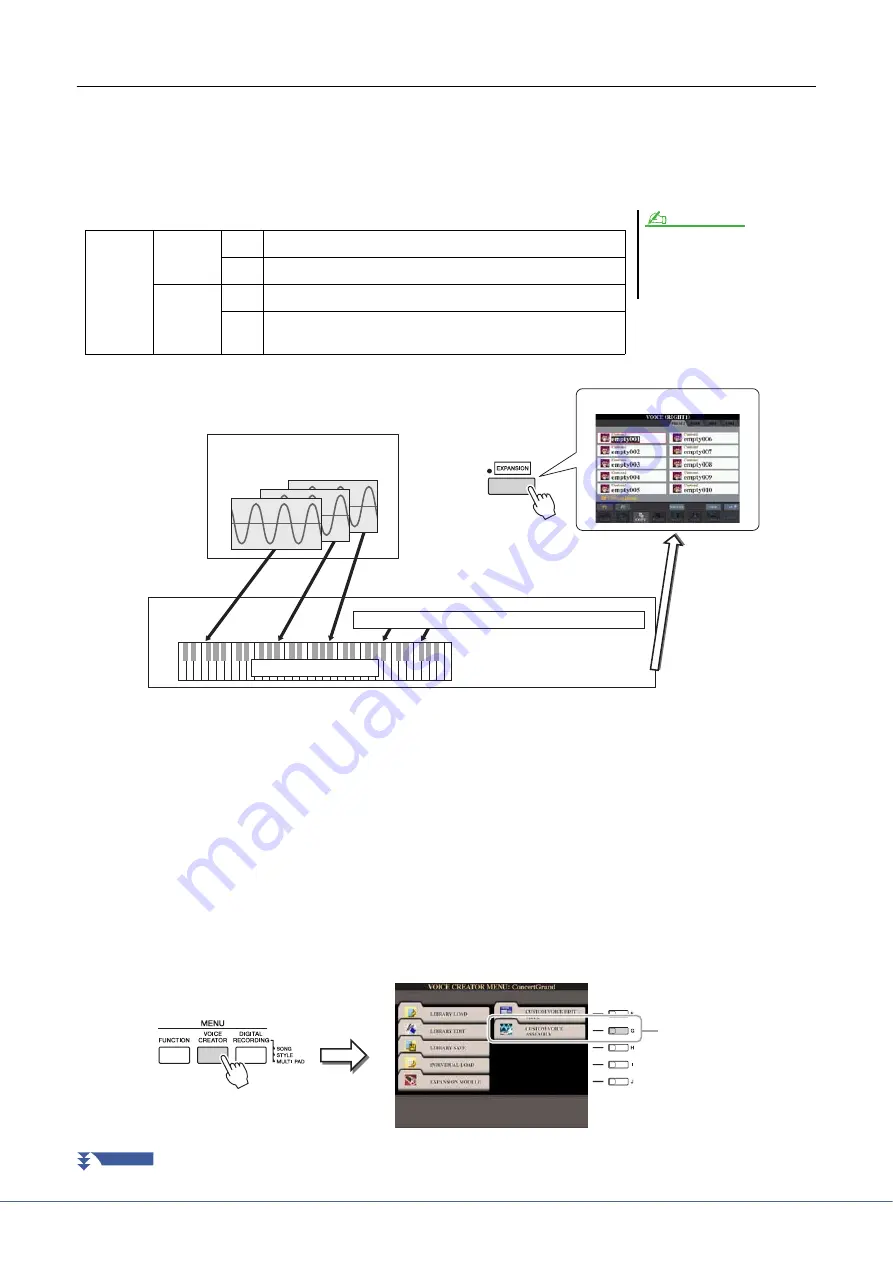
24
Tyros4 Reference Manual
Creating Drum Voices (Custom Drum Voice)
By assigning the instruments (drum/percussion) of Preset Drum Voices and Wave files to each key, you can create your
original Drum Voices—not only by creating the Voice from scratch, but also by adding/replacing the instruments within
existing Drum Voices with other instruments of Preset Drum Voice and your own Wave files, and by editing selected
parameters of each key. The resulting Voice is called a Custom Drum Voice and can be selected and played in the same
way as all other Tyros4 Voices.
Drum Voice (Custom Drum Voice)
1
Turn the PART SELECT [RIGHT 1] button to on, then select a
Drum Voice.
When you are creating a Custom Drum from scratch, select an “empty” drum
Voice by pressing the [EXPANSION] button, then pressing the [8
] (UP) button
and selecting the “CustomDrum” category. If you are creating a Drum Voice by
adding Wave files to an existing Drum Voice, press the [PERC./DRUM KIT] but-
ton and select the desired drum Voice.
2
Press the [VOICE CREATOR] button to call up the Voice Creator
Menu.
To create your original Drum Voices
from Kit Edit of the Mixing Console
function (Owner’s Manual, Chapter 9),
proceed to step 3.
NOTE
Creating
from
Scratch
Add instrument from Preset Drum Voice
Add your own Waves from Flash Memory Expansion Module
Existing
Voice
Replace with instrument from Preset Drum Voice
Replace with your own Waves from Flash Memory Expansion
Module
Flash Memory Expansion Module
Wave files (WAV or AIFF)
Expansion Voice Bank (Library)
Tyros4
Drum Voice
q
Assign to specific key(s)
(steps 1–5 below)
e
Store the created
Drum Voice.
(step 9)
w
Edit the entire Drum Voice
(steps 6–8)
r
(If necessary) Re-edit
the entire Drum Voice
(
q
Assign to specific key(s)
(steps 1–5 below)
The instrument (drum/percussion) of Preset Drum Voice
3
NEXT PAGE






























